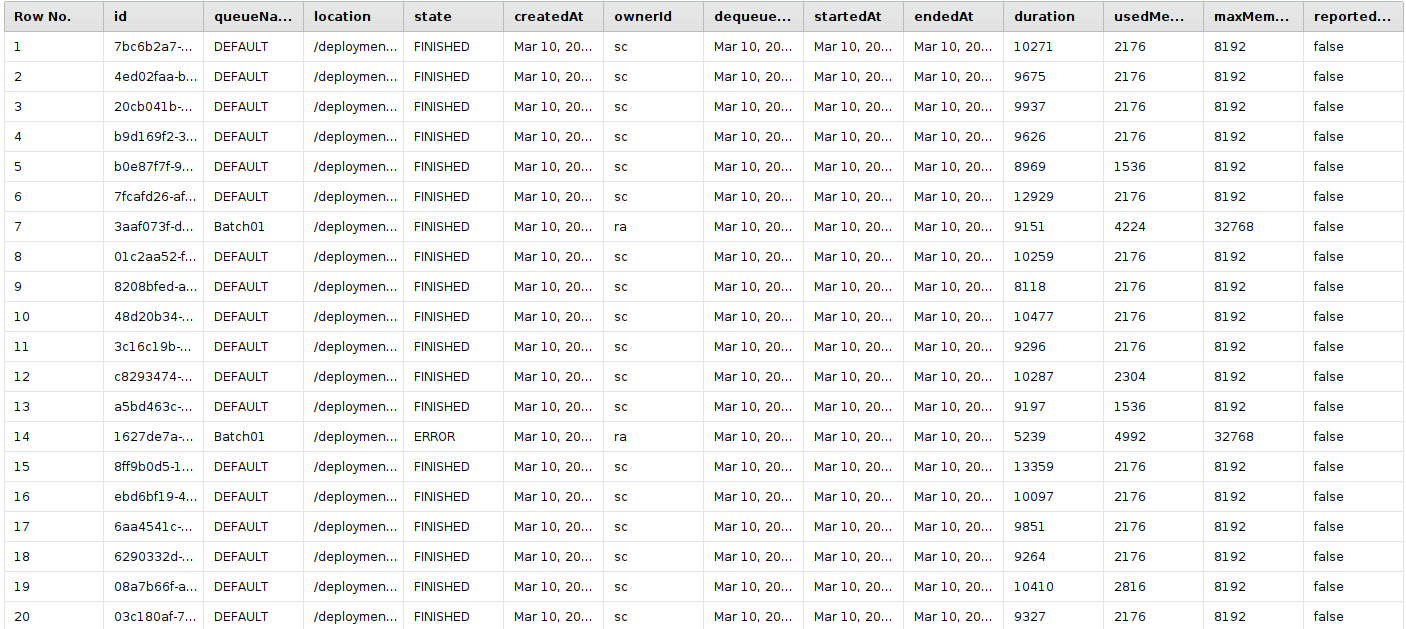You are viewing the RapidMiner Studio documentation for version 2024.0 - Check here for latest version
Using the Admin Tools Extension
Introduction
The extension connects Altair AI Studio with an Altair AI Hub and allows you to deploy, run, and schedule processes on distant AI Hubs without writing any code.
Please note that this extension is meant to interact with an Altair AI Hub via the provided API in a programmatic way. To learn how to directly work with projects and remote repositories, check the documentation or the Altair RapidMiner Academy for an introduction video.
Install the Extension
To install the extension, go to the Extensions menu, open the ![]() Marketplace (Updates and Extensions), and search for Admin Tools. For more detail, see Adding extensions.
Marketplace (Updates and Extensions), and search for Admin Tools. For more detail, see Adding extensions.
Connect to an AI Hub
To connect to an AI Hub, create a new AI Hub Connection Object in the repository. This allows you to manage connections centrally and reuse them between operators. The connection requires the following information:
- AI Hub URL
- Client Secret
- Refresh Token
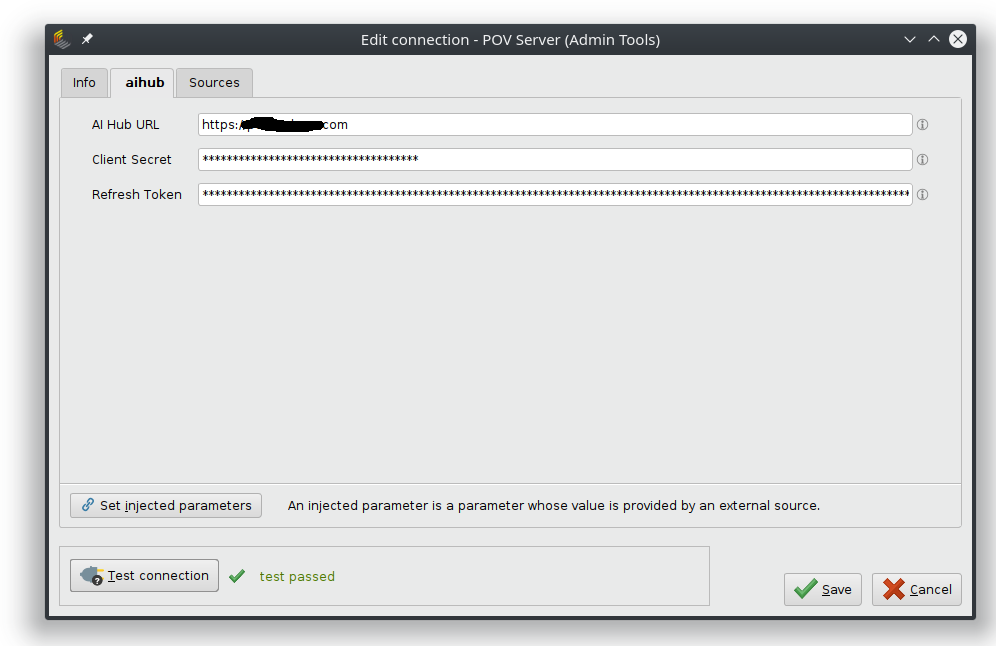
Server URL
The AI Hub is reachable via this URL—it should be the same as the one used to connect to projects or the web interface. For example www.aihub.com
Client Secret and Refresh Token
These two tokens are required to connect to the AI Hub via the API. The two values can be found on a special page of the AI Hub that's simply called /get-token, so for example https://aihub.com/get-token/.
There are two fields called OFFLINE_TOKEN and SSO_CLIENT_SECRET. These values go into the connection object.
Note: The quotation marks are not needed.
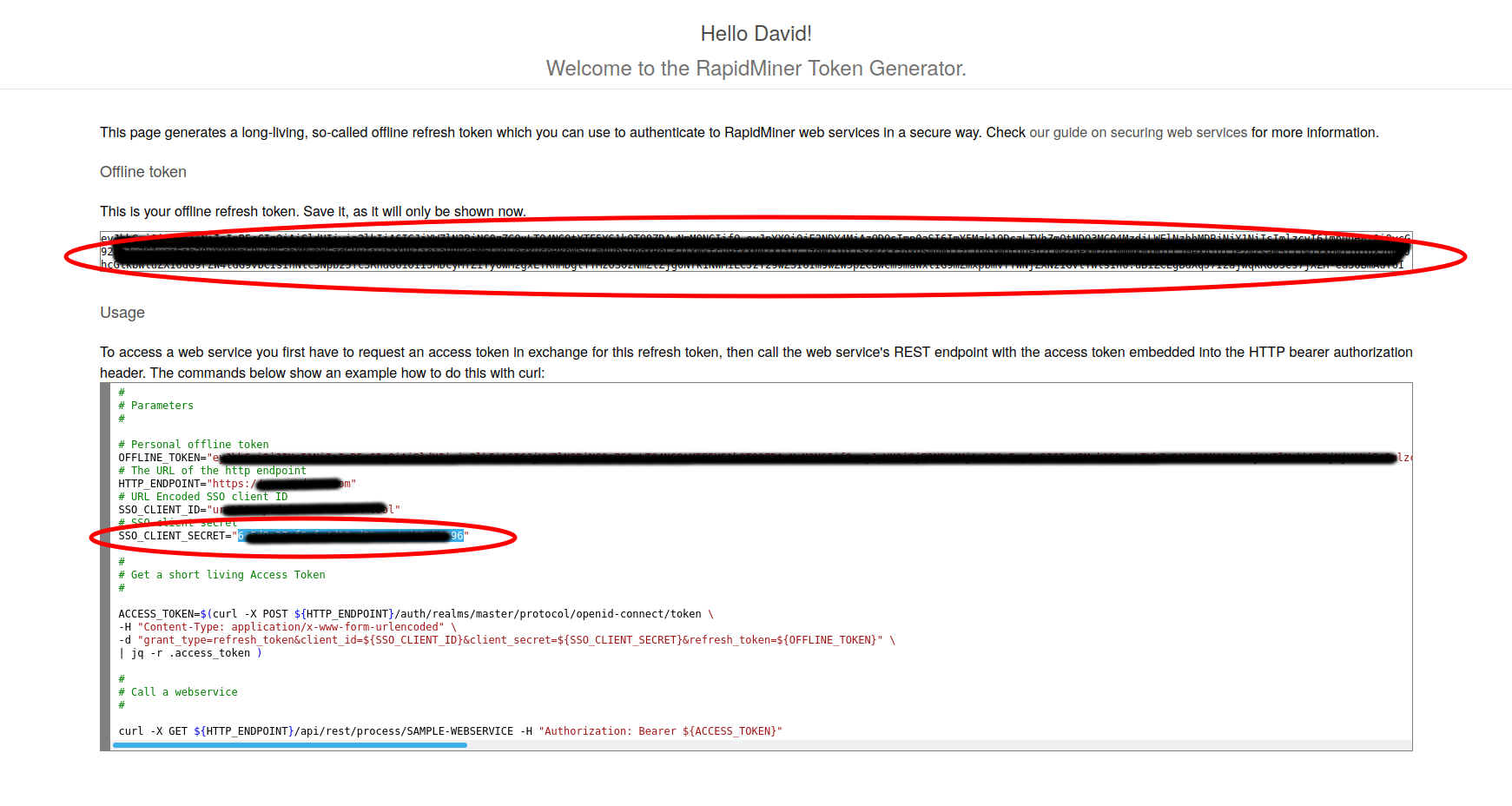
Examples
The extension currently supports the following API methods via operators:
- Edit Acess Rights
- Get Jobs (AI Hub)
- Get Schedules (AI Hub)
- Schedule Job (AI Hub)
- Read Log (AI Hub)
- Kill Job (AI Hub)
- Get JWT (AI Hub)
- Get Metrics (AI Hub)
- Deploy Project (AI Hub)
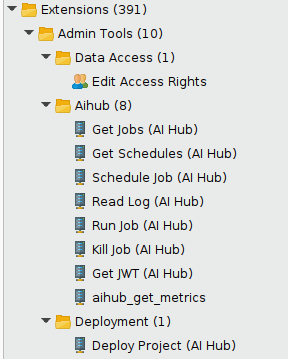
Deploy Project
The operator Deploy Project (AI Hub) allows you to move an entire project from one AI Hub to another. This is very useful in a scenario where you run two different AI Hubs -- one for development and one for production. You can now move the project over with just a single operator. As you know, projects are backed by Git and Git LFS, so you can of course roll back to previous versions as you like.
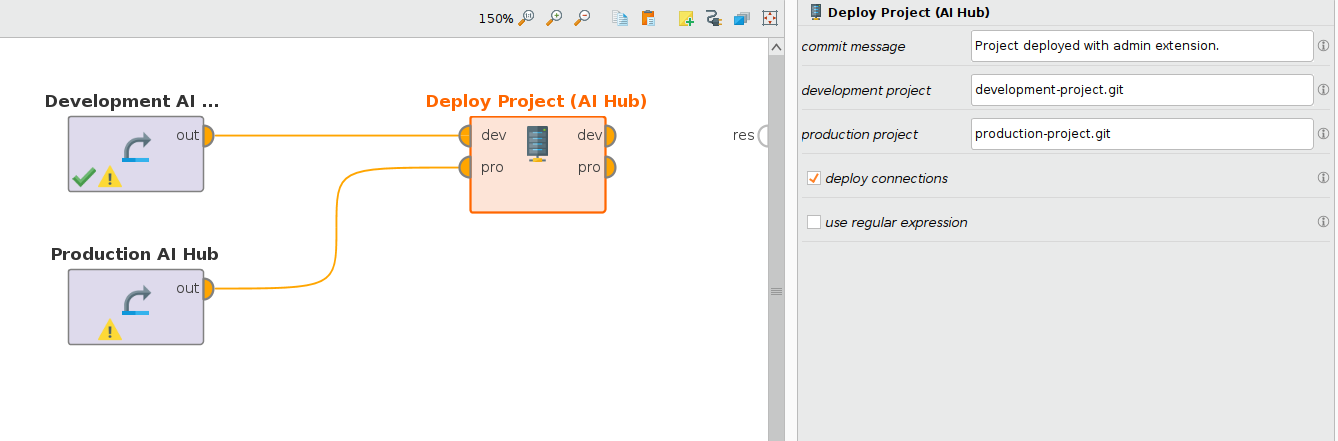
Run Job
The Run Job operator allows you to use one central AI Hub which executes the same process on other Hubs, even remote AI Hubs located in different production sites or geographies. As usual, the operator is using the connection framework which is integrated in the central access control mechanisms and can use technologies like LDAP and Active Directory.
Get Jobs
The Get Jobs operator retrieves a list of all jobs that have been executed on an AI Hub. This is exactly the same information that is viewed on the Executions page within the AI Hub web interface. For each job, the resulting ExampleSet shows its job id, queue, location, state, owner id, duration (in milliseconds), used memory (in kb), max memory of the container (in kb), an error flag, and the dates and times of when the job was created, dequeued, started in the job container, and finished. This is very helpful when creating logs and monitoring multiple AI Hub instances.