You are viewing the RapidMiner Studio documentation for version 8.0 - Check here for latest version
 Remap Binominals
(RapidMiner Studio Core)
Remap Binominals
(RapidMiner Studio Core)
Synopsis
This operator modifies the internal value mapping of binominal attributes according to the specified negative and positive values.Description
The Remap Binominals operator modifies the internal mapping of binominal attributes according to the specified positive and negative values. The positive and negative values are specified by the positive value and negative value parameters respectively. If the internal mapping differs from the specified values then the internal mapping is switched. If the internal mapping contains other values than the specified ones the mapping is not changed and the attribute is simply skipped. Please note that this operator changes the internal mapping so the changes are not explicitly visible in the ExampleSet. This operator can be applied only on binominal attributes. Please note that if there is a nominal attribute in the ExampleSet with only two possible values, this operator will still not be applicable on it. This operator requires the attribute to be explicitly defined as binominal in the meta data.
Input
 example set input (Data Table)
example set input (Data Table)This input port expects an ExampleSet. Please note that there should be at least one binominal attribute in the input ExampleSet.
Output
 example set output (Data Table)
example set output (Data Table)The resultant ExampleSet is output of this port. Externally this data set is the same as the input ExampleSet, only the internal mappings may be changed.
 original (Data Table)
original (Data Table)The ExampleSet that was given as input is passed without changing to the output through this port. This is usually used to reuse the same ExampleSet in further operators or to view the ExampleSet in the Results Workspace.
Parameters
- attribute_filter_typeThis parameter allows you to select the attribute selection filter; the method you want to use for selecting attributes. It has the following options:
- all: This option simply selects all the attributes of the ExampleSet This is the default option.
- single: This option allows selection of a single attribute. When this option is selected another parameter (attribute) becomes visible in the Parameters panel.
- subset: This option allows selection of multiple attributes through a list. All attributes of ExampleSet are present in the list; required attributes can be easily selected. This option will not work if meta data is not known. When this option is selected another parameter becomes visible in the Parameters panel.
- regular_expression: This option allows you to specify a regular expression for attribute selection. When this option is selected some other parameters (regular expression, use except expression) become visible in the Parameters panel.
- value_type: This option allows selection of all the attributes of a particular type. It should be noted that types are hierarchical. For example real and integer types both belong to the numeric type. Users should have basic understanding of type hierarchy when selecting attributes through this option. When this option is selected some other parameters (value type, use value type exception) become visible in the Parameters panel.
- block_type: This option is similar in working to the value_type option. This option allows selection of all the attributes of a particular block type. It should be noted that block types may be hierarchical. For example value_series_start and value_series_end block types both belong to the value_series block type. When this option is selected some other parameters (block type, use block type exception) become visible in the Parameters panel.
- no_missing_values: This option simply selects all the attributes of the ExampleSet which don't contain a missing value in any example. Attributes that have even a single missing value are removed.
- numeric value filter: When this option is selected another parameter (numeric condition) becomes visible in the Parameters panel. All numeric attributes whose examples all satisfy the mentioned numeric condition are selected. Please note that all nominal attributes are also selected irrespective of the given numerical condition.
- attributeThe required attribute can be selected from this option. The attribute name can be selected from the drop down box of parameter attribute if the meta data is known. Range: string
- attributesThe required attributes can be selected from this option. This opens a new window with two lists. All attributes are present in the left list. Attributes can be shifted to the right list, which is the list of selected attributes. Range: string
- regular_expressionThe attributes whose name match this expression will be selected. Regular expression is a very powerful tool but needs a detailed explanation to beginners. It is always good to specify the regular expression through the edit and preview regular expression menu. This menu gives a good idea of regular expressions and it also allows you to try different expressions and preview the results simultaneously. Range: string
- use_except_expressionIf enabled, an exception to the first regular expression can be specified. When this option is selected another parameter (except regular expression) becomes visible in the Parameters panel. Range: boolean
- except_regular_expressionThis option allows you to specify a regular expression. Attributes matching this expression will be filtered out even if they match the first regular expression (regular expression that was specified in the regular expression parameter). Range: string
- value_typeThe type of attributes to be selected can be chosen from a drop down list. Range: selection
- use_value_type_exception If enabled, an exception to the selected type can be specified. When this option is enabled, another parameter (except value type) becomes visible in the Parameters panel. Range: boolean
- except_value_typeThe attributes matching this type will not be selected even if they match the previously mentioned type i.e. value type parameter's value. Range: selection
- block_typeThe block type of attributes to be selected can be chosen from a drop down list. Range: selection
- use_block_type_exception If enabled, an exception to the selected block type can be specified. When this option is selected another parameter (except block type) becomes visible in the Parameters panel. Range: boolean
- except_block_typeThe attributes matching this block type will be not be selected even if they match the previously mentioned block type i.e. block type parameter's value. Range: selection
- numeric_conditionThe numeric condition for testing examples of numeric attributes is specified here. For example the numeric condition '> 6' will keep all nominal attributes and all numeric attributes having a value of greater than 6 in every example. A combination of conditions is possible: '> 6 && < 11' or '<= 5 || < 0'. But && and || cannot be used together in one numeric condition. Conditions like '(> 0 && < 2) || (>10 && < 12)' are not allowed because they use both && and ||. Use a blank space after '>', '=' and '<' e.g. '<5' will not work, so use '< 5' instead. Range: string
- include_special_attributesThe special attributes are attributes with special roles which identify the examples. In contrast regular attributes simply describe the examples. Special attributes are: id, label, prediction, cluster, weight and batch. By default all special attributes are selected irrespective of the conditions in the Select Attribute operator. If this parameter is set to true, Special attributes are also tested against conditions specified in the Select Attribute operator and only those attributes are selected that satisfy the conditions. Range: boolean
- invert_selectionIf this parameter is set to true, it acts as a NOT gate, it reverses the selection. In that case all the selected attributes are unselected and previously unselected attributes are selected. For example if attribute 'att1' is selected and attribute 'att2' is unselected prior to checking of this parameter. After checking of this parameter 'att1' will be unselected and 'att2' will be selected. Range: boolean
- negative_valueThis parameter specifies the internal mapping for the negative or false value of the selected binominal attributes. Range: string
- positive_valueThis parameter specifies the internal mapping for the positive or true value of the selected binominal attributes. Range: string
Tutorial Processes
Changing mapping of the Wind attribute of the Golf data set
The 'Golf' data set is loaded using the Retrieve operator. In this Example Process we shall change the internal mapping of the 'Wind' attribute of the 'Golf' data set. A breakpoint is inserted after the Retrieve operator so that you can view the 'Golf' data set. As you can see the 'Wind' attribute of the 'Golf' data set is nominal but it has only two possible values. The Remap Binominals operator cannot be applied on such an attribute; it requires that the attribute should be explicitly declared as binominal in the meta data. To accomplish this, the Nominal to Binominal operator is applied on the 'Golf' data set to convert the 'Wind' attribute to binominal type. A breakpoint is inserted here so that you can view the ExampleSet. Now that the 'Wind' attribute has been converted to binominal type, the Remap Binominals operator can be applied on it. The 'Wind' attribute is selected in the Remap Binominals operator. The negative value and positive value parameter are set to 'true' and 'false' respectively. Run the process and the internal mapping is changed. This change is an internal one so it will not be visible explicitly in the Results Workspace. Now change the value of the positive value and negative value parameters to 'a' and 'b' respectively and run the complete process. Have a look at the log. You will see the following message: "WARNING: Remap Binominals: specified values do not match values of attribute Wind, attribute is skipped." This log shows that as the values 'a' and 'b' are not values of the 'Wind' attribute so no change in mapping is done.