You are viewing the RapidMiner Studio documentation for version 8.0 - Check here for latest version
 Replace
(RapidMiner Studio Core)
Replace
(RapidMiner Studio Core)
Synopsis
This operator replaces parts of the values of selected nominal attributes matching a specified regular expression by a specified replacement.Description
This operator allows you to select attributes to make replacements in and to specify a regular expression. Attribute values of selected attributes that match this regular expression are replaced by the specified replacement. The replacement can be empty and can contain capturing groups. Please keep in mind that although regular expressions are much more powerful than simple strings, you might simply enter characters to search for.
Input
 example set (Data Table)
example set (Data Table)This input port expects an ExampleSet. It is output of the Retrieve operator in the attached Example Process. The output of other operators can also be used as input. It is essential that meta data should be attached with the data for the input because attributes are specified in their meta data. The Retrieve operator provides meta data along-with data.
Output
 example set (Data Table)
example set (Data Table)An ExampleSet with replacements is output of this port.
 original (Data Table)
original (Data Table)The ExampleSet that was given as input is passed without changing to the output through this port. This is usually used to reuse the same ExampleSet in further operators or to view the ExampleSet in the Results Workspace.
Parameters
- attribute_filter_typeThis parameter allows you to select the attribute selection filter; the method you want to use for selecting attributes in which you want to make replacements. It has the following options:
- all: This option simply selects all the attributes of the ExampleSet. This is the default option.
- single: This option allows selection of a single attribute. When this option is selected another parameter (attribute) becomes visible in the Parameters panel.(Since RapidMiner 6.0.4 the Operator will fail if a selected Attribute is not in the ExampleSet)
- subset: This option allows selection of multiple attributes through a list. All attributes of ExampleSet are present in the list; required attributes can be easily selected. This option will not work if meta data is not known. When this option is selected another parameter becomes visible in the Parameters panel.(Since RapidMiner 6.0.4 the Operator will fail if a selected Attribute is not in the ExampleSet)
- regular_expression: This option allows you to specify a regular expression for attribute selection. When this option is selected some other parameters (regular expression, use except expression) become visible in the Parameters panel.
- value_type: This option allows selection of all the attributes of a particular type. It should be noted that types are hierarchical. For example real and integer types both belong to the numeric type. User should have basic understanding of type hierarchy when selecting attributes through this option. When this option is selected some other parameters (value type, use value type exception) become visible in the Parameters panel.
- block_type: This option is similar in working to the value_type option. This option allows selection of all the attributes of a particular block type. It should be noted that block types may be hierarchical. For example value_series_start and value_series_end block types both belong to the value_series block type. When this option is selected some other parameters (block type, use block type exception) become visible in the Parameters panel.
- no_missing_values: This option simply selects all the attributes of the ExampleSet which don't contain a missing value in any example. Attributes that have even a single missing value are not selected.
- numeric_value_filter: When this option is selected another parameter (numeric condition) becomes visible in the Parameters panel. All numeric attributes whose examples all satisfy the mentioned numeric condition are selected. Please note that all nominal attributes are also selected irrespective of the given numerical condition.
- attributeThe required attribute can be selected from this option. The attribute name can be selected from the drop down box of the parameter attribute if the meta data is known. Range: string
- attributesThe required attributes can be selected from this option. This opens a new window with two lists. All attributes are present in the left list and can be shifted to the right list which is the list of selected attributes. Range: string
- regular_expressionAttributes whose name match this expression will be selected. Regular expression is very powerful tool but needs a detailed explanation to beginners. It is always good to specify the regular expression through the edit and preview regular expression menu. It gives a good idea of regular expressions and also allows you to try different expressions and preview the results simultaneously. This will enhance your concept of regular expressions. Range: string
- use_except_expressionIf enabled, an exception to the first regular expression can be specified. When this option is selected another parameter (except regular expression) becomes visible in the Parameters panel. Range: boolean
- except_regular_expressionThis option allows you to specify a regular expression. Attributes matching this expression will be filtered out even if they match the first expression (expression that was specified in regular expression parameter). Range: string
- value_typeThe type of attributes to be selected can be chosen from drop down list. Range: selection
- use_value_type_exceptionIf enabled, an exception to the selected type can be specified. When this option is selected another parameter (except value type) becomes visible in the Parameters panel. Range: boolean
- except_value_typeAttributes matching this type will be removed from the final output even if they matched the previously mentioned type i.e. value typeparameter's value. Range: selection
- block_typeThe Block type of attributes to be selected can be chosen from drop down list. Range: selection
- use_block_type_exceptionIf enabled, an exception to the selected block type can be specified. When this option is selected another parameter (except block type) becomes visible in the Parameters panel. Range: boolean
- except_block_typeAttributes matching this block type will be removed from the final output even if they matched the previously mentioned block type. Range: selection
- numeric_conditionNumeric condition for testing examples of numeric attributes is mention here. For example the numeric condition '> 6' will keep all nominal attributes and all numeric attributes having a value of greater than 6 in every example. A combination of conditions is possible: '> 6 && < 11' or '<= 5 || < 0'. But && and || cannot be used together in one numeric condition. Conditions like '(> 0 && < 2) || (>10 && < 12)' are not allowed because they use both && and ||. Use a blank space after '>', '=' and '<' e.g. '<5' will not work, so use '< 5' instead. Range: string
- include_special_attributesSpecial attributes are attributes with special roles which identify the examples. In contrast regular attributes simply describe the examples. Special attributes are: id, label, prediction, cluster, weight and batch. By default all special attributes are selected irrespective of the conditions in the Select Attribute operator. If this parameter is set to true, Special attributes are also tested against conditions specified in the Select Attribute operator and only those attributes are selected that satisfy the conditions. Range: boolean
- invert_selectionIf this parameter is set to true, it acts as a NOT gate, it reverses the selection. In that case all the selected attributes are unselected and previously unselected attributes are selected. For example if attribute 'att1' is selected and attribute 'att2' is removed prior to selection of this parameter. After selection of this parameter 'att1' will be removed and 'att2' will be selected. Range: boolean
- replace_whatThis parameter specifies what is to be replaced. This can be specified using regular expressions. The edit regular expression menu can assist you in specifying the right regular expression. Range: string
- replace_byThe regions matching regular expression of the replace what parameter are replaced by the value of the replace by parameter. Range: string
Tutorial Processes
Use of replace what and replace by parameters
The focus of this process is to show the use of the replace what and replace by parameters. All other parameters are for the selection of attributes on which the replacement is to be made. For understanding these parameters please study the Example Process of the Select Attributes operator.
The 'Golf' data set is loaded using the Retrieve operator. The attribute filter type parameter is set to 'all' and the include special attributes parameter is also checked. Thus, replacements are made on all attributes including special attributes. The replace what parameter is provided with the regular expression '.*e.*' which means any attribute value that has character 'e' in it. The replace by parameter is given the value 'E'. Run the process. You will see that 'E' is placed in place of 'yes', 'overcast', 'true' and 'false'. This is because all the values have an 'e' in it. You can see the power of this operator. Now set the regular expression of replace what operator to 'e'. Run the process again. This time you will see that the entire values are not replaced by 'E', instead only the character 'e' is replaced by 'E'. Thus new values of 'yes', 'overcast', 'true' and 'false' are 'yEs', 'ovErcast', 'truE' and 'falsE' respectively. You can see the power of this operator and regular expressions. Thus it should be made sure that the correct regular expression is provided. If you leave the replace by parameter empty or write '?' in it, the null value is used as replacement