You are viewing the RapidMiner Studio documentation for version 8.0 - Check here for latest version
 Write Dropbox
(Cloud Connectivity)
Write Dropbox
(Cloud Connectivity)
Synopsis
This operator uploads the input file to the Dropbox cloud storage.Description
Before you can upload the input file to the selected Dropbox cloud storage, you must load it with an Open file operator.
Input
 file (File)
file (File)The file object that should be uploaded to Dropbox cloud storage. The file must be provided by an Open file operator.
Output
 file (File)
file (File)The input file object is passed through and returned here.
Parameters
- connection The connection details for the Dropbox connection have to be specified. If you have already configured a Dropbox connection, you can select it from the drop-down list. If you have not configured a Dropbox connection yet, select the Dropbox icon to the right of the drop-down list. Create a new Dropbox connection in the Manage connections box. An access token is required. If you don´t have a valid access token, you must authenticate RapidMiner via OAuth and copy the generated token to the acess token field. Test the connection and click the Save all changes button. Range: configurable
- path Select the Dropbox folder from the drop-down list. All available folders are displayed in the drop-down list. Range: selection
- file name The file name of the file that is written to Dropbox cloud storage. This entry is optional. If you don´t enter a name, the original input file name is taken. Range: string
- overwrite If the checkbox is activated, the input file will overwrite existing files with the same file name. If the checkbox is not activated, existing files with the same name are not overwritten. The file name will be enhanced by a counter. By default the option is deactivated. Range: boolean