You are viewing the RapidMiner Studio documentation for version 2024.0 - Check here for latest version
Migrate a legacy Repository
RapidMiner Studio 9.7 introduced a new type of Repository, supporting arbitrary file types.
Repositories that were created earlier are now marked as (Legacy) in the Repository Panel.
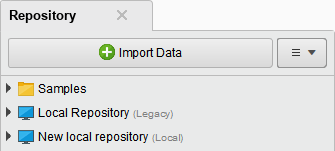
Legacy Repositories
The behavior of a legacy Repository is unchanged. In a legacy Repository, the focus is on the file types that are central to Altair AI Studio, such as data sets, processes, and models. As of RapidMiner Studio 9.7, a local Repository accepts arbitrary file types, to make it easier for you to keep all your work in one place.
If you want to migrate your legacy Repositories, a manual copy-and-paste migration is required,
because file handling has been changed to accommodate arbitrary file types.
In particular, when you copy or move a binary entry from a legacy Repository
to a new Repository, you must rename it to properly reflect its content type.
For example, if you had a PDF file in a legacy Repository, you must add the
file extension .pdf to the name during migration. Any processes that need
access to the file should to be modified to reflect the name change.
Migration
To migrate a legacy Repository, take the following steps:
Create a new local Repository.
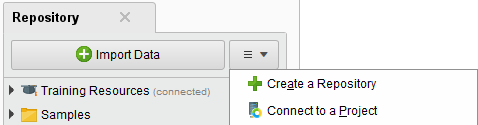
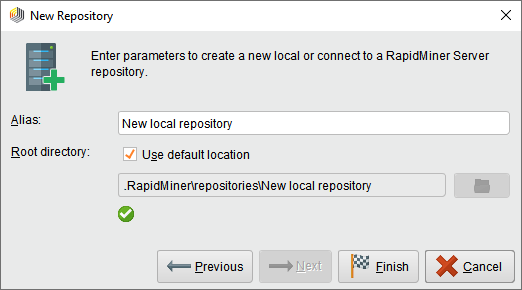
Copy the connections from the legacy Repository to the new local Repository by selecting all the connections, then copying and pasting them into the new local Repository's
Connectionsfolder.Copy the remaining contents from the legacy Repository to the new local Repository by first selecting all the files and folders in the legacy Repository, then copying and pasting them into the new local Repository.
In the new local Repository, rename blob entries by right-clicking the blob entry and selecting
Rename(or pressF2with the blob entry selected).In the new local Repository, update processes using the blob entries to match the new name.