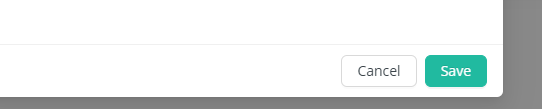You are viewing the RapidMiner Hub documentation for version 2024.1 - Check here for latest version
Assigning access rights
Access rights can be granted — to individual users or to user groups — from both:
- the Altair AI Studio Repository View and Manage Connections dialog
- the RapidMiner Server project interface
Assigning access from Altair AI Studio
To assign user access from Altair AI Studio, you must first configure a RapidMiner Server repository within Altair AI Studio. Then either create project folders or save processes and data to that repository.
Create the repository in Altair AI Studio according to the instructions in the RapidMiner Server installation guide.
Assigning rights to a database connection
Database connection access rights can only be assigned from RapidMiner Server. (You must create the database connection before assigning rights.)
Before a user can run use any operators and/or processes that reference the connection, you must first grant the user access rights on RapidMiner Server. This needs to be done by giving the user the right to access the desired Project where the Connection resides in.
Assigning access from RapidMiner Server
In RapidMiner Server, access rights are assigned from the Projects page.
Assigning rights to resources
Assigning rights to resources means assigning rights on a per-Project base which can be done from the Projects page:
Select a Project, which access rights you want to change and click on the Edit Project button
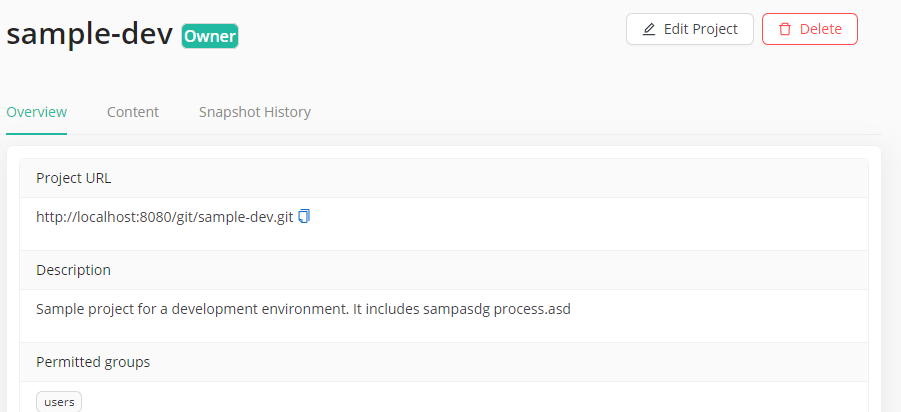
The Permitted Groups box on in the middle of the dialog can be used to add or remove groups
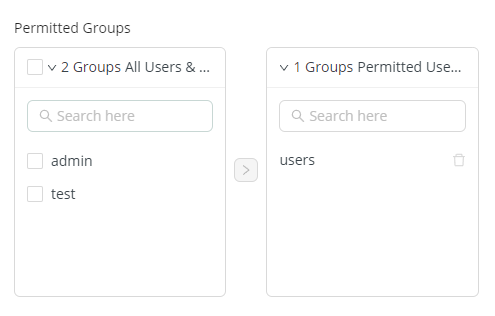
The Owners can be changed in this dialog as well

After all changes are done, you can save the access rights with the Save button