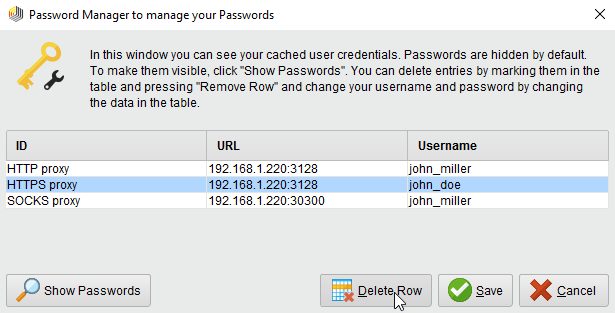You are viewing the RapidMiner Studio documentation for version 2024.1 - Check here for latest version
Proxy settings
The proxy settings of Altair AI Studio are located in the Proxy tab of the Preferences dialog. You can choose between using your system proxy configuration, no proxy at all, to provide a manual configuration, or to directly specific a PAC file on disk or via remote URL.
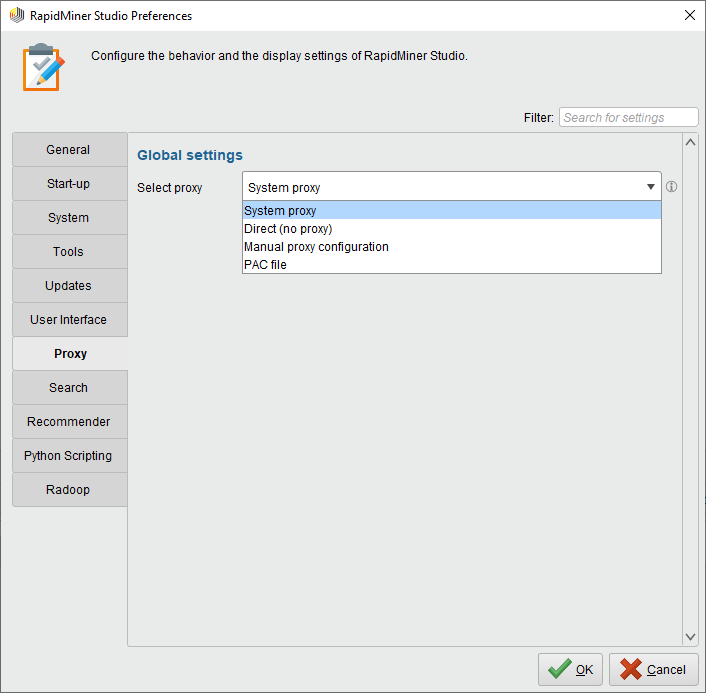
System proxy
By default, Altair AI Studio is using the proxy configuration of the operating system. Changes to the Windows proxy settings are detected automatically; other operating systems require a restart of Altair AI Studio for changes to take effect. This setting will also take Web Proxy Autodiscovery (WPAD) and Proxy Auto Config (PAC) setups into account.
Direct (no proxy)
The direct mode is used to ignore your system and manual proxy configuration. Transparent proxies applied by your Internet service provider or company cannot be bypassed.
Manual proxy configuration
This mode allows you to provide custom proxy settings for Altair AI Studio. When this option is enabled on Windows and Linux platforms and no matching manual configuration is found then Altair AI Studio will default to the system proxy settings.
No proxy for
A list of hostnames and ip addresses that should not be proxied. These rules are only applied on proxies that are defined in the manual proxy configuration. Proxies that are only configured in the operating system are only using the rules applied in the operating system.
Example
The rule localhost|127.*|[::1]|0.0.0.0|[::0] contains different notations for the loopback address. The list is seperated by the pipe |, while the star * is used as a wildcard. You could also exclude your local Altair AI Hub repository or database connection from using a proxy.
SOCKS
The SOCKS proxy configuration is used for socket connections and as a fall back if no protocol-specific proxy is defined.
Generic Security Services Application Programming Interface (GSSAPI) is not supported.
HTTP, HTTPS and FTP
These are protocol-specific proxies, which are only used for connections the respective protocol.
PAC file
In this mode you can directly specify a PAC file which contains the proxy setup. The file can either be found locally on disk, or coming from a remote URL.
Proxy Authentication
In the event that the configured proxy requires authentication, you will be prompted to enter authentication credentials when a connection is attempted. Valid credentials are temporarily stored for the duration of the session whereas you will need to click the "Remember password" checkbox for permanent storage.
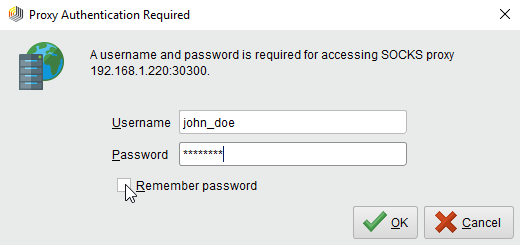
Remove or change credentials
In case credentials become invalid or outdated, please open the Manage Passwords dialog in Altair AI Studio by going to ![]() Settings > Manage Passwords, delete the corresponding entry, press save and restart Altair AI Studio.
Settings > Manage Passwords, delete the corresponding entry, press save and restart Altair AI Studio.