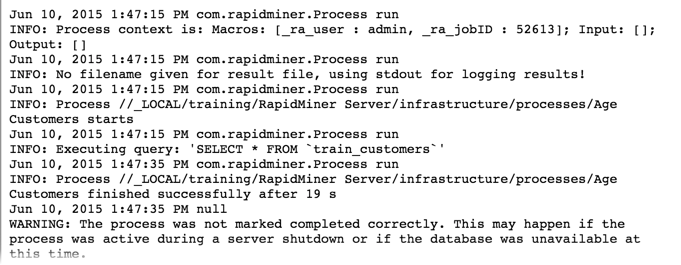You are viewing the RapidMiner Server documentation for version 7.6 - Check here for latest version
Error Logs
RapidMiner Server maintains two types of logs that track activity. You can refer to these logs if the platform or a process encounters an error:
- RapidMiner Server logs record activity related to platform operations. This includes startup processes, changes to settings, database accesses, etc. Any operations error is written to the RapidMiner Server log file.
- Process logs record the status of process execution.
Viewing RapidMiner Server logs
RapidMiner Server stores its operational log files in the /standalone/log subfolder of its installation directory. You can open the files with a text editor or view them using the web interface.
Viewing log files with a text editor
Using any text editor, open the file for the day you are interested in. The file for the current day is called server.log. File names for previous days are in the format server.log. <date>.
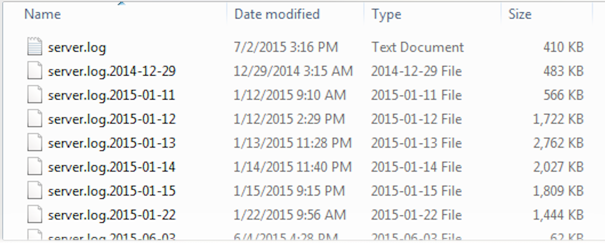
Each line of the file is preceded with a time stamp to help locate the relevant information.
Viewing log files in the web interface
To view log files from the web interface:
Click on Administration > System Information to open the System Information window.
Select the Server logs tab.
The file for the current day, server.log, is preselected. To see previous logs, select the date you are interested in from the pull-down menu:
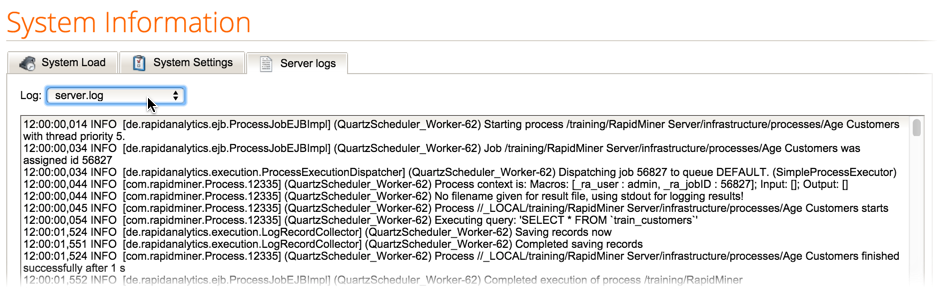
Viewing process logs
A process log file is available for each process execution on RapidMiner Server. You can view all process logs in the web interface of RapidMiner Server or, via the connected user, from RapidMiner Studio. The logs include both successful and failed processes.
Viewing process logs from the web interface
You can view process logs from the web interface of RapidMiner Server. To do so, open Processes > Process Scheduler. All processes that have run on the RapidMiner Server instance are listed:
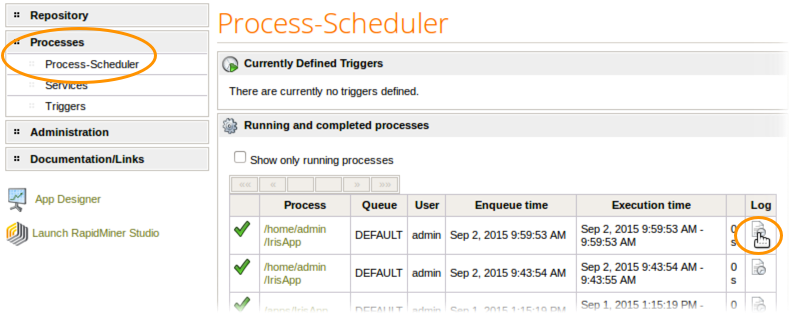
The listing provides an icon indicating execution success or failure, process location, user, times, and more. Click the ![]() symbol on the right to open the log file for the corresponding process execution.
symbol on the right to open the log file for the corresponding process execution.
Viewing process logs from RapidMiner Studio
In RapidMiner Studio, use View > Show Panel > Server Monitor to open the process log view listing. The view displays all logs run on RapidMiner Server that the connected user is allowed to see.
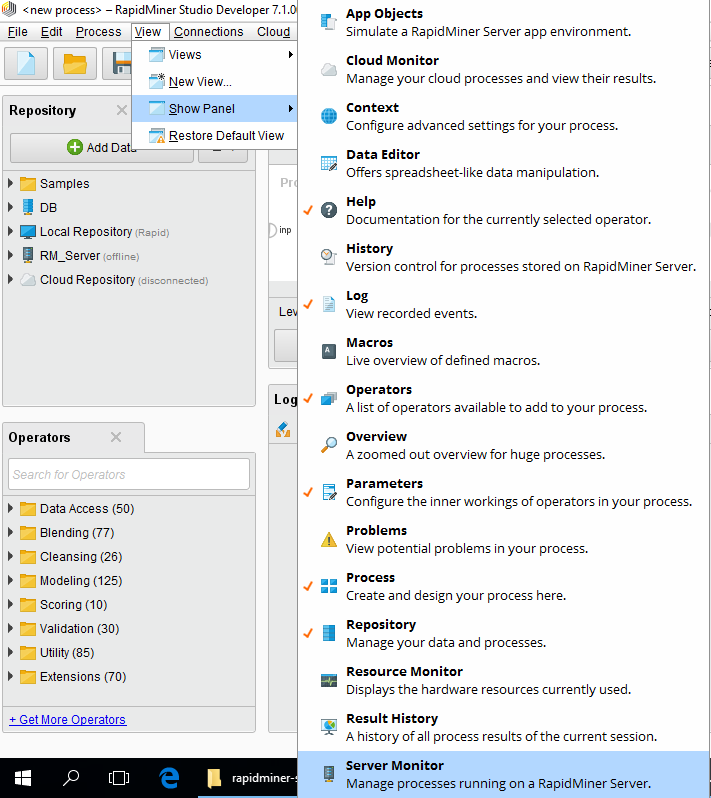
When you open the view, all RapidMiner Server process executions (that you have access to view) are listed, grouped by server instance. Expand the list for the server files you want to see. Process executions are listed chronologically, with icons indicating whether a process execution was successful. The check ![]() icon indicates success; the error
icon indicates success; the error ![]() icon indicates a failed process.
icon indicates a failed process.
To view more information on a process, right-click on the file:
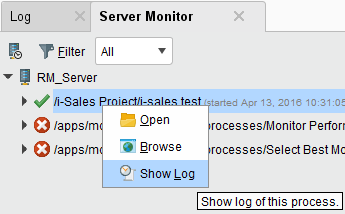
From the menu, you can select one of three options. Use the Show Log option to view process logs:
| Option | Description |
|---|---|
| Open | Opens the process in the RapidMiner Studio Design view. |
| Browse | Opens the Repository Browser in the RapidMiner Server web interface. |
| Show Log | Displays the log contents in the RapidMiner Server web interface. |
Show Log displays the log content: