You are viewing the RapidMiner Studio documentation for version 7.6 - Check here for latest version
Using the Tableau Table Writer
The Tableau Table Writer extension allows for exporting data as Tableau Data Extract files directly from RapidMiner Studio. The document will walk you through the installation and usage of this functionality.
Please note that this extension only works on Windows (64 bit) and Linux distributions (64 bit).
Install the Tableau Table Writer extension
To use the Tableau Table Writer extension you need to install the Tableau Data Extract API first, so download the appropriate Tableau Data Extract API (C/C++/Java 64 bit version) from the official Tableau website and follow the instructions below for Windows or Linux depending on the target platform.
-
The API is provided as ZIP archive. Extract all contents of the archive to your hard drive, e.g., to your Program Files folder.
-
Open the Advanced system settings and click on Environment Variables.
-
Add the location of the Data Extract API to your system Path variable, e.g., if you extracted the API to
C:\Program Files, add;C:\Program Files\Tableau Data Extract API 64 bit\binto the end of the variable value (please note the semicolon at the beginning).
-
The API is provided as ZIP archive. Extract the contents of the archive to your hard drive, e.g., to your
$HOME/tableau folder. -
The extracted file named
TDE-API-Linux-64Bitis a POSIX tar archive so it is necessary to expand it. From the command line issue:$ tar xvf $HOME/tableau/TDE-API-Linux-64Bit. -
Add the location of the Data Extract API
tdeserver64to yourPathvariable, e.g., if you extracted the API to$HOME/tableau, add$HOME/tableau/binto the variable.
It is possible that the underlying linker will not find the necessary libraries when running the Tableau extension in RapidMiner Studio. This can manifest as java.lang.NoClassDefFoundError exceptions associated with the instantiation of Tableau Java classes. The workaround to this issue is to make sure the tableau libraries are loaded to the shared library cache. To achieve this follow these steps:
-
Create an empty file in the
etc/ld.so.conf.ddirectory by issuing$ sudo touch /etc/ld.so.conf.d/tableau_lib.conf -
Edit the file and paste the absolute path of the dataextract libraries. For example, following the
$HOME/tableau/pattern above, paste$HOME/tableau/lib64/dataextractinto the file. -
Update the library cache with the new libraries by issuing a
sudo ldconfig. To check if the libraries where indeed loaded, runsudo ldconfig -p | grep libDataExtract.so
Once the Tableau Data Extract API is properly installed you can proceed with the installation of the Tableau Table Write extension from the RapidMiner Marketplace:
Export data to Tableau
To export data as Tableau Data Extract file from RapidMiner Studio, perform the following steps:
Select the Write Tableau Extract operator:
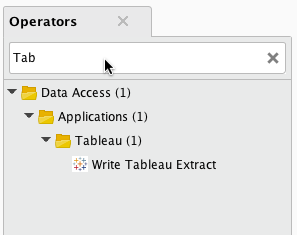
Import and select data file, e.g., from your Local Repository:
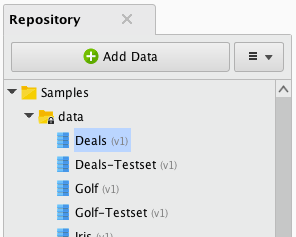
Connect the “out” port with the “inp” port:
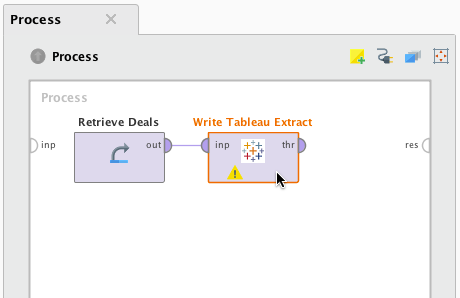
Select a path for the output file:
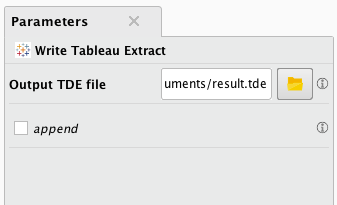
Connect the “thr” port with the “res” port to see the result in the RapidMiner Studio:
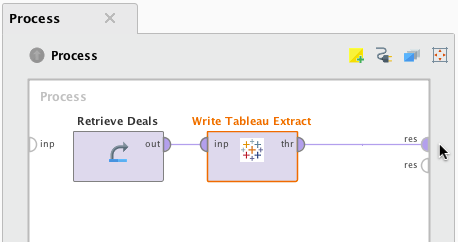
Run your process to start the export!