You are viewing the RapidMiner Server documentation for version 8.0 - Check here for latest version
Changing the Admin password
When you first installed RapidMiner Server, you were prompted to change the administrator password from the default password changeit.
If you did not change it at that time, or if you did but would like to change it again, you can do so now.
- Change the password on RapidMiner Server as described in the installation guide.
Note, however, that changing the admin password after making the initial connection with RapidMiner Studio means that you also need to update the connection settings. That is, connecting to RapidMiner Studio requires that you enter RapidMiner Server login credentials. Changing your credentials after the initial connection means that you will have to correct this connection as well.
Update RapidMiner Server repositories in all RapidMiner Studio instances
For each RapidMiner Studio instance that references the server with the newly changed password:
Right-click on the RapidMiner Server repository:
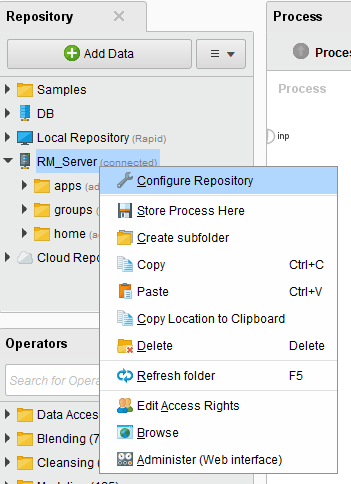
Select Configure Repository. The Configure RapidMiner Server Repository dialog opens. Enter the new password you configured for the admin account on RapidMiner Server (Step 1).
Click the Check connection settings link to verify:
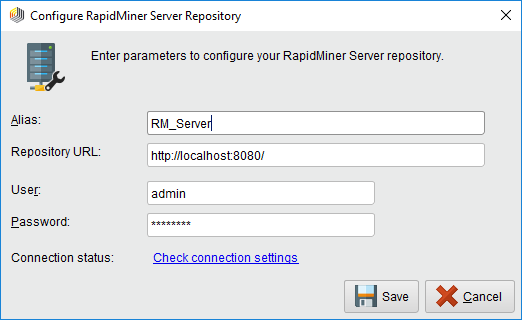
When you receive the
 Success message, click
Success message, click  Save to save the changed password.
Save to save the changed password.
The password change process is now complete.