You are viewing the RapidMiner Radoop documentation for version 8.1 - Check here for latest version
Connection Errors
Your Connection Test or Full Connection Test may fail for various reasons. The most frequent issues are listed here. If you can't fix you error with this information please see the RapidMiner Support portal.
Hive Connection Test Timeout
RapidMiner Radoop's connection test process uses a timeout for each small test operation. The default timeout value is 30 seconds.
You can increase these timeout values in Studio as follows:
From the Settings menu, open the
 Preferences option:
Preferences option: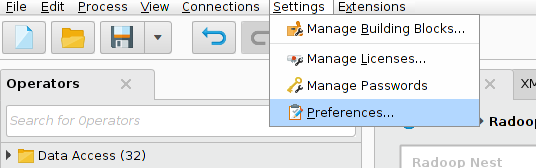
When the preferences window opens, select the Radoop tab, and search for timeout:
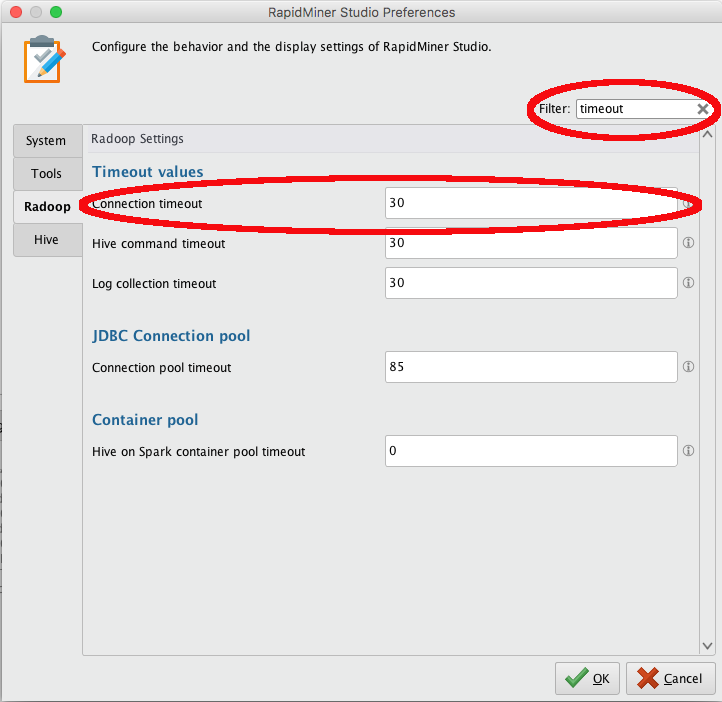
Set the Hive command timeout and Connection timeout values to the number of seconds before timeout and click
 OK.
OK.
You can increase these timeout values in Server as follows:
Navigate to the Server web UI via a browser.
Choose Administration, then System Settings.
Add (click on Add property) the keys
rapidminer.radoop.hive_command.timeoutandrapidminer.radoop.connection.timeoutwith a value larger than the default value and save the settings with Submit.
Configure the same properties for the Job Containers running your Radoop jobs. As Job Containers page describes, you need to set these properties in
{job_agent_basedir}/config/container/container.properties, like this:rapidminer.radoop.hive_command.timeout=90 rapidminer.radoop.connection.timeout=90
Note that when you start the Hive service for the first time, it usually takes up to 15 seconds to initialize the metastore. If you get a timeout error when doing a fresh Hive install, wait a few seconds and try again.
To troubleshoot a timeout error, for the timed-out command that the client sent, check the log of the Hive server instance on the cluster node. The log indicates whether the command reached the server and whether the server sent a response back in time.
Timeout on Hive Import Test
If the Hive Import job times out in the Full Connection Test Radoop most likely can't communicate with the Job History Server. You can verify this by opening the Resource Manager web interface. If you see a succeeded MapReduce job under the Applications menu with the name "Radoop Import CSV job" you should check if your Job History Server is running and is accessible on the corresponding port (10020 by default). You can set the Job History Server Address (if Multiple Masters checkbox is enabled) and Job History Server Port on the Advanced Connection Properties window to fix the issue.
Permission Issues
All users of the RapidMiner Radoop client must have permissions to either create a /tmp directory on the HDFS or to create subdirectories under it. If you get an error message regarding permission issues, consult with your Hadoop administrator.
RapidMiner Radoop may also return a permissions error for the .staging directory of the current user. The error message reports the directory path and the missing permission. Again, consult your Hadoop administrator for help. Note that, for security reasons, the HDFS .staging directory of a user must only grant access rights for that specific user.