You are viewing the RapidMiner Studio documentation for version 9.0 - Check here for latest version
Installing a License in RapidMiner Studio
RapidMiner Studio can automatically retrieve the latest license associated with your account if you are logged in to RapidMiner Studio and have an internet connection. If RapidMiner Studio does not have an internet connection (blocked by a firewall, for example), you can also install a license manually.
With Internet Access | Without Internet Access
Allowing Studio to automatically install a license
From the Settings menu, select Manage Licenses.
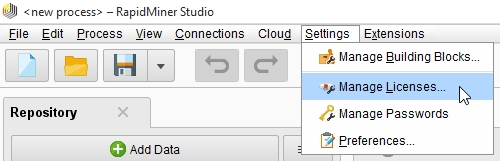
The Manage Licenses window opens, displaying the license associated with your account. From here, you can log in to the license server.
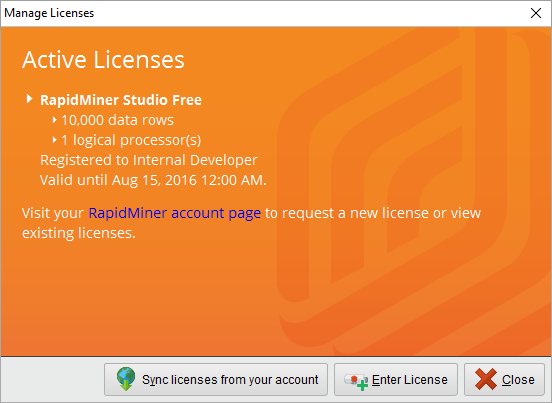
Click
 Sync licenses from your account to download your licenses.
Sync licenses from your account to download your licenses.Enter your login credentials and click Login and Install to connect to the service:
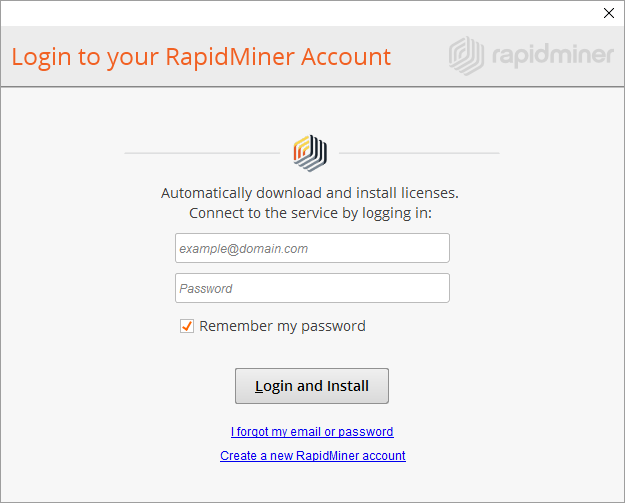
The license server automatically loads your license into RapidMiner Studio. The resulting Manage Licenses screen displays information related to your active license.
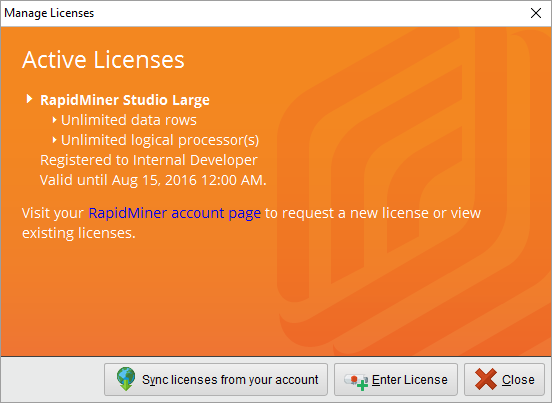
Click
 Close to return to RapidMiner Studio.
Close to return to RapidMiner Studio.
Manual license installation
Accessing your license key
To enter the key manually, you must first copy the key to your clipboard.
Log in to your account portal and go to the Licenses page.
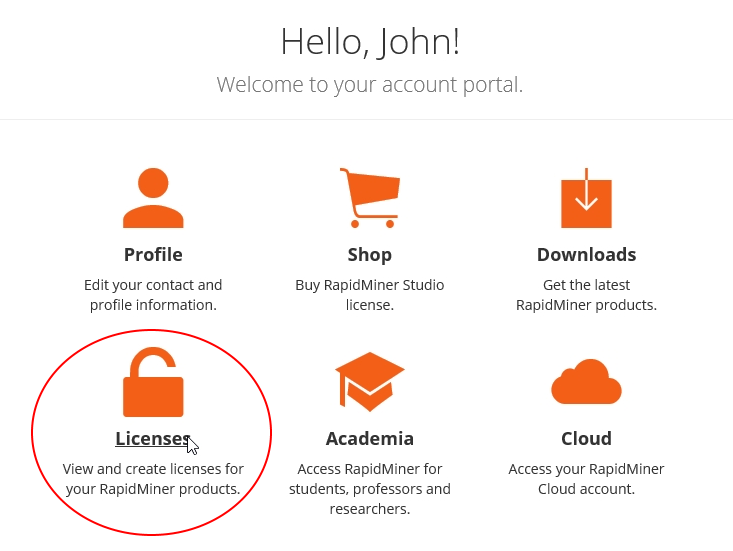
When the page opens, make sure the Studio tab is selected. Your license information, including license type and expiration, displays:
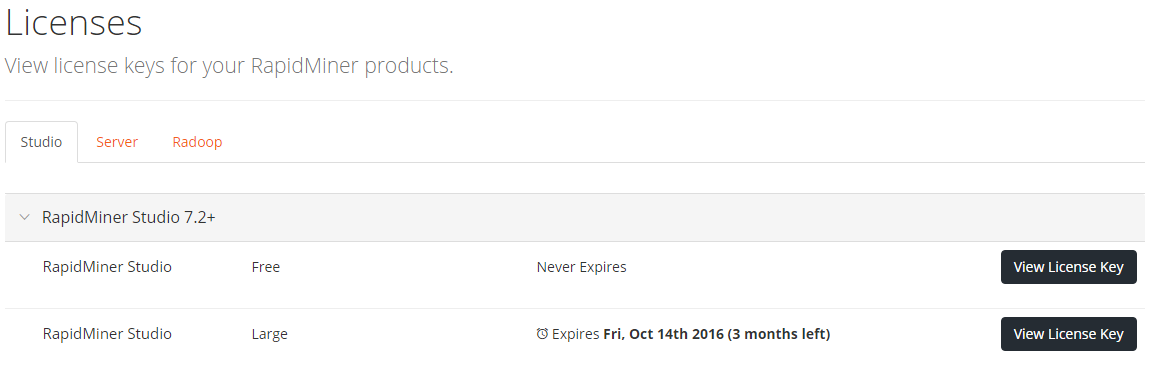
Click View License Key next to the appropriate license to display the key.
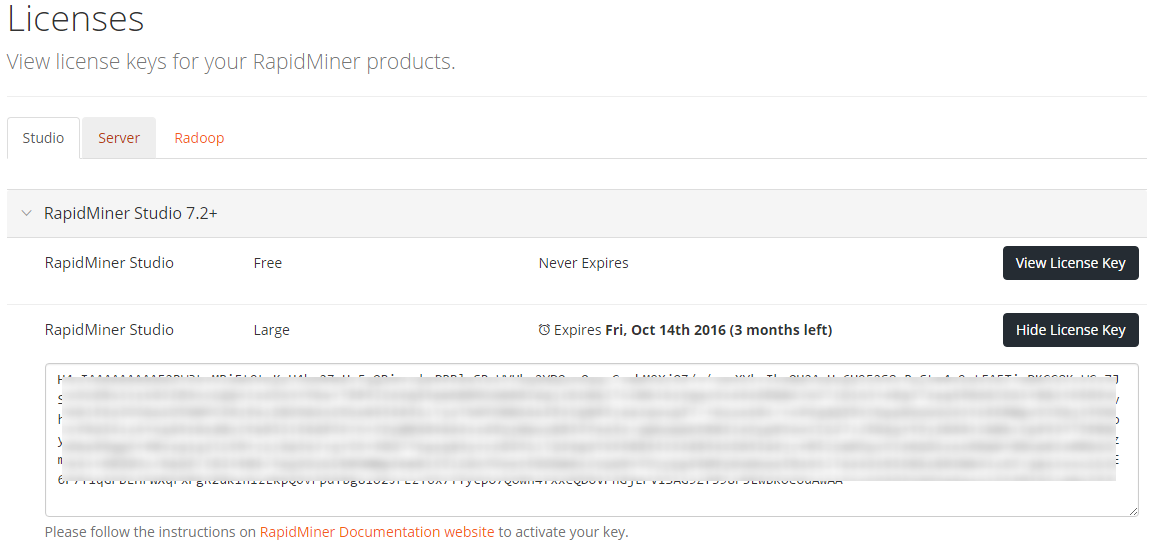
Click in the box containing the key to select it, then copy it to your clipboard.
Entering the key in RapidMiner Studio
Once you have copied your key to your clipboard:
From the Settings menu, select Manage Licenses.
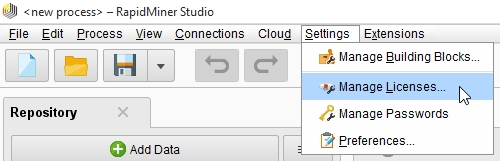
The Manage Licenses window opens.
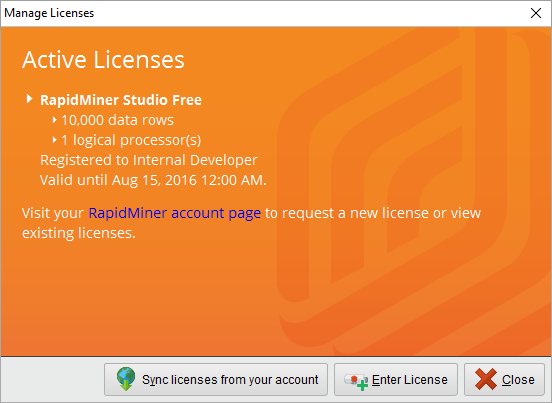
Select Enter License and paste your license key in the resulting window. Note that the upper portion of the window populates with license information, including the edition and expiration.
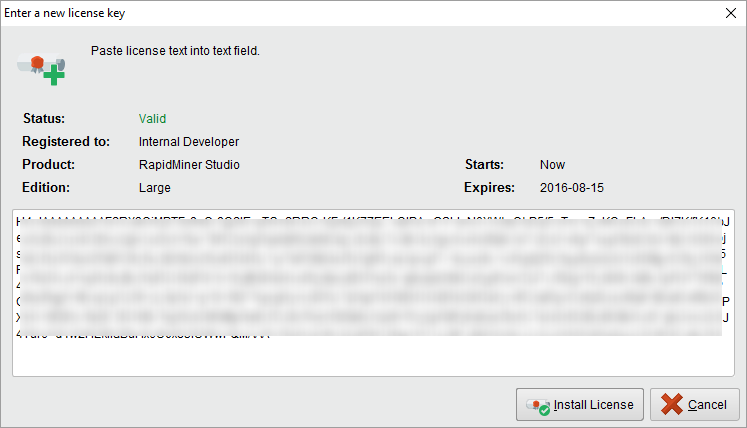
Click
 Install License. The Manage Licenses screen displays information related to your active license.
Install License. The Manage Licenses screen displays information related to your active license.
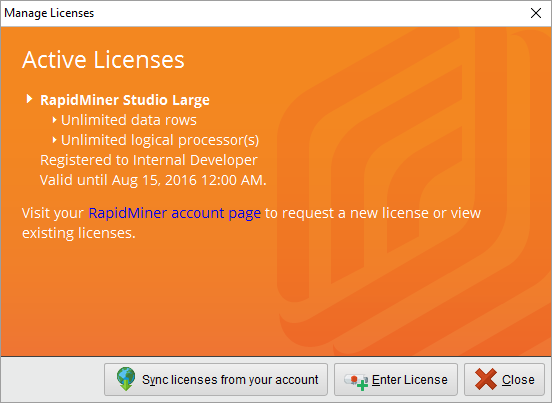
Click
 Close to return to RapidMiner Studio.
Close to return to RapidMiner Studio.