You are viewing the RapidMiner Server documentation for version 9.5 - Check here for latest version
How to Run a Process from RapidMiner Studio
From the RapidMiner Studio interface, you can start a process on Server as well as access the process results and view the process status.
From RapidMiner Studio, there are two ways to initiate a process to run immediately on RapidMiner Server. Alternatively, you can schedule a process for a later start or for regular executions.
Note: Your process must include a Store operator if you plan to save the results to the Server repository.
When initiating Server processes from Studio, it is a good idea to open the Server Monitor panel (View > Show Panel). The panel provides a link to the RapidMiner server's executions web interface:
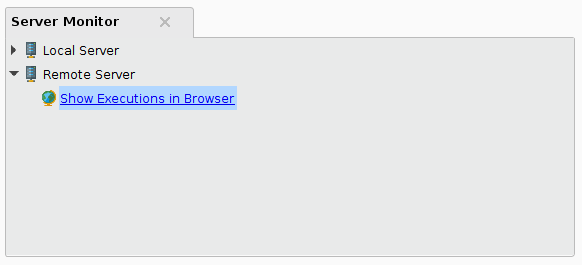
By clicking on this link a browser window will be opened with a view of the executions:
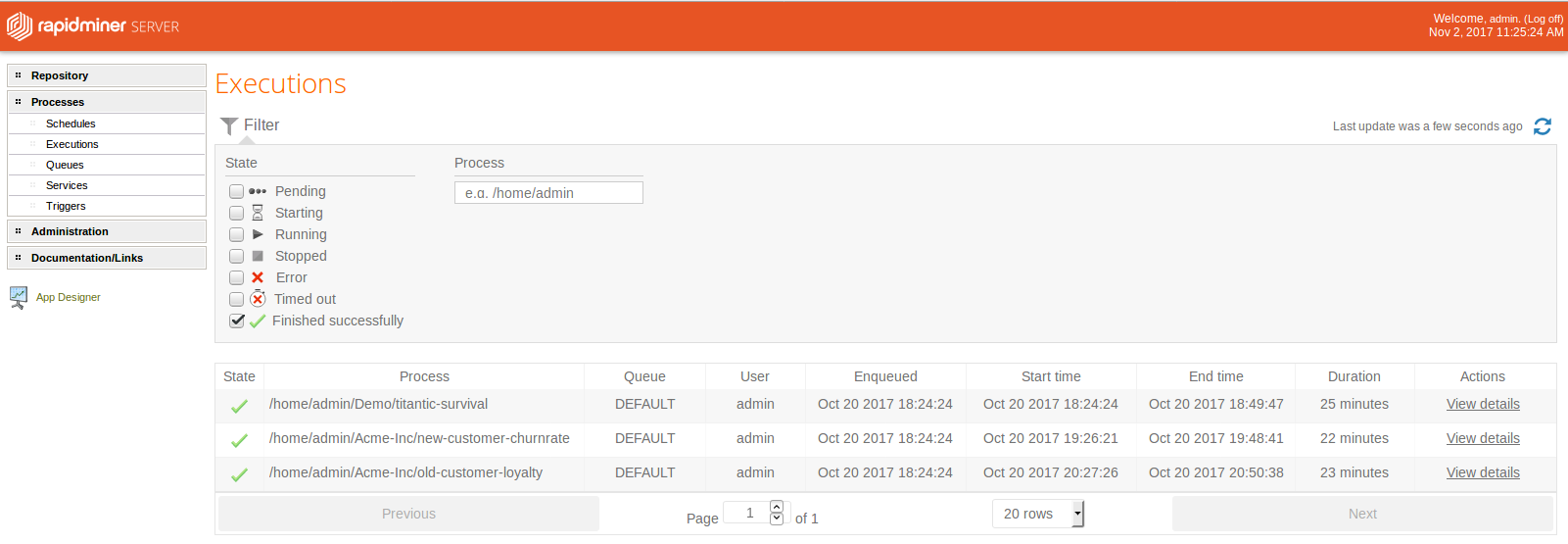
Use the "Run on Server" button
With the process displayed in the Design view's Process panel, click the "Run" menu and the "Run process on Server" item in the Studio toolbar. (This button is also available in the upper left corner of the Server Monitor panel.)
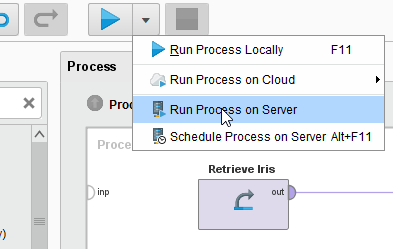
If the corresponding RapidMiner Server provides more than one queue a dialog with the available queue names will appear.
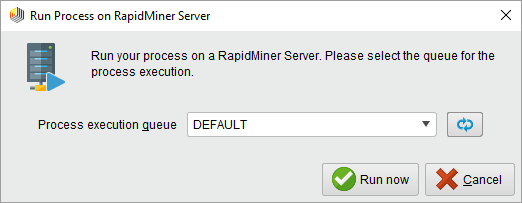
Select the desired queue and click ![]() Run now to immediately execute the process.
Run now to immediately execute the process.
RapidMiner Studio is caching the registered server queues. If you need to refresh the available queues (e.g. if a new queue has been created) you can use the ![]() Refresh button in the queue selection dialog or you can simply refresh your corresponding RapidMiner Server repository.
Refresh button in the queue selection dialog or you can simply refresh your corresponding RapidMiner Server repository.
Use the "Run Process on Server" option
You can select the Run Process on Server option, either from the Process pull-down menu:
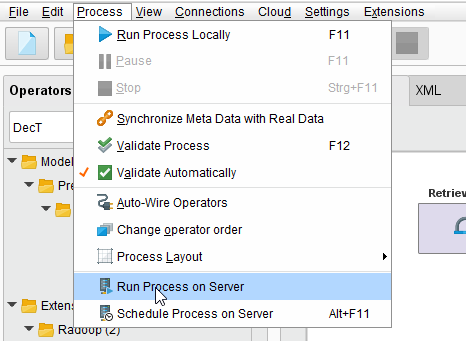
Or by right-clicking the process name in the Server repository:
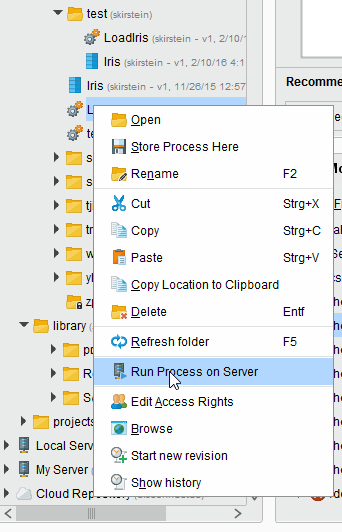
If the corresponding RapidMiner Server provides more than one queue a dialog with the available queue names will appear.
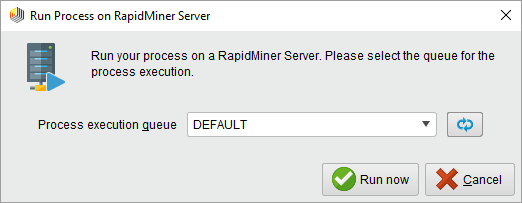
Select the desired queue and click ![]() Run now to immediately execute the process.
Run now to immediately execute the process.
RapidMiner Studio is caching the registered server queues. If you need to refresh the available queues (e.g. if a new queue has been created) you can use the ![]() Refresh button in the queue selection dialog or you can simply refresh your corresponding RapidMiner Server repository.
Refresh button in the queue selection dialog or you can simply refresh your corresponding RapidMiner Server repository.
Storing results in the repository
If you are running processes on Server, you can save results to the Server repository. Note that you must view the results from Studio.
Verify that the process includes a Store operator to capture the results.
Set the Store operator's repository entry parameter to the desired results location. Browse to the location and enter a name for the results. It is important to verify that the location is resolved relative to the path to Studio.
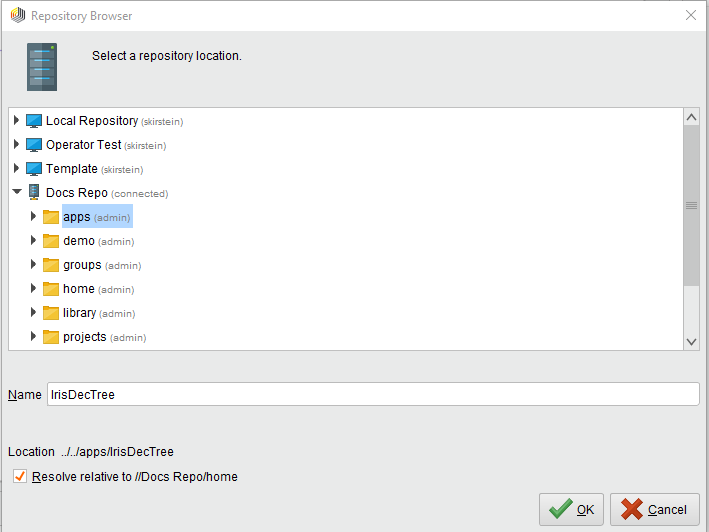
Run the process using one of the methods described above.
After the process completes, right-click on the Server repository and select Refresh (or press F5) to display your results in the repository listing.
Double-click or right-click Open to display the results in Studio's Results view.