You are viewing the RapidMiner Support documentation for version 9.6 - Check here for latest version
Using Cases: For Enterprise Customers
While Articles and Q&As are available to the entire RapidMiner community, they cannot guarantee a reply, a turnaround time, or the quality of the answer. Those advantages require a purchased subscription to the Enterprise Support Cases system. (See the RapidMiner Support & Customer Maintenance Policy for details of this Support option.)
Opening a case
As an Enterprise Support customer, you have access to two additional buttons:
- My Cases
- Open New Case
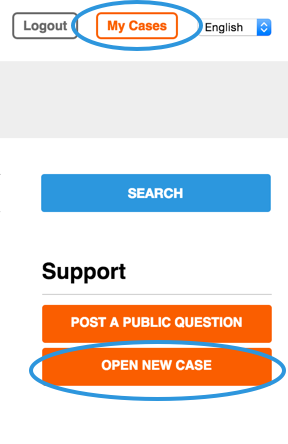
When you need assistance, simply open a new case from the Support homepage. Including detailed information provides the context and background to quickly distribute your case to the most appropriate Support member and help you most efficiently.
Click Open New Case to open the case form.
From the drop down list, select the Product you are having trouble with.
Note: Your case can only include questions about products for which you have a Support subscription. For example, if you have support for RapidMiner Studio, but pose a question about RapidMiner Server, our Support team is not able to answer the RapidMiner Server question. You can, however, post the RapidMiner Server question in the public Q&As section.
Select the Case Type for your issue (not all support types are applicable to all products). Support types include:
Type Issues with... Program Setup Program installation and configuration Configuration Issue Connectivity to resources (databases, servers, and cloud services) Account and Billing Billing of software licenses, services, and credits Program Error Programming errors related to any of the RapidMiner products Process Design* Process design, best practices, processes optimization, etc. Report Design* Design and deployment of reports in RapidMiner Server Web service Deployment Creation, configuration, and/or deployment of Web services in RapidMiner Server Feature Request Suggestions for productivity, clarity, and functionality changes to the RapidMiner product line * Note that the process and report design options provide assistance (for example, a small sample process), not full consultancy.
Select the Severity Level of the problem from the drop down list. Severities are defined as follows (response times are listed in the RapidMiner Support & Customer Maintenance Policy):
Severity Level Description Level 1 Critical Business Impact. Licensee’s use of the software is stopped or so severely degraded that the Licensee cannot reasonably continue work related to the software and no workaround is available. Level 2 Substantial Business Impact. Important software features are unavailable with no workaround available. Licensee's use of the software is continuing; however, there is a serious impact on the Licensee’s productivity. Level 3 Some Business Impact. Important software features are unavailable, but a workaround is available, or less significant features are unavailable with no workaround. Licensee's work related to the software has a minor loss of operational functionality or implementation resources. Level 4 Minimal Business Impact. Licensee requests information, an enhancement, or documentation regarding the software but there is no or a minimal impact on the operation of the software. Licensee's use of the software is continuing and no work is being materially impeded at the time. Note that not all issue types are available at each level. For example, there is no feature request with a critical business impact.
Enter a Subject. Make the title specific enough to help you recognize the subject of the case.
Specify your problem as clearly as possible in the Message pane. Consider the following when composing your message:
- What is your situation and what are you trying to do?
- What did you do just before the problem occurred? Describe every step that seems relevant.
- Did you get an error message? Copy the exact message into the description.
Attach any relevant information or additional background information. (If the files are too large to attach, copy only those rows relevant to the question.) This may include:
Complete the CAPTCHA and click Open Case.
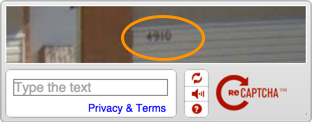
A Support representative will contact you as quickly as possible, choosing the most suitable media for providing assistance. RapidMiner may respond via email or telephone, or may agree on a screencast solution to quickly solve a problem collaboratively.
Viewing case history
Click My Cases to browse all your existing cases, both active and closed. The resulting case list includes the subject, last update date, and current status of each case. Click an entry to access the case history or, for active cases, to provide additional information.
The following table describes the case status:
| Status | Description |
|---|---|
| New | Automatically assigned when a case is first created. |
| Open | Support has opened the case and reviewed the type and level settings. |
| Pending | Support has sent a response. Further information or a follow-up from Support is required. When you reply, the case reverts back to Open. |
| Resolved | Support has sent a response. The issue has been solved and it is believed that you do not require further assistance. If you reply, the case reverts back to Open. |
| Closed | Automatically assigned when a case has been in a Resolved state for two weeks. |
Once a case is Closed, the status cannot change and the case becomes read-only. If you reply to a case after it is Closed, Support opens a new case.