You are viewing the RapidMiner Developers documentation for version 9.7 - Check here for latest version
JupyterHub on the RapidMiner Platform
Starting from version 9.6, we provide a JupyterHub instance as part of the RapidMiner platform deployment. We built this integration with collaboration in mind between coders and non-coders across the enterprise.
On this page, you will learn about the features of this environment, how to deploy it, and how to interact with data and processes stored in the platform deployment.
The integrated JupyterHub component is only available as part of the containerized RapidMiner platform deployment. If you haven’t adopted this deployment method yet, contact our support team if you need help getting started.
Deploy JupyterHub
JupyterHub ships as part of the RapidMiner Platform deployment. This deployment method also ensures a tight integration with RapidMiner repositories and projects, as well as a single sign-on experience across the platform.
Visit our deployment templates to quickly get started with deployment.
You can find a detailed list of configuration possibilities on the related Docker image reference page.
Log in to JupyterHub
You can access JupyterHub by logging in to your RapidMiner Platform deployment and clicking the JupyterHub link on the landing page.
Alternatively, you can find your JupyterHub instance by pointing your browser to http(s)://your.deployment.address/jupyter (this URL is configurable, see the image reference for more details). If not logged in yet, you will be prompted to log in.
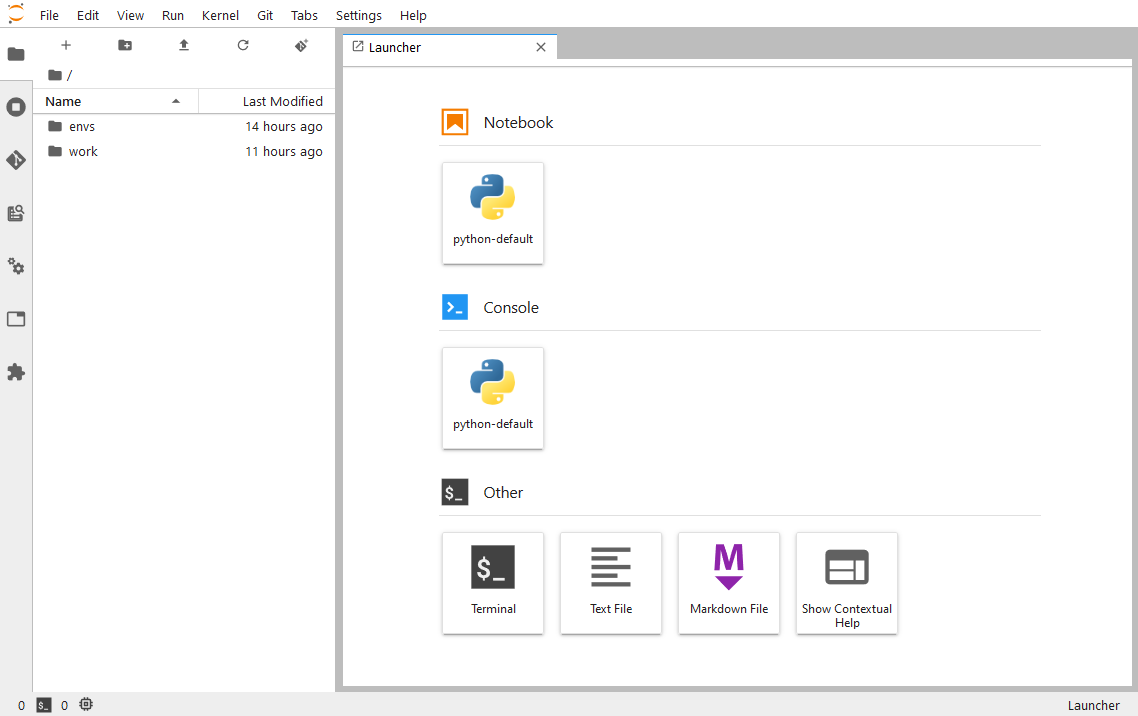
We only support an interactive usage of the Jupyter environment. Don’t expect your notebook code to continue running after you have logged out.
Use JupyterHub
By default, we have enabled JupyterLab as a user interface. If you prefer the classic Jupyter notebook environment, click Help -> Launch Classic Notebook.
Each user's JupyterLab instance inside JupyterHub is running in a separate Docker container. A default Python environment is provisioned, including the most popular Python packages used for data science. The working directory for each user's instance is separated, and currently there's no filesystem level access to the contents of the RapidMiner Server repository.
Data stored in the RapidMiner Server repository can be accessed by using the pre-installed python-rapidminer library. To see examples, just create a new notebook in your JupyterLab instance and follow the instructions there on how to read and write data to the RapidMiner Server repository, and how to run processes and get their results.
We have also included examples on how to work with RapidMiner projects, using the integrated Git extension. When cloning a new project, the list of available RapidMiner projects will be automatically displayed for convenience. You can of course also clone any standard Git repository that you have access to.