You are viewing the RapidMiner Server documentation for version 9.7 - Check here for latest version
Mirror groups
If you want to manage group memberships via LDAP/SAML and not via RapidMiner Server, you can create a mirror group. A mirror group keeps group memberships in sync between LDAP/SAML and RapidMiner Server by using LDAP/SAML logins to update the group information stored on RapidMiner Server.
Any regular group can be turned into a mirror group. Once the group is turned into a mirror group, it loses all the users that were assigned to it, but it gains new members automatically when an LDAP/SAML-authenticated user logs in.
If the administrator group is turned into a mirror group, it is recommended to remove the ‘admin’ user afterwords, as this account will no longer be needed.
Defining mirror groups
You can change a group to a mirror group in the web interface of RapidMiner Server, under Administration > User management.
Under Administration > User management, select the Groups tab.
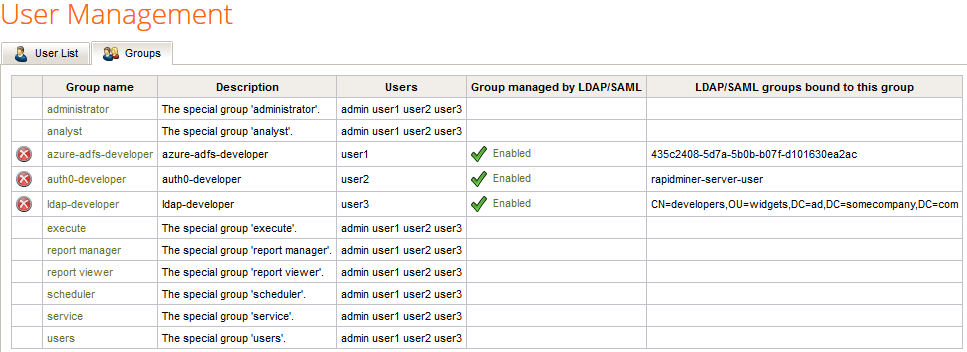
Select any of the groups. Please note the column Group managed by LDAP/SAML that indicates the mirrored status and the column LDAP/SAML groups bound to this group that indicates the corresponding LDAP/SAML group.
Check Group managed by LDAP/SAML to turn a regular group into a mirror group, or uncheck it to change it back to a non-mirrored group. If selected, members of the LDAP/SAML groups specified below are automatically added to this group when they log in.
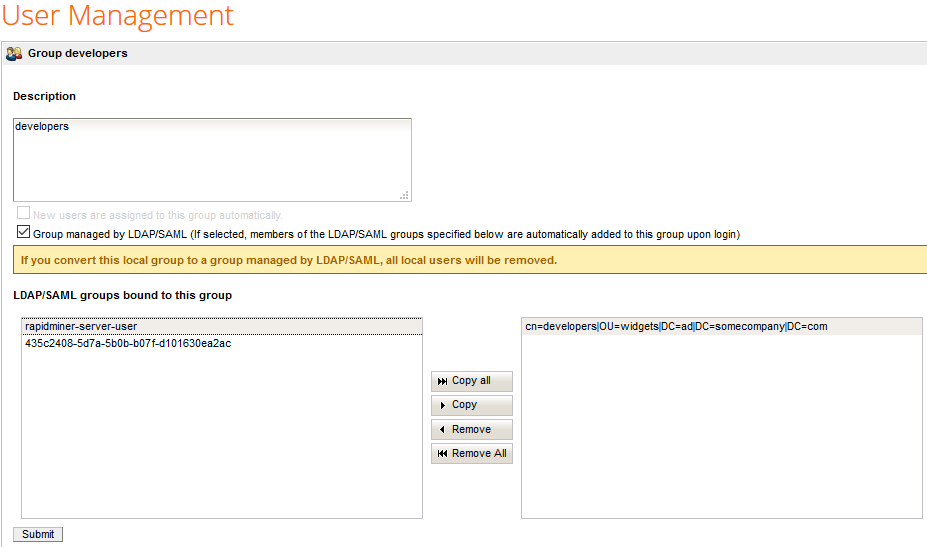
When a group is mirrored, current RapidMiner users get removed from it, and a new entry appears in LDAP/SAML groups bound to this group. These LDAP/SAML groups may be automatically or manually created.
The left side contains the available and the right side contains the already associated LDAP/SAML groups. You can use the buttons in the middle to change the association. If you do not find the required LDAP/SAML group in the list you can create it manually.
Creating LDAP/SAML groups manually
The admin user can create/delete LDAP/SAML groups established inside RapidMiner Server by opening the group management screen and selecting the Manage LDAP/SAML groups action on the right side.
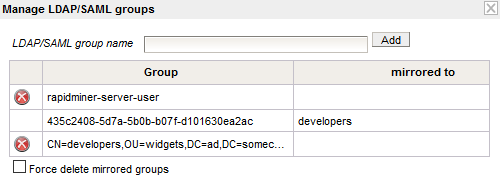
- To add a new LDAP/SAML group: If the group you wish to use is not present in the LDAP/SAML management list, enter the name of the LDAP/SAML group and click on Add. Afterwards the new group should be displayed in the table.
- To remove an LDAP/SAML group: Click on the
 Delete icon next to the group you want to remove. If you want to delete an LDAP/SAML group which is already used, check the Force delete mirrored groups checkbox to be able to remove these groups as well.
Delete icon next to the group you want to remove. If you want to delete an LDAP/SAML group which is already used, check the Force delete mirrored groups checkbox to be able to remove these groups as well.
Keep in mind the LDAP/SAML group name should always reflect the name of the group on the LDAP server or in the SAML response.