You are viewing the RapidMiner Server documentation for version 9.7 - Check here for latest version
Usage and injection
In RapidMiner AI Hub there are two ways to list all connections which are accessible by the currently logged in user.
The first approach is to click on the menu item Repository and then on Connections in the web interface. All available connections are then shown in a list which also contains additional information if there are parameters where the currently logged in user has to set values in order to use the connection within a process.
The second approach is to use the default repository web view by clicking on Browse Repository and then navigating to
the folder pre-defined /Connections folder which contains all the connections RapidMiner AI Hub has stored.
The following image shows the first approach's overview page and contains the example connection we've created in the creating connection article.

When clicking on the location or the connection name, you will be redirected to the connections details page.
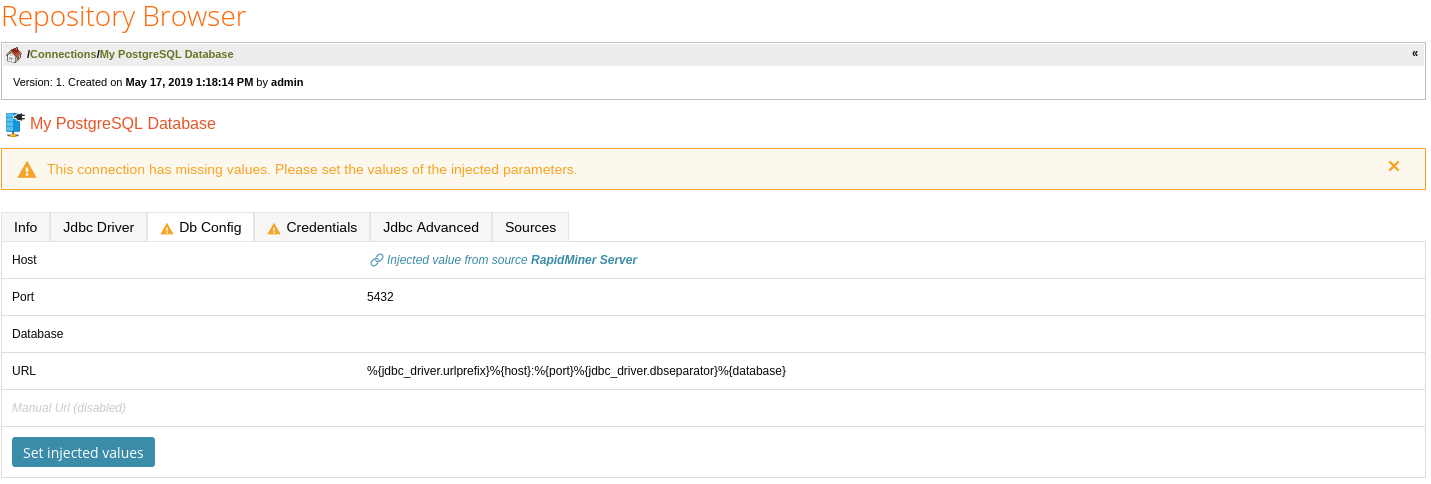
The details page of a connection shows is a tabbed view of all information stored within a connection. Additionally you can set injected values to prepare the connection to be run by you. This is outlined in the following section.
Inject user-specific parameter values during process execution
Values of parameters which are set to injected in a connection are retrieved by the source which has been selected in RapidMiner Studio. This section will outline RapidMiner AI Hub as source for these injected user-specific values.
As long as no values are set for the user which browses the details page of a connection, a warning will be displayed that not all values have been set. To be able to run a process which uses this connection the currently logged in user needs to set their values for all injected parameters of the browsed connection.
Following our example from the creation section, we have to set host in the db_config tab, user and
password in the credentials tab by clicking on the set injected values button in the connections details page
on RapidMiner AI Hub.
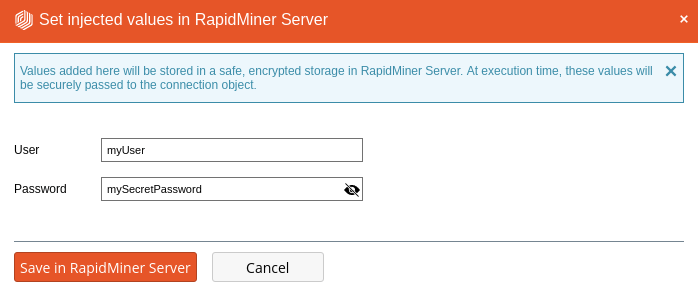
When all required values are set a Test connection button is displayed. It can be used to test if a connection can be successfully established with the injected values from RapidMiner AI Hub.

When the connection has been prepared successfully by setting required injected parameter values, the connection can be used in process execution issued by the user. To use it, simply drag the connection from the repository view in RapidMiner Studio into the process editor panel. This will insert the connection into the current process with the help of the Retrieve operator. You can also share your used connection by setting appropriate permissions.