You are viewing the RapidMiner Hub documentation for version 10.3 - Check here for latest version
Create connections
As an example we like to create a PostgreSQL database connection. The connection should allow users to use their own
credentials and database host. For this example we assume you have the connection manager role which is required
in order to create connections. Please visit the permissions page for further information on how to
manage permissions of connections.
- Open RapidMiner Studio and create a new connection by right-clicking on the pre-defined
Connectionsfolder within your RapidMiner AI Hub Project. Define your connection: Add a name, select Database as type and the RapidMiner AI Hub repository as location for your connection.
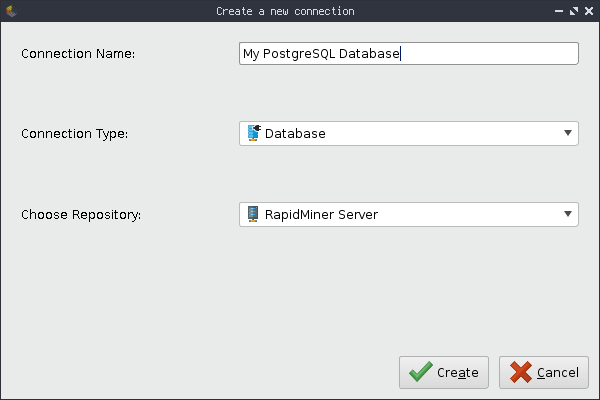
Optionally fill out additional information like a description and tags.
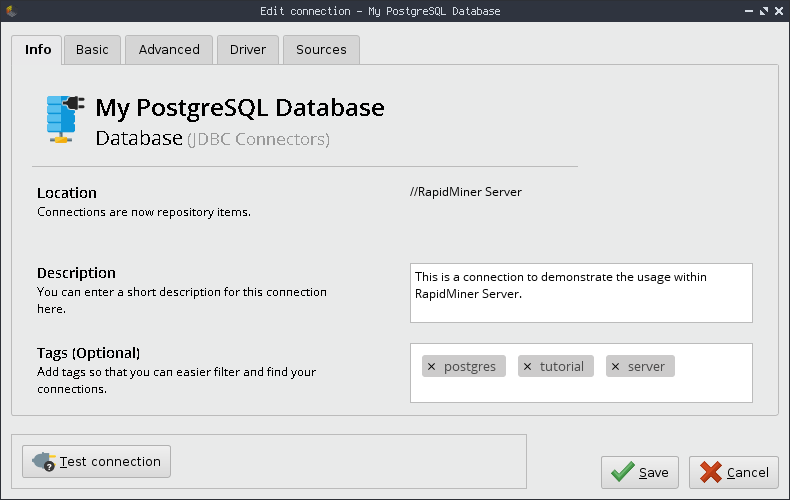
As pointed out above, we like to share this connection with other users on RapidMiner AI Hub. They should be able to use their own credentials and host. For this, we set
user,passwordandhostas injected by clicking on the Set injected parameters button in the Basic tab. Be sure to select RapidMiner AI Hub as source for the injected parameter. This will then use your RapidMiner AI Hub.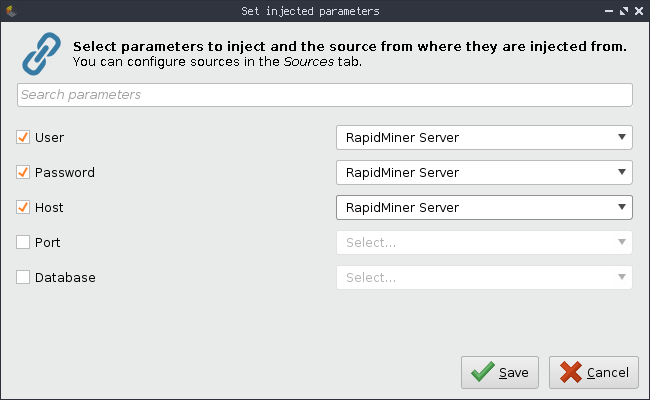
After clicking on Save, you'll see that the parameters have been set to injected.
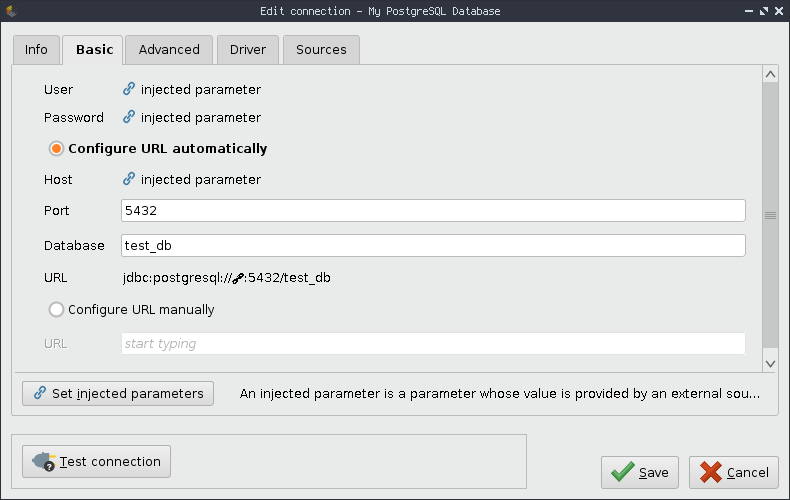
As final step to finish the connection creation, go to the Driver tab and select the PostgreSQL driver.
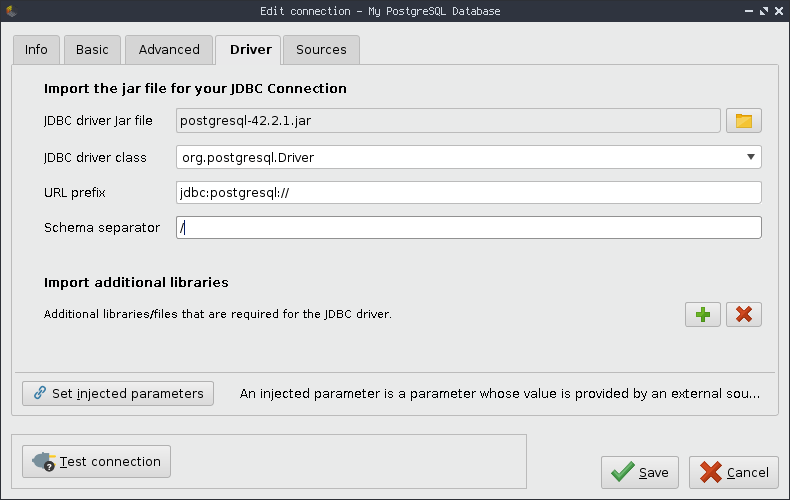
After pressing Save again you'll now be able to see the newly created connection within the pre-defined
/Connectionsfolder where all connections for all users reside.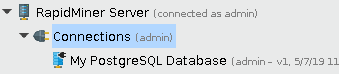
The connection is nearly ready to be used in a process and visible in the web interface of RapidMiner AI Hub. RapidMiner execution now needs to know what values should be used for the parameters you've just set as injected. In order to do so, please follow the instructions outlined in the set user-specific parameter values section. You might also want to consider sharing your connection.