You are viewing the RapidMiner Hub documentation for version 10.3 - Check here for latest version
Usage and injection
In RapidMiner AI Hub you can see your connections when by clicking on Projects and then selecting a Project with connections
and then navigating to the pre-defined /Connections folder, which contains all the connections RapidMiner AI Hub has stored for this
specific Project. Connections are only usable in their specific Project.
The following image shows the overview page and contains the example connection we've created in the creating connection article.
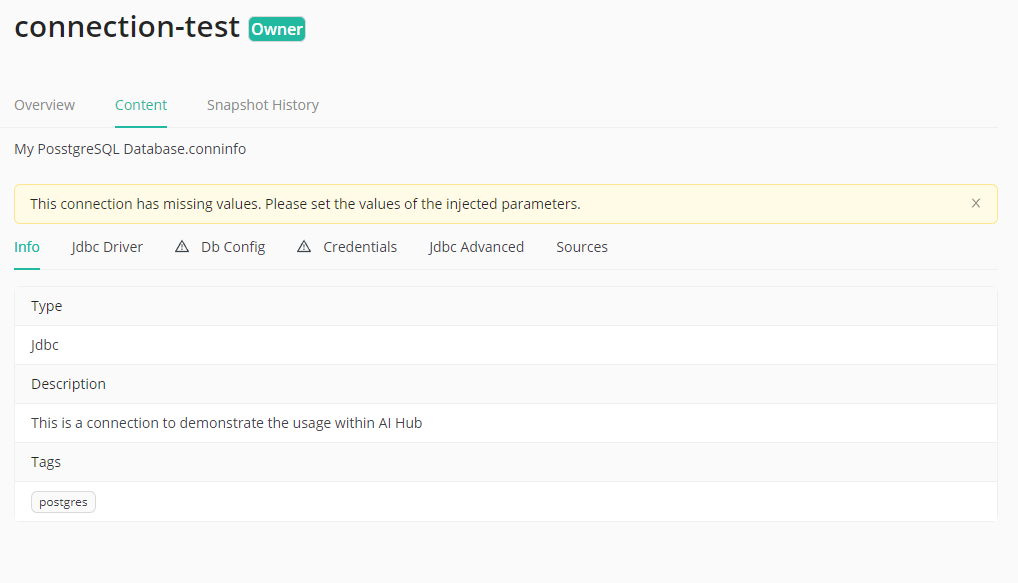
When clicking on the location or the connection name, you will be redirected to the connections details page.
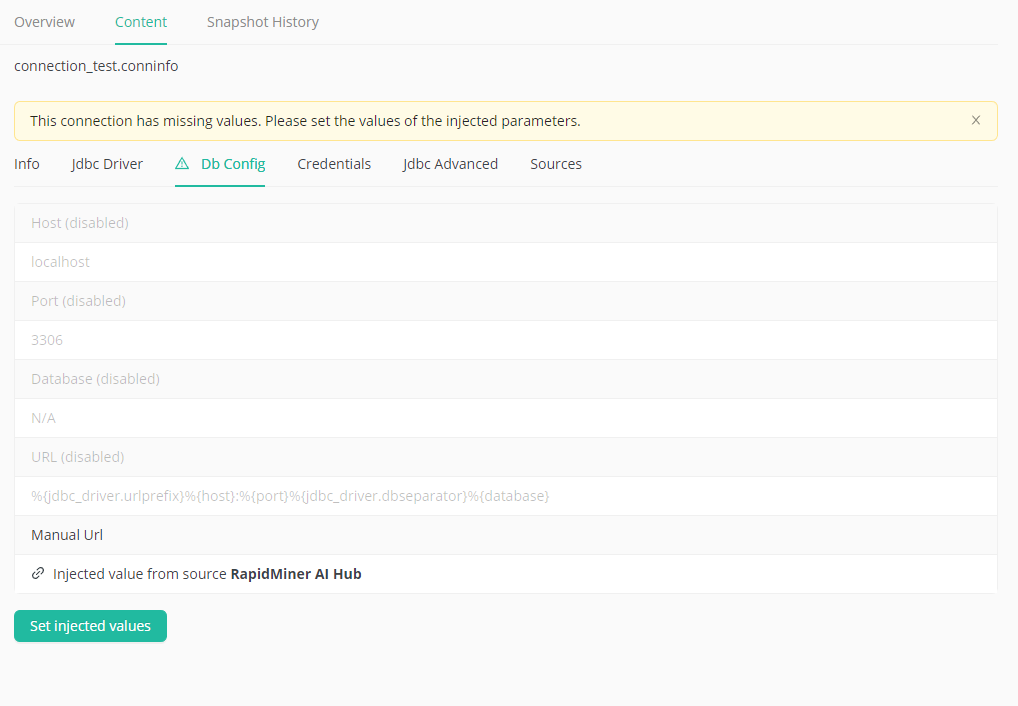
The details page of a connection shows is a tabbed view of all information stored within a connection. Additionally you can set injected values to prepare the connection to be run by you. This is outlined in the following section.
Inject user-specific parameter values during process execution
Values of parameters which are set to injected in a connection are retrieved by the source which has been selected in RapidMiner Studio. This section will outline RapidMiner AI Hub as source for these injected user-specific values.
As long as no values are set for the user which browses the details page of a connection, a warning will be displayed that not all values have been set. To be able to run a process which uses this connection the currently logged in user needs to set their values for all injected parameters of the browsed connection.
Following our example from the creation section, we have to set host in the Db Config tab, user and
password in the Credentials tab by clicking on the Set injected values button in the connections details page
on RapidMiner AI Hub.
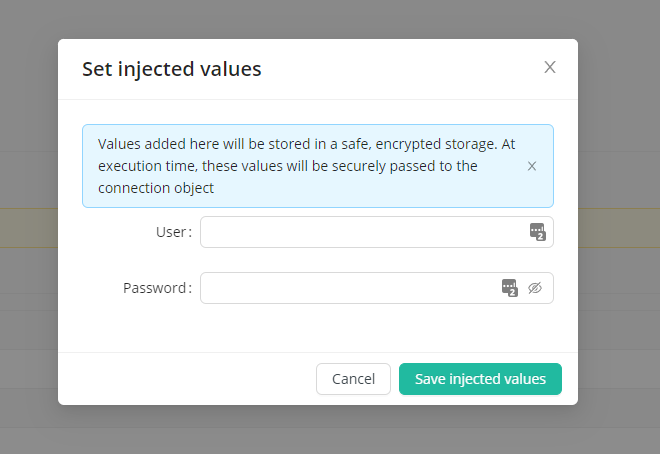
When all required values are set a Test connection button is displayed. It can be used to test if a connection can be successfully established with the injected values from RapidMiner AI Hub.
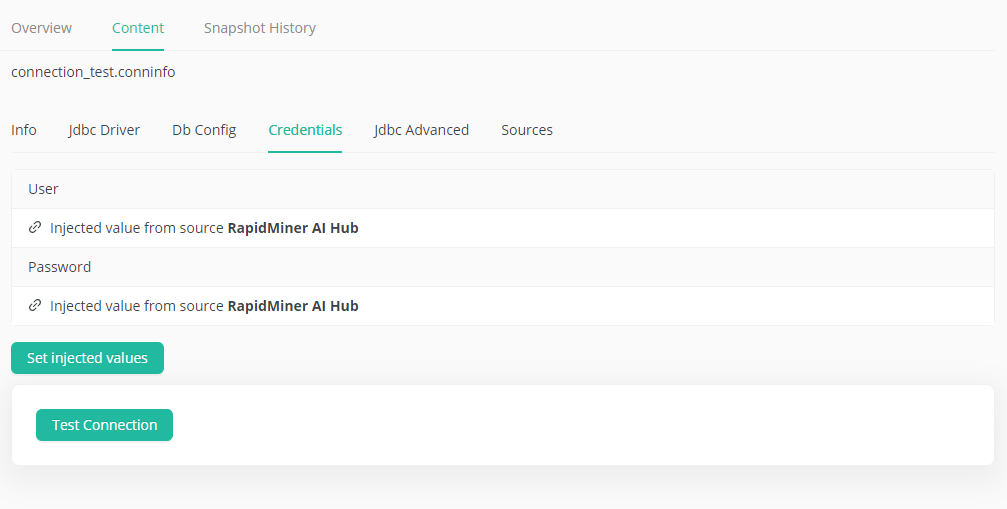
When the connection has been prepared successfully by setting required injected parameter values, the connection can be used in process execution issued by the user. To use it, simply drag the connection from the repository view in RapidMiner Studio into the process editor panel. This will insert the connection into the current process with the help of the Retrieve operator. You can also share your used connection by setting appropriate permissions.