You are viewing the RapidMiner Studio documentation for version 10.3 - Check here for latest version
Generative AI
The Generative Models extension for RapidMiner allows anyone not just to use generative AI models but also to build such models. Easily, and without writing a single line of code. The current version of the extension focuses on so- called Large Language Models (LLM). For many enterprises those models provide the most value compared to image models, video models, or audio models. There are other extensions on the RapidMiner marketplace which will cover those non-textual use cases and future versions of this extension may cover those, too. If you use this extension to utilize the hundreds of thousands of models on Huggingface.co or OpenAI's ChatGPT or finetune those – have fun and be creative. Generative AI offers solutions for many new use cases beyond other machine learning methodologies like classification or regression.
Table of contents
Installation and setup
The following paragraphs describe the requirements of the Generative Models extension. Please make sure that you provide the package manager, the exact Python environments, and are using the correct versions as described below since otherwise the operators in this extension will likely not work.
RapidMiner extension dependencies
This extension requires RapidMiner Studio version 10.3 or higher. This extension also depends on two other RapidMiner extensions which need to be installed before this one can be used:
- Python Scripting >= 10.0.1
- Custom Operators >= 1.1.2
For RapidMiner Studio. please go to the menu Extensions > Marketplace and install both those extensions before you proceed with installing this extension. For RapidMiner AI Hub, please follow the instructions in the AI Hub documentation for installing both extensions there.
The Python scripting extension needs to be properly configured, i.e., in RapidMiner settings please specify a working Python installation together with a default environment which needs to contain at least the Pandas package. Please refer to the documentation for detailed information about how to set up Python with RapidMiner Studio.
Setup of Python environments
Important: If you have used the
previous version v1.0 of this extension
and have already created the environment rm_genai on your system, you must
delete (or rename) this environment first before executing the installation
steps below. To delete an already existing environment rm_genai, please
execute:
conda remove --name rm_genai --all
Step 1: Download Environment Configuration File
Please download the correct environment definition file ending with .yml from the table below and store the file somewhere on your file system. The installation of the correct environment will depend on your operating system and the possibility of access to a CUDA-enabled Graphics Processor Unit (GPU). It will also depend on the CUDA version supported by your GPU – please refer to the GPU documentation to find out which CUDA version is supported. Based on your hardware, download and store the correct environment configuration file:
| Operating System | CPU | GPU (CUDA 11.8) | GPU (CUDA 12.1) |
|---|---|---|---|
| Windows | rm_genai_conda_windows_cpu.yml | rm_genai_conda_windows_gpu_cuda_11_8.yml | rm_genai_conda_windows_gpu_cuda_12_1.yml |
| Mac OS | rm_genai_conda_macos.yml | n/a | n/a |
| Linux | rm_genai_conda_linux_cpu.yml | rm_genai_conda_linux_gpu_cuda_11_8.yml | rm_genai_conda_linux_gpu_cuda_12_1.yml |
Note: You won’t be able to use GPUs on a Mac, but if you have Apple’s new M chips you will be able to use the so-called MPS device for most of the language models. Please use the CPU-based environment definition above for Macs.
Step 2: Download Additional Package Configuration
Please download the correct resources .txt file from the table below and store the file in the same folder you have stored the environment configuration above. As above, you need to select the file which corresponds to your hardware. However, currently the definitions for CPU and GPUs are the same for both Windows and Mac OS systems:
| Operating System | CPU | GPU (CUDA 11.8) | GPU (CUDA 12.1) |
|---|---|---|---|
| Windows | rm_genai_requirements_windows.txt | n/a | n/a |
| Mac OS | rm_genai_requirements_macos.txt | n/a | n/a |
| Linux | rm_genai_requirements_linux_cpu.txt | rm_genai_requirements_linux_gpu.txt | rm_genai_requirements_linux_gpu.txt |
Note: You won’t be able to use GPUs on a Mac, but if you have Apple’s new M chips you will be able to use the so-called MPS device for most of the language models. Please use the CPU-based environment definition above for Macs.
Step 3: Installing Conda & Python
This extension requires a specific Conda environment with a set of packages using exactly specified package versions. You will need to use Conda as the package manager which needs to be installed first.
We recommend installing Miniconda with at least Python 3.11.5 bundled:
If you are offered a version of Python which is larger than 3.11.5 and run into problems with the next couple of steps, then please try the version with exactly Python 3.11.5 which you can download here:
After the installation is done, open the Anaconda Prompt (miniconda 3) from your Windows start menu or a system prompt on other operating systems.
Step 4: Creating Conda Environment
After you have downloaded and stored the correct files from the two tables above and successfully installed conda, we will now create the environment which is used by the extension.
In the prompt window you should see the current conda environment at the beginning of the line (typically "base" at this stage). Now navigate to the folder you have downloaded the two files to with
cd <path/to/your/download/folder/you/used/above>
Make sure that both files are in this location. Then execute the following command:
conda env create -f rm_genai_conda_<os>_<cpu / gpu_CUDA-version>.yml
Use the name of the file you have downloaded with the correct operating system
and the cpu or gpu suffix with the desired CUDA version. After this command has
finished (this will take a couple of minutes), you should see a success message
and an explanation how to activate the new environment rm_genai.
Step 5: Installing Additional Packages with Pip
Finally, in the same command line window you have used above, activate your conda environment with
conda activate rm_genai
It should show the new environment name at the beginning of your command line.
Now, in the same folder you have downloaded the two files to, execute the following command:
pip install -r rm_genai_requirements_<os>_<cpu / gpu>.txt
As above, use the name of the downloaded file which will depend on your operating system and hardware. After a short while all packages should have been successfully installed and you will be ready to go. If you selected a GPU setup you should check the log messages in the operators later for statements such as "GPU used" to confirm that the installation went correctly.
Hint: We do recommend using the name rm_genai exactly as specified in the
environment configuration files you have downloaded. This way all the operators
in this extension will work out of the box since this name is the default
parameter value for all the operators in this extension. But if you absolutely
want to (or must) use a different environment name, you can do this. In this
case you would need to set this different name then as parameter value for all
the “conda environment” parameters of all the operators (expert parameter).
Note on data transfers
A core idea of generative AI and large language models is to use so-called foundation models which have been trained on massive amounts of data but do not necessarily solve any specific task. Those models will then be finetuned on specific training data to solve a specific task. Either way, and as the name suggests, both the foundation models and the finetuned variants are typically large.
RapidMiner often fetches foundation models or previously finetuned models from Huggingface.co. You will need to specify which model should be used as a starting point and it will be downloaded with the corresponding operator (see below for details). Those models will then be stored locally. Be careful though since many of these models can have a size of many gigabytes! You can monitor the download process in the log window of RapidMiner since it will take a while to download those large models.
And obviously you need to be able to connect to the internet wherever this extension is running to fetch the necessary packages and foundation models.
Note on GPUS
Using or finetuning large language models is very compute-intensive and can be drastically accelerated by using GPUs for the calculations. This extension will make use of GPUs automatically, so long as supported GPUs are detected and GPUs have been correctly set up. Even with GPUs, the finetuning of larger models or the usage of larger finetuning data sets can take days if not weeks. But without GPUs, larger models will always require days, weeks, if not months to finish. Please also note that Apples new M chip architecture (called MPS) is supported as well.
Note on tokens
You will see the term token quite often in the Generative Models extension and in this documentation. For most language models a token is not necessarily the equivalent of a word. It is closer to a syllable or a part of a word. That also means that sometimes words can consist of multiple tokens. So, if you see a parameter "max_target_tokens" that means how many tokens a model answer can be. A value of 16 there does therefore not mean 16 words but 16 tokens. The average length of a token also will depend on the language. For English, the average length of tokens is around 4 characters so you can expect about 4 x 16 = 64 characters as the expected maximum length.
Using the extension
The extension offers two groups of operators:
- One group is for working with models from the fantastic Huggingface.co portal, and
- the other group uses commercial models, such as OpenAI.
Both groups of operators work differently though. For all Huggingface models, you will need to download a model from Huggingface and finetune or simply use it locally. This is more like typical workflows in RapidMiner where you work with data and models locally and store them locally.
For commercial models, such as the OpenAI models, things will often happen remotely on the vendor's cloud infrastructure. Instead of downloading the model, you will upload your data and model application, or finetuning will happen remotely. It will also happen asynchronously. In the case of OpenAI, for example, this means that most long-running operations such as fine-tuning will return quickly, and you will get a job ID. You will be notified when the job is finished and then you can start utilizing the new model defined by the ID. We will discuss the details later in the section about the OpenAI operator group.
Dictionary connections
Several operators belonging to this extension require you to create a Dictionary Connection, which contains key-value pairs. Below is an overview of all possible keys for these connections. In AI Studio, you can create a new Dictionary Connection by selecting "Create Connection" from the "Connections" menu. In the dialog, select "Dictionary Connection" as the type and store it under a preferred name. After creating it, you will need to click on "Add Entry" which will add a new key-value pair. Do this for every key which is required by the connection, as described in this table:
| Connection | Key | Description of values |
|---|---|---|
| Huggingface | token | Your Huggingface token which you can find on the portal. This may be required to access specific models. |
| OpenAI | api_key | You OpenAI API key which can be created and found on your user profile at OpenAI, see here: https://platform.openai.com/account/api-keys |
| Milvus | uri | The URI of your Milvus instance. |
| Milvus | token | The Milvus security token. This is either a generated API key or can be a user:password pair in this format. |
| Qdrant | uri | The URI of your Qdrant instance. |
| Qdrant | token | The Qdrant security token. You may omit this key-value if your Qdrant instance does not require such a token. |
Generative AI with Huggingface models
Let's start with the Huggingface models first. As mentioned above, the overall flow is more like normal RapidMiner workflows. In general, you will either point to a model from Huggingface or even download a model from there and then will use an operator to apply this model on your data. You will also be able to finetune such a model based on your own data. Let's see how this works.
Using a large language model
We will begin by simply using a model which somebody has uploaded to the Huggingface portal here:
At the time of this writing, more than 450,000 models have been uploaded to Huggingface, so you will often find a model that exactly solves your task. If not, you may still use a model you find there as the foundation for finetuning a model to your task. More about that later.
The first thing to note is that there are many more tasks for generative AI models than there are for traditional machine learning. In machine learning, we often have only a handful of different task types such as classification or regression. But for generative AI, there are already around ten different task types just for natural language processing. And then additional task types for other data formats such as images, video, or audio.
As stated before, we will focus with this extension first on natural languages. For those, we know and support the following task types:
- Conversational: these models can provide answers to conversational input. For example, a model could answer to "Hi, how are you?" with "Thanks, I am good. How about yourself?"
- Fill Mask: these models have been trained to fill in gaps in texts. For example, a model could predict that the gap in "Paris is the <gap> of France" should most likely be filled with "capital".
- Question Answering: these models can answer questions about a given context. For example, if the context is "My name is Ingo, and I live in Houston" and the question is "Where do I live?" the model would produce the answer "Houston".
- Summarization: these models have been trained to summarize longer texts into shorter ones. For example, a model could turn a complete Wikipedia article into a short paragraph.
- Text2Text Generation: these models have been trained to transform one text into another text. For example, a model could turn the sentence "Fix grammar: this sentences has has bads grammar" into "this sentence has bad grammar".
- Text Classification: these models have been trained to predict a most likely class for new documents. For example, a sentiment classification model could predict if a sentiment is more likely to be "positive" or "negative".
- Text Generation: these models have been trained to extend a given text with the next word or the next words. For example, a model could predict that the next word after "Once upon a time in a dark forest lived an evil..." should be "witch".
- Token Classification: these models have been trained on predicting the type of all input tokens. Such models can for example be used for named entity recognition or part-of-speech tagging.
- Translation: these models have been trained to translate from one language into a difference one. For example, a model could translate "I love machine learning" into the German "Ich liebe maschinelles Lernen".
- Zero-Shot Classification: these models are text classification models, but without being trained on predefined classes. Instead, the classes are only defined when the prompt is sent to the model. You could for example send the text "My laptop is broken; I need a replacement asap" together with the classes "urgent" and "not urgent" to the model and would get the result "urgent". But you can also send the same text with the classes "software" and "hardware" and would get the result "hardware" – from the same generic model! Zero-shot classification is certainly one of the more fascinating among the generative AI task types.
If you think about it, some of these task types can be seen as specialization of other task types. The boundaries are often somewhat fluid. You could for example treat a translation task as a text-to-text generation task. The same goes for summarization. Or you could argue that even a text classification could be solved with a text-to-text generation model. Or even with a text generation model. The output texts or the predicted next word would just be very simple, namely the possible classes.
Similarly, you could argue that text generation is just a special case of fill mask where the gap, also called mask, is at the end of the sentence. Or even a conversational model can be seen as a text generation use case where the beginning of an answer is fed into another text generation run to predict the next word.
This also explains why foundation models are so powerful and how the same model can be finetuned into solving one or several of these somewhat related tasks. Although some of these task types are quite similar, we decided to keep them as separate task and operators also for the Generative Models extension. This allows you to think about new use cases using those task types. And it will also make it easier to identify the models on the Huggingface portal since the same terminology is used there.
Hence, in the Generative Models extension, there is one operator for each of the task types. Each operator only works with a corresponding model type and sometimes requires special prompts or input formats. Please refer to the tutorial processes and the in-product documentation for each of the operators to learn the details.
You can see the task types for a model on the Huggingface portal:
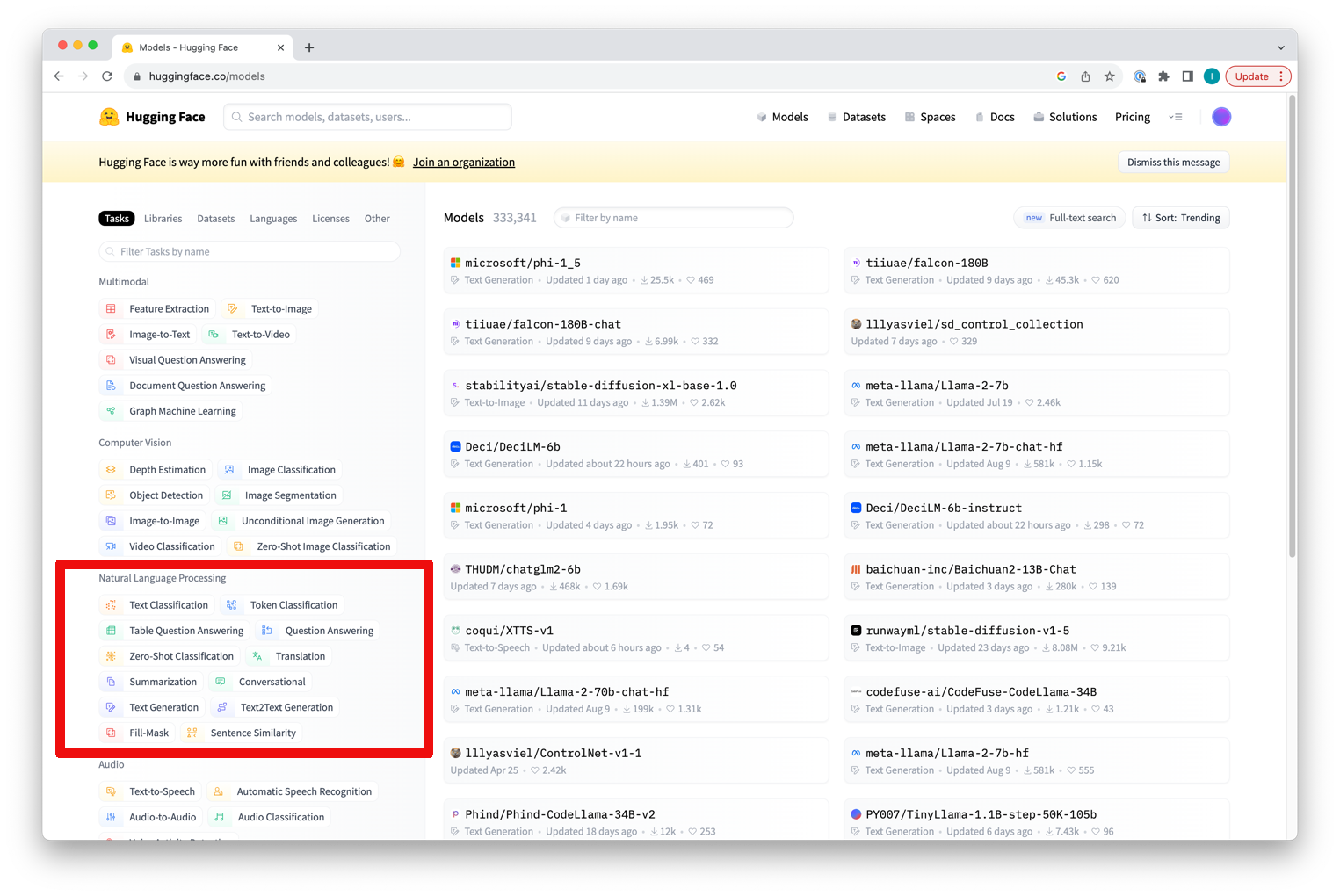
Clicking on any task will show you all models supporting this task type. You can then change the sorting and filtering settings in the top right corner. Please note that the Generative Models extension currently supports all Huggingface task types for natural languages except for Sentence Similarity and Table Question Answering.
You can also see the task type for a specific model on its model card after clicking on the model:
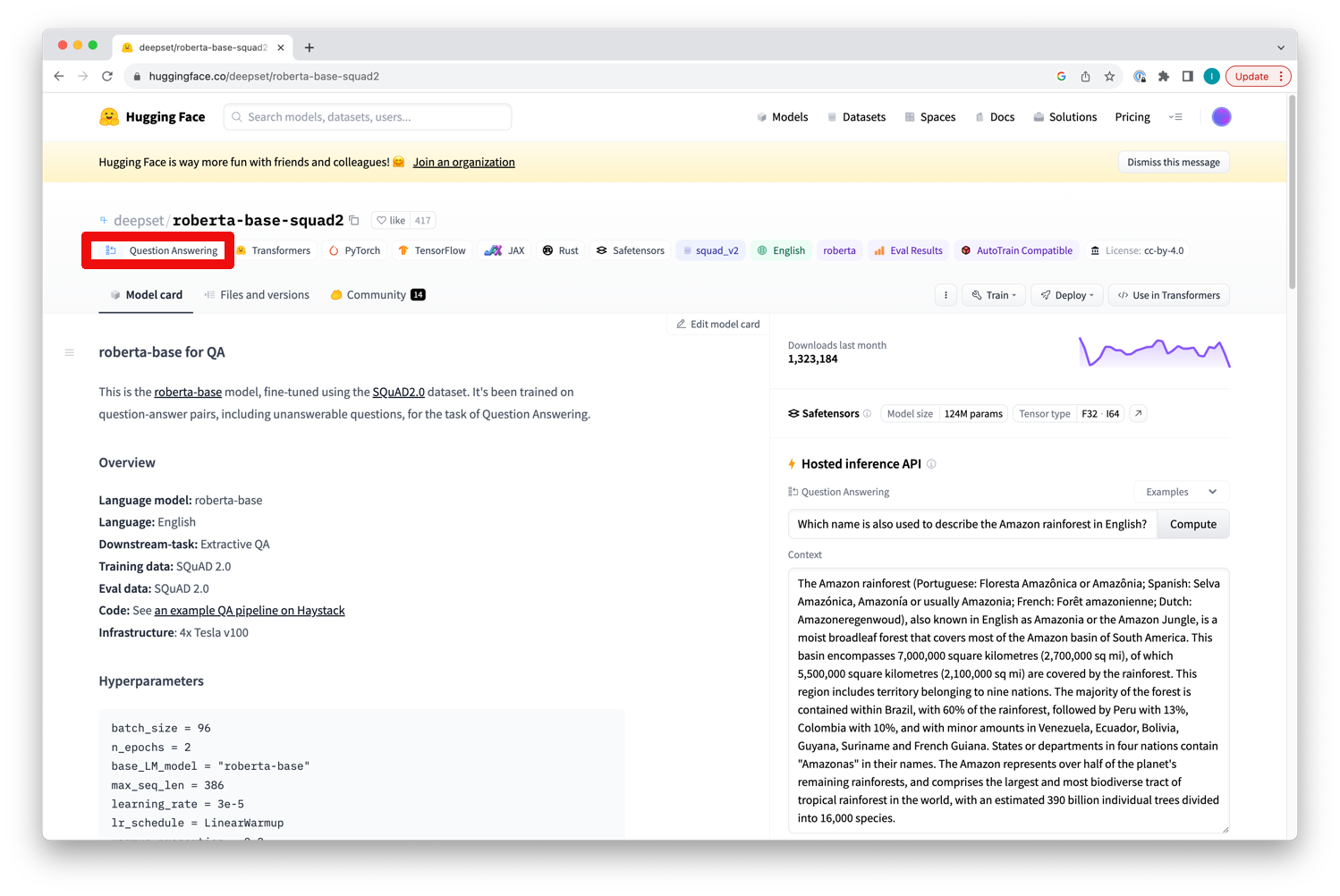
We will use a simple example here for which we will download a small translation model which will translate sentences from English to Dutch. We will provide a data set with English sentences and the model will create the Dutch translations as a result. Those translations will be added as new column for which you will specify the desired name as a parameter of the operator below.
The basic process setup will look like this:
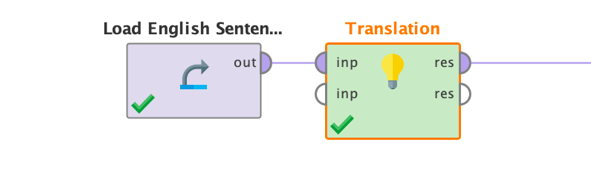
In this case the input data is simply a one-column data set with some English texts.
Unlike most other RapidMiner models, you cannot use the Apply Model operator but will need to use the special task operators for using LLMs. The reason is simply that this allows you to just download a model from Huggingface by specifying its name or train or finetune such a model outside of RapidMiner and could still just point the storage directory to use the model within RapidMiner processes.
If you check the operators in the Generative Models extension, you will note a folder called "Tasks" which contains all the application operators for each supported task. Since we want to solve a language translation problem, we have used the Translation operator. But there are many more. Just explore all tasks yourself, each operator comes with a tutorial process showing how to use it with a simple example.
Back to our Translation operator. The operator simply takes the data set as an input. You may have noticed that the task operator also has a second input port. This must be used if you are using a local storage folder for the model instead of specifying it via parameters (see below). The operator will take any data table as the first input. The result of the operator will be the original input data plus an additional column which contains the results from the queried model based on the prompt parameter. In our example, this additional column would contain the Dutch translations of the English input texts.
Each task operator will also deliver the model directory object as a second result which can be useful if you, for example, want to clean the model directory with the Delete Model operator after model application. This output will only be generated if a) you have provided a model directory as a second input and b) switched on the parameter "use local model" (see below for details). In many cases, however, you will simply specify the desired model name as a parameter though and do not need to worry about dealing with the local storage folders. We will come back to this later when we discuss the Download Model operator.
Let's have a look at the parameters of the Translation operator:
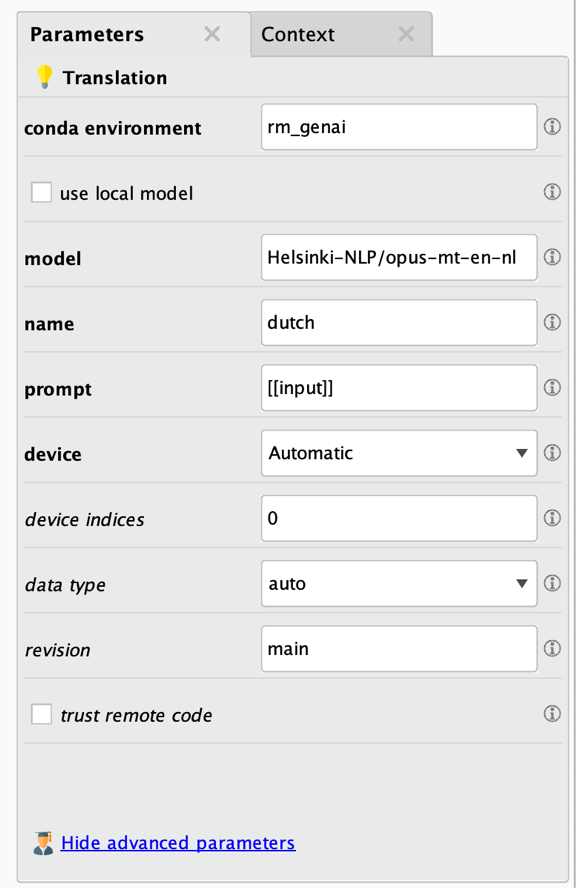
The first parameters in bold are the most important ones. Here are the parameter descriptions:
- Conda environment: See above for details. If you followed the installation instructions, you do not need to change this parameter. You would change it only if you decided to install all necessary packages into an environment with a different name.
- Use local model: Indicates if a local model should be used, based on a directory in your project or your file system, or if a model should be used from the Huggingface portal. If a local model is to be used, all task operators require a file object referencing to the model directory as a second input. If this parameter is unchecked, you will need to specify the full model name coming from the Huggingface portal for the "model" parameter below.
- Model: The model from the Huggingface portal which will be used by the operator. Only used when the "use local model" parameter is unchecked. The model name needs to be the full model name as found on each model card on the Huggingface portal. Please be aware that using large models can result in downloads of many gigabytes of data and models will be stored in a local cache. More on this in the section about the Download Model operator.
- Name: The name of the new column which will be created as a result.
- Prompt: The prompt used for querying the model. Please note that you can reference the values of any of the input data columns with [[column_name]]. You may need to use a prompt prefix such as "Translate to Dutch: [[column_name]]" to tell the model what it is supposed to do.
- Device: Where the model application should take place. Either on a GPU, a CPU, or Apple's MPS architecture. If set to Automatic, the training will prefer the GPU if available (or MPS in case of MacOS systems with the M chip architecture) and will fall back to CPU otherwise.
- Device indices: If you have multiple GPUs and computation is set up to happen on GPUs, you can specify which ones are used with this parameter. Counting of devices starts with 0. The default of "0" means that the first GPU device in the system will be used, a value of "1" would refer to the second and so on. You can utilize multiple GPUs by providing a comma-separated list of device indices. For example, you could use "0,1,2,3" on a machine with four GPUs if all four should be utilized. Please note that RapidMiner performs data-parallel computation which means that the model needs to be small enough to be completely loaded on each of your GPUs.
- Data type: Specifies the data type under which the model should be loaded. Using lower precision can reduce memory usage while leading to slightly less accurate results in some cases. If set to "auto" the data precision is derived from the model itself. Please note that some models have multiple versions or "revisions", and you can potentially already download a model with a lower floating-point precision.
- Revision: The specific model version to use. The default is "main". The value can be a branch name, a tag name, or a commit ID of the model in the Huggingface git repository. You can find the possible revisions for each model in the file section of the model card on Huggingface.
- Trust remote code: Whether to allow for custom code to be executed in modeling, configuration, tokenization or even pipeline files. This option should only be set to true for models you trust and for which you have read the code, as it will execute code on your local machine.
After setting all parameters correctly, you can execute the workflow and the result will be the original data set plus the additional column with the specified name. This column contains the desired translations:
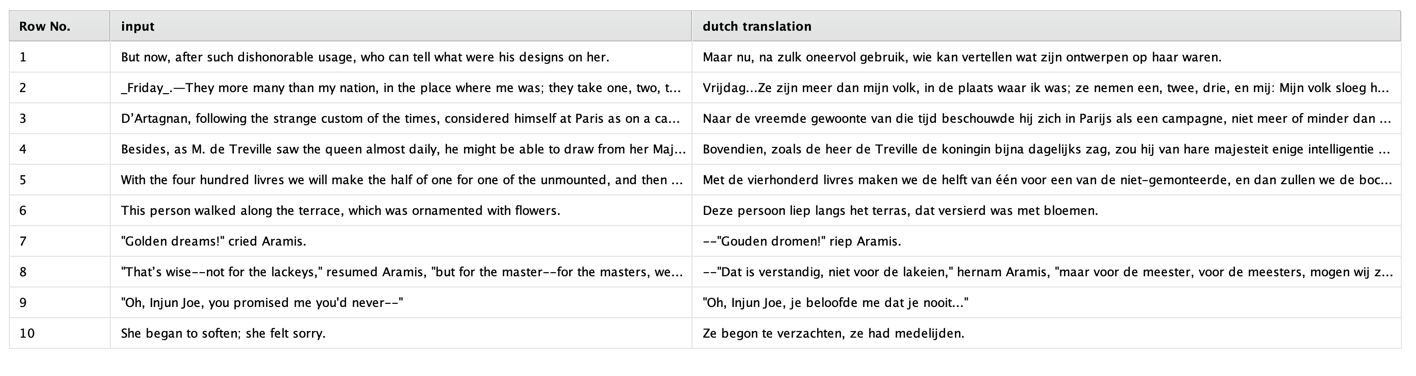
For those of you who do not speak Dutch: those translations are pretty accurate.
One important parameter we need to discuss is the "prompt" parameter. The trick is that the prompt itself is variable, i.e., it can contain one or several values of the existing data columns. This means that for each row in the input data we send one prompt to the model and add the result in the new column. And the results can be different for each row since the specific prompt can depend on other columns' values as well.
Let's have a look at an example. We will stay in our English to Dutch translation exercise here. We used a special translation model called "Helsinki-NLP/opus-mt-en-nl". Please note that we must use the full model name including "Helsinki-NLP/". This model has already been finetuned to translate from English to Dutch. It is only about 300Mb in size and it is doing a good job. But it is also only doing this one job in contrast to bigger models such as ChatGPT.
Some models need to be told in the prompt what they should be doing. This is important if you work with a model which has been finetuned to solve multiple tasks. In this case, you would write a prompt like "Translate to Dutch: ..." followed by the text which should be translated. Let's assume our original texts in English are stored in the column named "input". The corresponding prompt you should use is then "Translate to Dutch: [[input]]".
As you can see, you can simply refer to the values of one of the data columns by placing them in two (2) brackets as part of the prompt. This way you could write prompts like "What is the GDP of [[country]]?" or "What is the capital of [[state]]?".
For the Opus model we are using in this example, you do not need to preface the prompt with anything since the only thing the model can do and will be doing is to create a translation from English to Dutch. So, the whole prompt becomes simply "[[input]]".
Important: If you use this operator or any of the task operators for a model which you have been finetuning yourself, for example with the “Finetune Text2Text Generation” operator, your prompt must start with the prompt prefix you have specified during the finetuning. The default for the RapidMiner operator is “Translate RMIn to RMOut: “. You will need to use this prompt prefix followed by the text which is supposed to be processed. Again, this text can then be taken from other columns with the [[column]] format. For example: “Translate RMIn to RMOut: [[english_texts]]”.
Before we move to the next section, let's also have a quick look at how you would use any of the task operators when using a local model stored in a directory. This model can either have been downloaded before or be the result of a finetuning. You will learn in the next sections how you can download and store models locally if you need to do so. A workflow making use of local models may look like this:
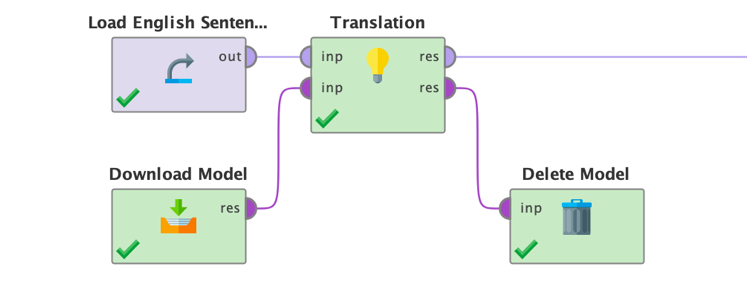
In general, all task operators in the Generative Models extension work very similar to the one used in this translation example. Please refer to the in-product operator documentation as well as the tutorial processes coming with each task operator to see how they work in detail. We recommend playing around a bit with those tutorial processes for the task operators before continuing. This will help you to better understand how large language models work.
Downloading a model from HuggingFace
You probably have noticed that you can simply refer to a model by using its full name as the model parameter of all the task operators. But what happens in the background? The task operator automatically downloads the model into a local cache managed by Huggingface. It is used from there and even if you run the same task operator using the same model multiple times, it will only download the model the first time (and again whenever it got deleted from the cache).
This makes the task operators very easy to use and makes it simpler to distribute workloads for example to remote job agents connected to a Real-Time Scoring Agent of RapidMiner.
Please note that those downloaded and cached models are stored in the file system instead of the RapidMiner repository. This has multiple reasons (size, folder structure and model complexity, lack of versioning options among others) but the biggest is that this allows us to use (finetuned) models built elsewhere and from third parties as well. Whenever you use the model name as a parameter of a task operator all of this is hidden from you, and you do not need to worry about it.
However, there are situations where you may need to download a model and store it at a specific location. The most important reason why you want to do this is to use the downloaded model as a foundation for a finetuning. More about this later. But you may also simply need to control where those models – which can be quite large – are stored locally.
This is exactly what the operator Download Model does. All you need to do is to set the model parameter by using the full name of the model used on Huggingface. You can use any model from Huggingface by simply entering the full model's name which can be found on the top of the model card of Huggingface's web portal:
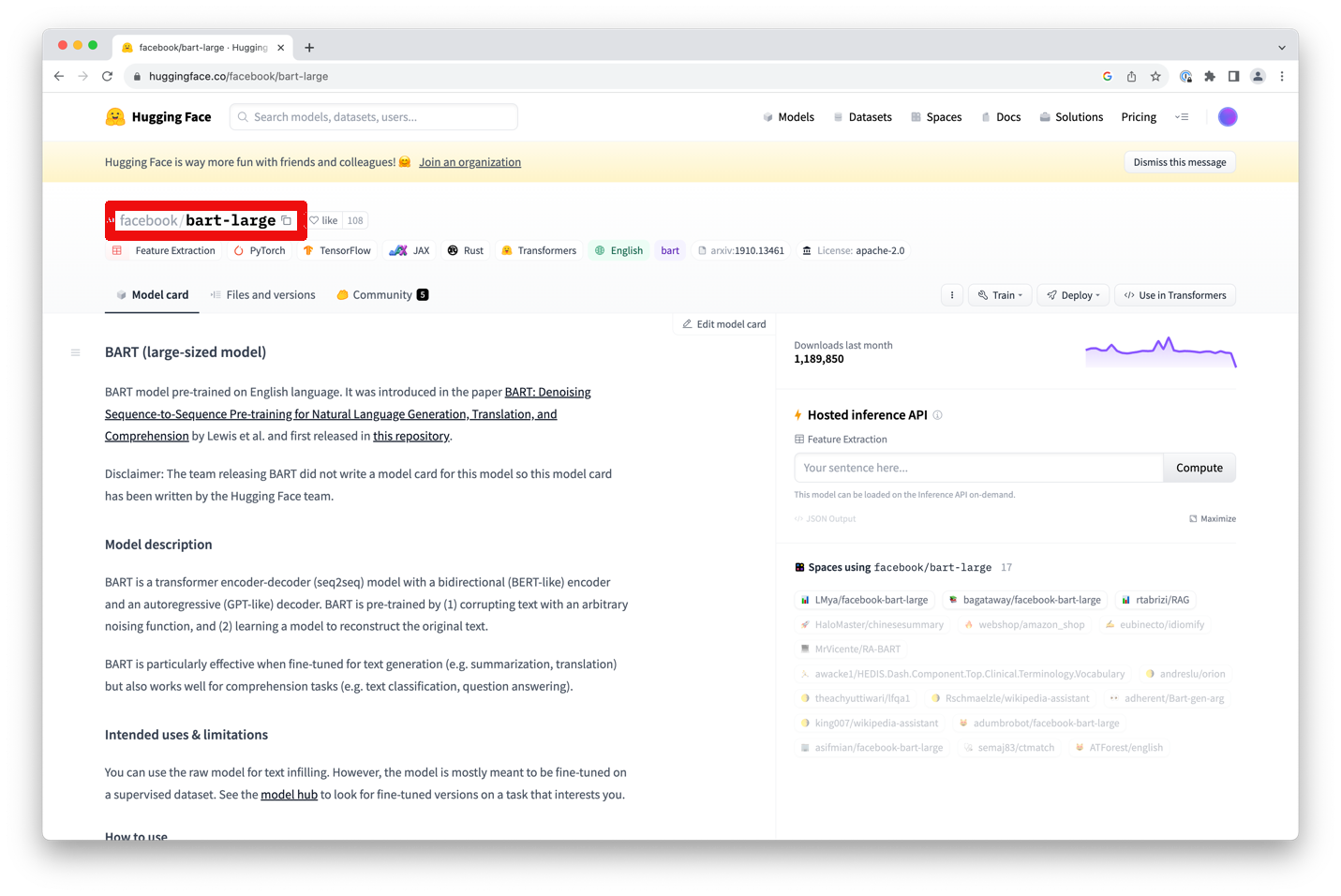
Please note that you will need to specify the full name, e.g., "facebook/bart-large" in this example, not just "bart- large". You can also click on the small copy icon next to the name to copy the full name into your clipboard.
Finally, you will need to specify the directory in which the model should be saved. This directory can either be in one of your RapidMiner projects (recommended) or in the local file system. You can specify which location type to use with the "storage type" parameter. Alternatively, you can simply store it in a temporary directory in your operating system. In any case, the operator will download the model and store it at the specified location when executed.
While using a temporary directory is quick and easy and we use this mechanism for our tutorial workflows, you may want to stay in control about where to store your models whenever possible and clean up models you are no longer using. Otherwise, every application of this download operator would also result in a new copy of the model in your filesystem. As mentioned before, large language models can get very large. One way of cleaning up those model folders is the Delete Model operator which will be discussed later.
Another note on this: downloaded models are also automatically cached in ~/.cache/huggingface/hub to avoid duplicate downloads if you execute a task operator or even the Download Model operator multiple times. It is a good idea to clean this cache in your file system also from time to time if you no longer need to have a model in the cache.
The Download Model operator is very easy to use and only has a few parameters:
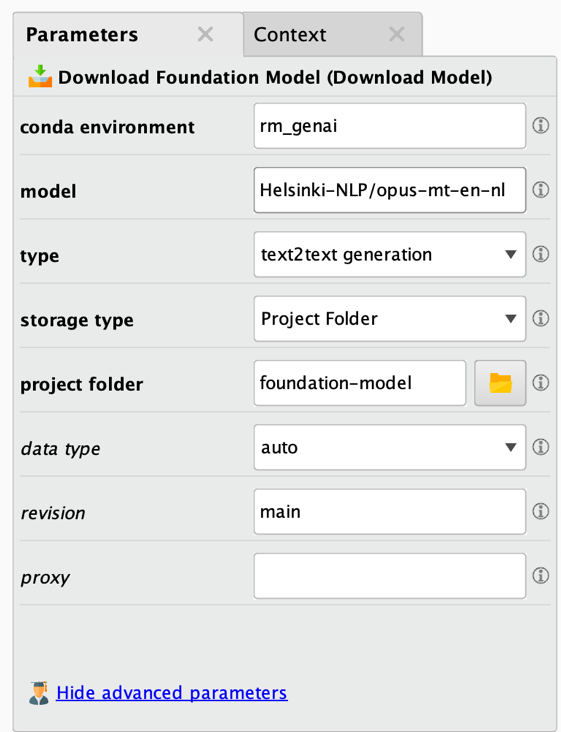
As before, the bold parameters at the top are the most important ones and must be changed / defined in all cases. Here is the parameter description:
- Conda environment: The Conda environment used for this downloading task. Please refer to the extension documentation for additional details.
- Model: The full name of the model which will be downloaded which will often be a base or foundation model but can also be a model which has been already finetuned for specific tasks. Please be aware that using large models can result in downloads of many gigabytes of data.
- Type: This parameter must be set to the correct type of the model and the task it is supposed to solve. Failing to do so will likely result in unexpected results or execution failures.
- Storage type: Determines where the large language model will be stored. Either in a folder in one of your projects / repositories (recommended), in a folder of your file system, or in a temporary folder.
- Project folder: The RapidMiner project or repository directory in which the downloaded model will be stored in. Please note that larger models will require multiple gigabytes of space. This parameter is only shown if the storage type is set to "project folder".
- File folder: The directory in which the downloaded model will be stored. Please note that larger models will require multiple gigabytes of disk space. This parameter is only shown if the Storage type is set to "file folder".
- Data type: Specifies the data type under which the model should be loaded. Using lower precision can reduce memory usage while leading to slightly less accurate results in some cases. If set to "auto" the data precision is derived from the model itself. Please note that some models have multiple versions or "revisions", and you can potentially already download a model with a lower floating-point precision.
- Revision: The specific model version to use. The default is "main". The value can be a branch name, a tag name, or a commit ID of the model in the Huggingface git repository. You can find the possible revisions for each model in the file section of the model card on Huggingface.
- Proxy: A HTTP proxy server in case you need to use one.
The Download Model operator will deliver a file object referencing the storage directory, either in your project or on your file system. You can then use this file object then as input for one of the task operators or a finetuning operator (see below). See the screenshot below and note the purple file output delivered by the operator.
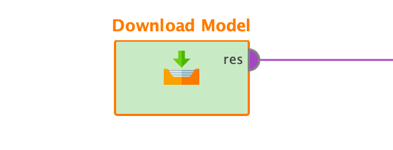
It is important to select the correct type of model for a specific task (see above for a description of all supported tasks). If the task is not selected correctly during the download, the model may not work correctly or not at all. However, sometimes some models do still work even if a wrong task is selected. You will find that some conversational models for example still require to be used as a text-to-text generation model. Unfortunately, there is no way to tell which task type is going to work or not. In general, the task type of the model is stated correctly on the Huggingface portal but if you run into problems, it may be worth to try a different task type and see if this solves the issue. You do not usually run into these problems if you use the model name as parameter of the task operators directly which is another reason why we recommend doing this whenever you can.
Some models on Huggingface can only be downloaded after you are logged in on Huggingface. To download such a model, you will need to create a so-called token on the Huggingface portal. This token then needs to be provided to the Download Model operator in the form of a Dictionary Connection. In RapidMiner Studio, select "Create Connection" from the "Connections" menu. In the dialog, select "Dictionary Connection" as the type and store it under a preferred name. After creating it, you will need to click on "Add Entry" which will add a new key value pair. Use "token" as the key on the left and the value of the Huggingface token you created on the portal as the value on the right. Save the connection. You can now provide this connection object as a second input to the Download Model operator for cases where you need to provide the Huggingface token for accessing a model.
| Connection | Key | Description of values |
|---|---|---|
| Huggingface | token | Your Huggingface token which you can find on the portal. This may be required to access specific models. |
Please note that models which require a token cannot be used in the task operators directly, but you will need to download them first by providing the Dictionary Connection with the token as described above. This is rarely necessary though. In fact, using the Download Model in general is not necessary in many situations. You only need to download models explicitly in three situations:
- You want to finetune the model and provide it as input for a finetuning operator.
- You need to use a token for accessing the model. In this case you need to provide a token parameter, download it with the token, and feed the local model into the corresponding task operator with the parameter "use local model" of the task operator set to true.
- You need to access Huggingface through a proxy. Like the point before, but you need to provide a proxy setting then in the Download Model operator. Then you can feed the model into a task operator.
Loading a local model
After you have downloaded a model to your local file system, you may need to load it from the file system again in later workflows to use it for model application or finetuning. Here you will use the Load Model operator. It simply creates the same file reference as the one delivered by the Download Model operator, just without downloading it in the first place and simply by pointing to the local folder. This directory reference can then be fed into one of the task operators or finetuning operators.
The parameters of the operator are extremely simple:
- Storage type: Determines from where the large language model will be loaded. Either from a folder in one of your projects / repositories (recommended) or from a folder of your file system.
- Project folder: The RapidMiner project or repository directory from which the downloaded model will be loaded. This parameter is only shown if the storage type is set to "project folder".
- File folder: The directory from which the downloaded model will be loaded. This parameter is only shown if the storage type is set to "file folder".
Deleting a local model
Finally, you may want to clean up models from your file system. This can be especially useful if a model is only used once or if temporary storage directories have been used. You can delete a model directory with the Delete Model operator. This operator does not have any parameters, but it requires the model directory as file object input as they are expected or delivered by all other operators in this extension working on local models.
Finetuning a model
As you have seen above, there are multiple operators for each large language modeling task. There also could be the same amount of finetuning operators for each model type. Each finetuning would require its own parameters and input data format. It turns out, however, that most enterprise use cases for finetuning can be solved with only a few model types: text-to-text generation, translation, and text classification. The extension offers a finetuning operator for each one of these task types.
We have seen above that many of the other task types can be seen as a special case of these types.
The one other finetuning task you may encounter is to finetune a conversational model such as ChatGPT. Since those models are typically extremely large, and to be useful at all require specialized infrastructure with hundreds of GPUs, you are more likely to use a finetuning service such as the one from OpenAI instead. We will cover this in the section about OpenAI models later, but for now let's focus on finetuning a text-to-text generation model locally using a model from Huggingface.
The usage of the Generative Models extension for this finetuning is very simple. The basic idea of finetuning a model is to use a large pretrained model as a starting point and then only teach this model a specific task. This large pretrained model is also referred to as foundation model. For example, you could start with a model which has been pretrained on texts in multiple languages including English and Japanese. This pretraining often happens in sort of an unsupervised way, e.g., by leaving out random words from large documents and train the model to fill in the gaps with the most likely missing word.
This foundation model by itself cannot translate from one language to another, but it has a good statistical model for all the languages it has been trained on because of the unsupervised pretraining.
It is the second step where the magic happens. This step is called finetuning.
During the finetuning step you start with the pretrained foundation model which has a basic understanding of one or more natural languages. And then you provide some examples for how to solve specific tasks. For example, you could finetune a text-to-text generation model to:
- Translate from one natural language into another one by providing pairs of translations,
- Summarize a text in any of the known languages by providing pairs of full texts as well as shorter summaries,
- Improve grammar or writing in general by providing pairs of original texts and optimized versions,
- Map texts to a predefined class, i.e., basically a text classification task,
- Determining the sentiment of a text by mapping texts to a sentiment class (a special case of the previous point),
- Write code based on human requests by providing pairs of comments and the corresponding source code,
- Create 3D designs based on natural language descriptions by providing enough pairs of describing texts and designs,
- And many more.
As you can see again and as we have said before, many of the other special tasks such as translation or summarization can also be treated as a text-to-text generation or a text generation scenario.
Please note that for some of the tasks above, using a large language model is not necessary. Text classification and sentiment analysis can be done by other and simpler machine learning approaches. We have added them above nevertheless to show you how broad the range of use cases is which you can solve with the concept of translation models.
You can also see that the target of a text-to-text generation does not necessarily have to be natural language again. Programming code or 3D product designs are not natural languages per se. So, some of the tasks above are only "text generation" tasks in a more abstract sense. But this is the power of large language models – you can start with a good foundation model and finetune it so that it can solve many use cases based on the same foundation.
Before continuning, let's discuss why this two-phase approach of building a foundation model and then performing finetuning is so powerful. The reason is that finetuning requires significantly fewer training examples and less training time since the model already comes with a good statistical understanding of the used language(s). While training a foundation model may require hundreds of compute nodes with thousands of GPUs, finetuning a model can often be done on commodity hardware in reasonable time.
Using a finetuning operator
As you have seen in the use case examples above, most finetuning tasks will require an input data set with additional training examples for the new task. In our example of text-to-text generation tasks, this input data needs to have at least two columns. One column which contains values used as input texts and another column with the target text of the generation task at hand.
Although we know that there are good translation models available, we will continue with our English-to-Dutch use case from before. We will use an example here where we provide pairs of texts in English and Dutch to a model which has been pretrained on those languages among many others but not on this particular translation task. This data set has two columns only: one which contains the English originals (the input) and one for the Dutch translations (the target).
Let's also assume that you have already downloaded a foundation model such as "T5-base" from Huggingface using the Download Model operator, as described above.
You then simply connect the data as well as the location of the downloaded foundation model to the Finetune LLM (Translate) operator then:
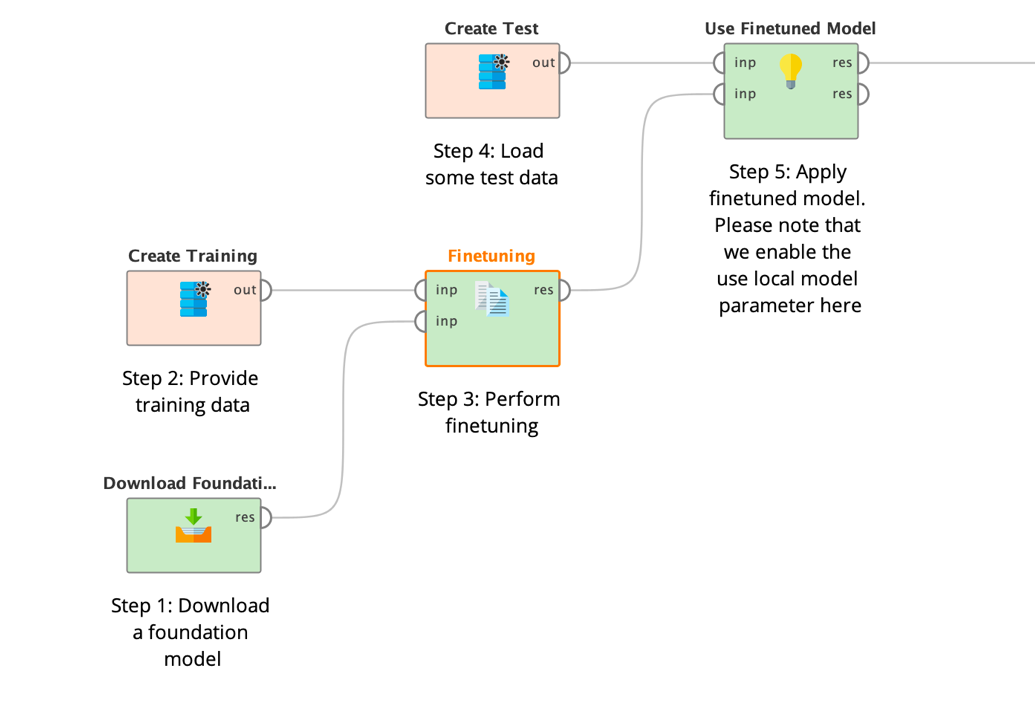
As you can see, the Finetuning operator does not produce a model object like many other machine learning operators in RapidMiner but again a file directory containing the contents of the large model. Please refer to the section about the Download Model operator for details about model storage.
The file object is delivered as input to the application operator (step 5 above) afterwards. See all parameters of the Finetuning operator below:
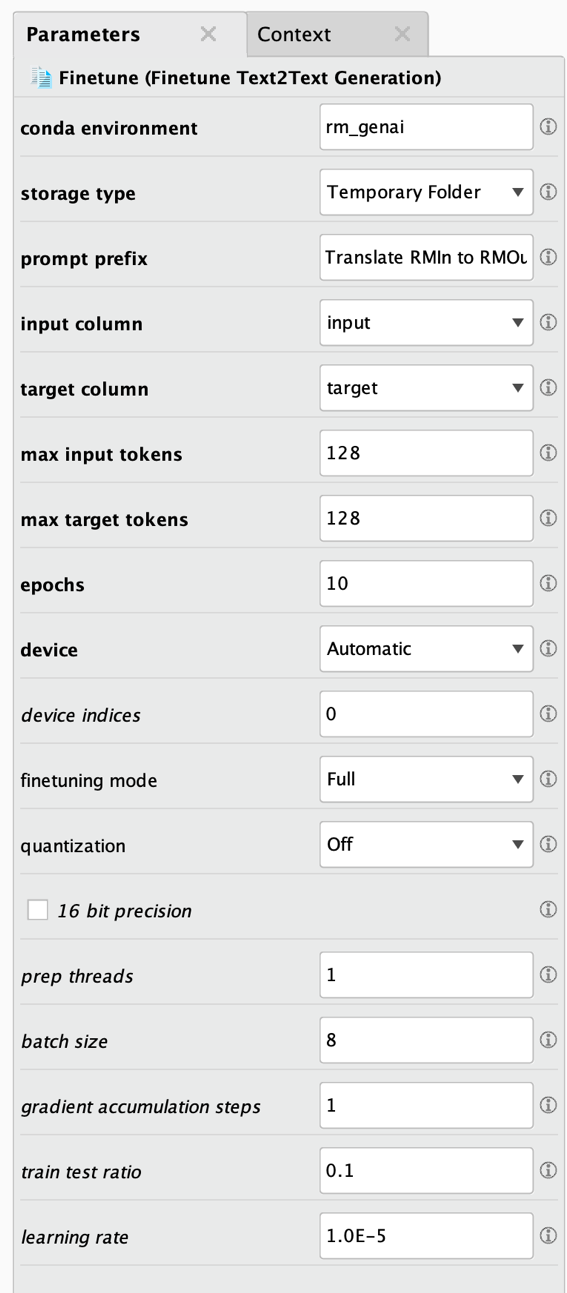
As always, the bold parameters at the top are the most important ones and must be changed / defined in all cases. Here are the parameter descriptions:
- Conda environment: The Conda environment used for this model task. Additional packages may be installed into this environment, please refer to the extension documentation for additional details on this and on version requirements for Python and some packages which have be present in this environment. Typically, you will use the environment you created when you installed the extension. Make sure that Python, Numpy, and Pandas are all installed but nothing else and that those three have the correct versions.
- Storage type: Determines where the finetuned large language model will be stored. Either in a folder in one of your projects / repositories (recommended), in a folder of your file system, or in a temporary folder.
- Project folder: The RapidMiner project or repository directory in which the finetuned model will be stored in. Please note that larger models will require multiple gigabytes of space. This parameter is only shown if the storage type is set to "project folder".
- File folder: The directory in which the finetuned model will be stored in. Please note that larger models will require multiple gigabytes of disk space. This parameter is only shown if the storage type is set to "file folder".
- Prompt prefix: This prefix is used in front of each input to tell the finetuned model the task of this finetuning. This way the same model can solve multiple tasks by using different prefixes such as "Translate to German: " or "Summarize this: " or "Correct the grammar: " etc.
- Input column: The name of the column which should be used as input for the finetuning.
- Target column: The name of the column which should be used as the target for this finetuning. Since this is a translation task, the model will try to learn how to translate the values from the input column to those in the target column.
- Max input tokens: The maximum number of tokens allowed for the inputs. Longer sequences will be ignored. Please note that larger numbers will increase runtimes so you should try to use numbers as small as possible. Also note that some models can only work with specific maximum numbers of tokens. Please refer to the model documentation pages on Huggingface for more information about such limits.
- Max target tokens: The maximum number of tokens allowed for the target or output of the finetuned model. Longer sequences will be ignored. Please note that larger numbers will increase runtimes so you should try to use numbers as small as possible. Also note that some models can only work with specific maximum numbers of tokens. Please refer to the model documentation pages on Huggingface for more information about such limits.
- Epochs: The number of epochs for this finetuning. Values between 4 and 15 typically deliver the best results.
- Device: Where the finetuning should take place. Either on a GPU, a CPU, or Apple's MPS architecture. If set to Automatic, the training will prefer the GPU if available and will fall back to CPU otherwise.
- Device indices: If you have multiple GPUs and computation is set up to happen on GPUs you can specify which ones are used with this parameter. Counting of devices starts with 0. The default of "0" means that the first GPU device in the system will be used, a value of "1" would refer to the second and so on. You can utilize multiple GPUs by providing a comma-separated list of device indices. For example, you could use "0,1,2,3" on a machine with four GPUs if all four should be utilized. Please note that RapidMiner performs data-parallel computation which means that the model needs to be small enough to be completely loaded on each of your GPUs.
- Finetuning mode: Indicates if a full finetuning is performed or PEFT / LoRA which can dramatically accelerate the finetuning task. For more information about LoRA and the supported models please refer to: https://github.com/huggingface/peft
- Lora r: The dimension of the low-rank matrices used by LoRA. Lower rank results in smaller update matrices with fewer trainable parameters.
- Lora alpha: The scaling factor for the weight matrices used by LoRA.
- Lora dropout: The dropout probability of the LoRA layers.
- Target modules mode: If set to None, no specific definition is made for which modules (or layers) should be finetuned with PEFT / LoRA. This is the best setting for all the models which are natively supported by PEFT. If set to Automatic, we will extract the names of all linear layers automatically which is the recommended approach. And if set to Manual, you can specify a comma-separated list of target module names yourself. You can see the structure of the model including the module names in the logs.
- Target modules: Only shown if the target module mode is set to Manual. You can specify here a comma-separated list of target module names. Those modules would be finetuned with PEFT / LoRA then. You can see the structure of the model including the module names in the logs.
- Quantization: Quantization techniques reduce memory and computational costs by representing weights and activations with lower-precision data types like 8-bit or 4-bit integers. This is only supported on Linux systems with a CUDA-enabled GPU.
- 16 bit precision: Whether to use 16-bit (mixed) precision training (fp16) instead of 32-bit training. This is only supported on systems with a CUDA-enabled GPU.
- Prep threads: The number of parallel threads used for the data preprocessing.
- Batch size: The batch size for this fine-tuning. The product of the number of GPUs times the batch size times the gradient accumulation steps should be a multiple of 8.
- Gradient accumulation steps: The gradient accumulation steps used for this fine-tuning. The product of the number of GPUs times the batch size times the gradient accumulation steps should be a multiple of 8.
- Train test ratio: The ratio of rows which is used for testing the finetuned model.
- Learning rate: The learning rate for this finetuning.
After setting the mandatory parameters, you typically want to minimize the number of input and target tokens based on your data and use case to reduce unnecessary runtimes. You may then try to optimize the other parameters and try different model types to optimize the results for your use case.
If you execute such a process, the training operator will first check if additional packages are required and, if yes, will download and install them. This may take some time before the finetuning even starts and you can check the progress in the log window of RapidMiner. Future runs will not repeat this download and installation process again.
After everything is ready the finetuning begins. Again, you can check the progress in the log window. After the operator is done it will store the final model into the specified model directory.
Please note that all other finetuning operators work in a similar way. They may require different parameters or slightly different input data formats. Please refer to their tutorial processes to see how they are used and what data they are expecting.
Generative AI with OpenAI
An alternative to using a specialized or finetuned local model as described above is to use a broad general-purpose model such as ChatGPT by OpenAI. The Generative Models extension contains an operator called Send Prompt which works exactly like the task operators described before, but it uses ChatGPT to get the answers to the specified prompt.
And what is even bigger: you can even finetune OpenAI's models such as ChatGPT for yourself! More about this later in this section.
Please note that you will need an account with OpenAI. If you do not have one yet, please visit the web site and create a new account.
You will also need an API key. Create it here:
You will very likely run into limits very soon, since OpenAI only allows a few queries for free. You can buy more requests on the OpenAI billing page.
Connecting to OpenAI
As noted above, you will need to create an API key on the OpenAI portal. This key needs to be delivered to all OpenAI operators of this extension in form of a Dictionary Connection.
In RapidMiner Studio, select "Create Connection" from the "Connections" menu. In the dialog, select "Dictionary Connection" as the type and store it under a preferred name. After creating it, you will need to click on "Add Entry" which will add a new key value pair. Use "api_key" as the key on the left and the value of your OpenAI API key you have created on the portal as the value on the right. Save the connection. You can now provide this connection object as input to all OpenAI operators.
| Connection | Key | Description of values |
|---|---|---|
| OpenAI | api_key | You OpenAI API key which can be created and found on your user profile at OpenAI, see here: https://platform.openai.com/account/api-keys |
Sending a prompt to OpenAI
After you have set up your account, gotten your API key, and set up the corresponding connection, the usage of the Send Prompt operator is quite simple and very much like using one of the task operators described above. The main difference is that you do not provide a Huggingface model name or a local model directory as input to the OpenAI operators. But you can still select which of OpenAI's models you want to use. If you want to use your own finetuned model, you can specify this here, too. Then all you need to do is to provide some input data and a prompt which can be send to OpenAI:
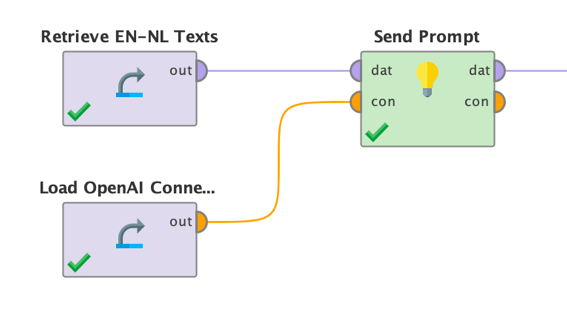
The parameters are also similar to the Huggingface task operators:
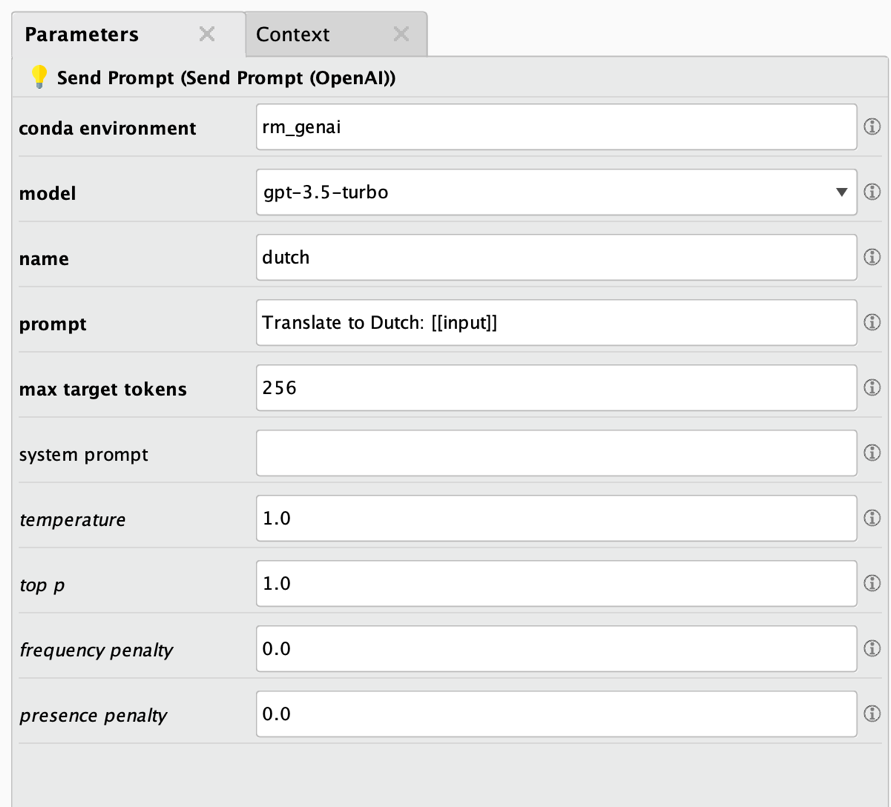
Here are the descriptions:
- Conda environment: See above for details. Typically, the same environment will be used as the one you used for finetuning, downloading, or any other task solved with an operator of this extension.
- Model: the name of the OpenAI model to use. If you want to use one of your own finetuned models, you will need to specify its model ID here.
- Name: The name of the new column which will be created as a result.
- Prompt: The prompt used for querying the model. Please note that you can reference the values of any of the input data columns with [[column_name]].
- Max target tokens: the maximum number of tokens which are produced by the model as answer.
- System prompt: The system prompt is an initialization prompt which can be sent to OpenAI to start a conversation. It often is used to let ChatGPT use a certain persona or style in answering such as "You are a factual chatbot which prefers short answers."
- Temperature: Controls the randomness used in the answers. Lower values will lead to less random answers. A temperature of 0 represents a fully deterministic model behavior.
- Top P: Controls diversity via nucleus sampling. A value of 0.5 means that half of all likelihood-weighted options would be considered.
- Frequency penalty: How much to penalize new tokens based on their frequency in the answer so far.
- Presence penalty: How much to penalize new tokens based on their presence in the answer so far. Increases the model's likeliness to talk about new topics.
And just for sake of completeness here are the results of the same translation task we have seen before:
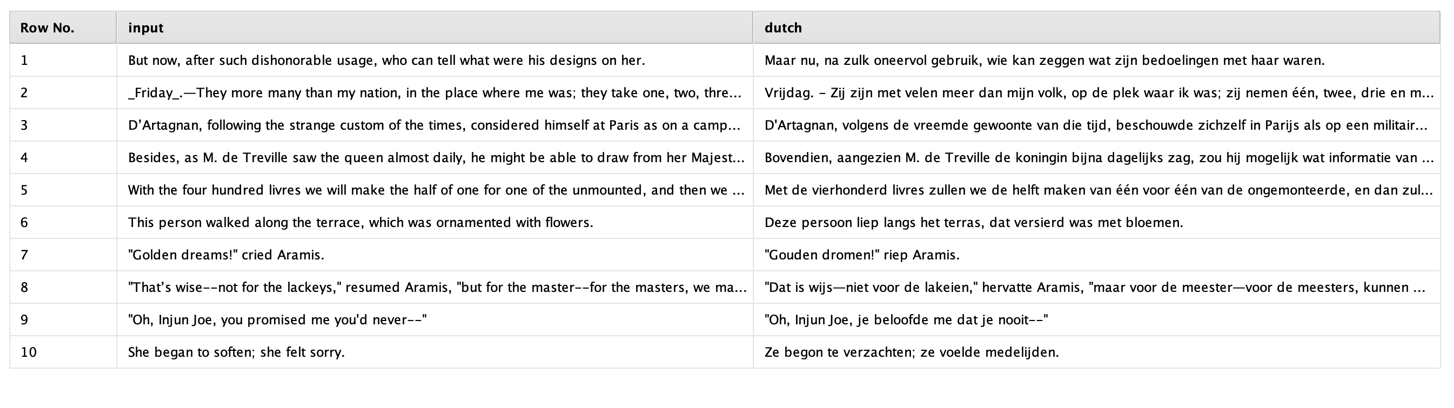
You may not speak Dutch but let me tell you that the results are of similar quality to the ones from the pretrained and downloaded Opus model. Powerful generic models such as GPT-3.5 or GPT-4 are certainly impressive; they can solve many different tasks. However, they are also massive in size and resource intensive. Therefore, we always recommend exploring smaller and more resource-saving models as an alternative, such as the Opus model which is only a fraction of the size.
Finetuning a model with OpenAI
Although OpenAI's GPT models are very powerful and can solve many different tasks out of the box, you may encounter a need to finetune a GPT model. Keep in mind that the first step should be what is called prompt engineering, i.e., optimizing the prompts in a way to get the desired result.
But if prompt engineering fails, or the required output is unknown to the model, or you need a special answer structure, or the prompts get too long and unwieldy, this is where finetuning the model can be the best idea. The good news is that thanks to RapidMiner's Generative Models extension, even finetuning a 175 billion parameter model such as ChatGPT becomes a matter of a few clicks!
Let's use a somewhat silly use case here. Suppose that you do not like the tone of GPT's answers and would prefer a bit more sarcastic tone instead. All you need is a few examples of queries together with the desired output:
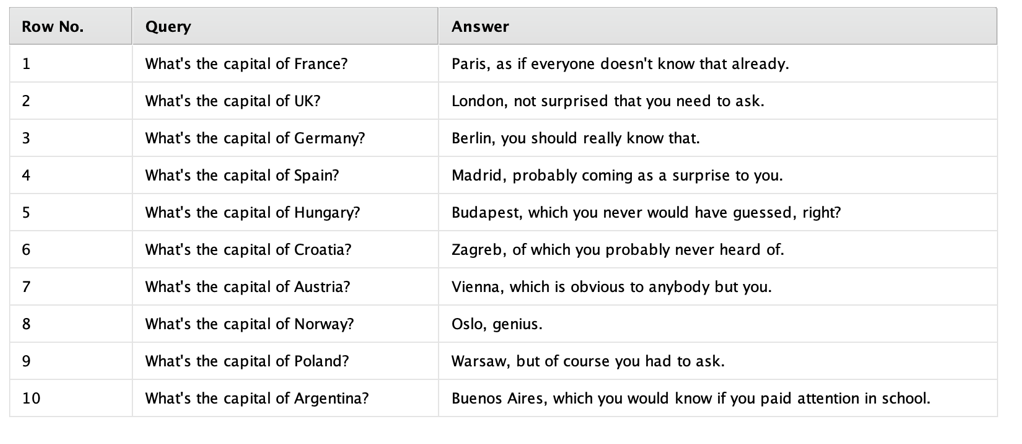
Perfect. Not nice to do such a thing, but let's go with it for now. Such a data set can then be fed into the Finetune OpenAI operator like this:
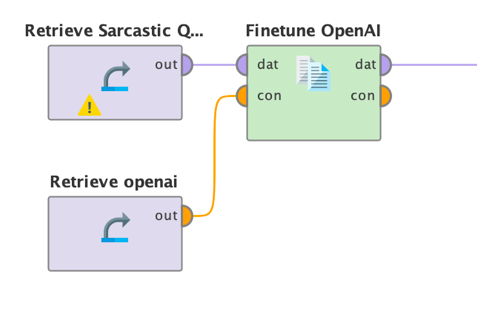
That is easy enough. Now we simply need to set a few parameters of this operator:

As always, here are the descriptions:
- Conda environment: See above for details. Typically, the same environment will be used as the one you used for finetuning, downloading, or any other task solved with an operator of this extension.
- Model: the name of the OpenAI model to use. Please note that at the time of writing this document only a few of OpenAI's models can be finetuned and that a finetuned model cannot be finetuned again.
- Input column: The name of the column containing the queries or prompts.
- Target column: The name of the column containing the desired answers to those queries or prompts.
- System prompt: The system prompt is an initialization prompt which can be sent to OpenAI to start a conversation. It often is used to let ChatGPT use a certain persona or style in answering such as "You are a factual chatbot which prefers short answers."
- Epochs: The number of training epochs. Good values are typically between 5 and 20 epochs. Higher numbers can lead to overfitting but also would result in longer and more expensive finetuning jobs.
- Price limit: OpenAI charges for finetuning jobs per 1,000 processed tokens. Please refer to https://openai.com/pricing for the latest pricing information. Before finetuning is started, this operator will estimate the expected total price. If that estimation exceeds this limit (in USD), the finetuning will not be started and an error will be thrown to prevent too costly finetuning runs. You can find the details of the calculations in the log window of RapidMiner.
Please note that if you execute this process, it will upload your data to OpenAI and submit a finetuning job. This may take a while. After everything has been checked and if the estimated cost is below the defined price limit, the job is started and will work asynchronously on OpenAI's cloud infrastructure. The operator will return a job overview like the following:
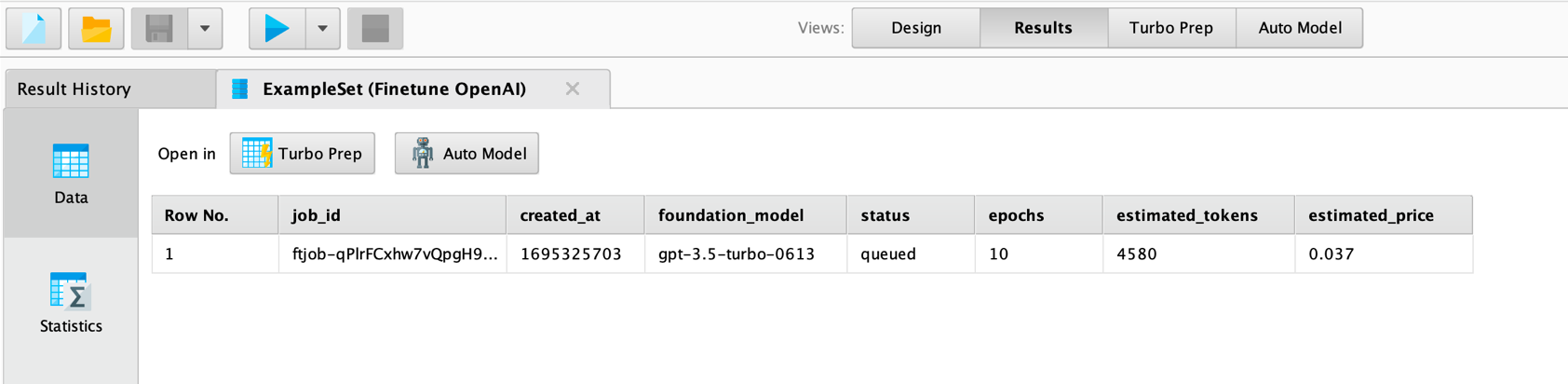
Please take note of the job_id column above. You will need it to retrieve the
status of the finetuning job and, after it has finished, also for retrieving
the model ID of the finetuned model. You will find the job ID also in the logs
of RapidMiner.
Now you could simply wait until OpenAI is done with the finetuning. You will receive an email to the address associated with the organization you have used. That email will also contain the model ID which you will need to use your finetuned model.
Another option you have is to use the operator Check Job Status with your job ID and see what is going on with your finetuning job:
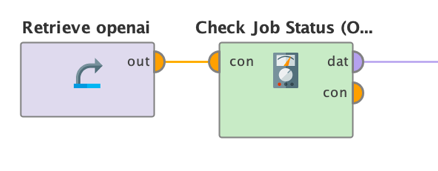
The operator has only one parameter: the job ID which was the result of the Finetune OpenAI operator as shown above. When you execute it, you will get information about your job and if it succeeded:
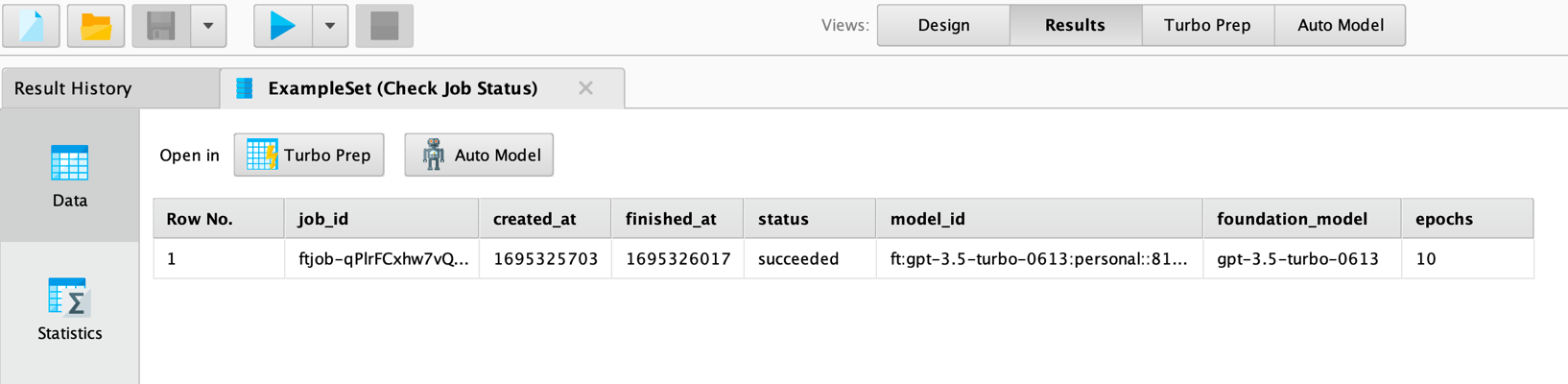
As you can see, the job we have submitted has succeeded. In this case you will also get a value for the model ID, otherwise it is empty. This model ID is then what you would use for the "model" parameter in the Send Prompt operator.
There are two more operators which can be helpful: Get Models and Delete Model. Get Models delivers all models you have finetuned with your organization so far. The result would also contain the IDs of the models. And Delete Model takes a model ID and deletes a model so that you can orchestrate your model management with RapidMiner workflows.
Next to Send Prompt you can also inspect your finetuned models in the OpenAI playground at https://platform.openai.com/playground. Here is how our finetuned model responds to some queries:
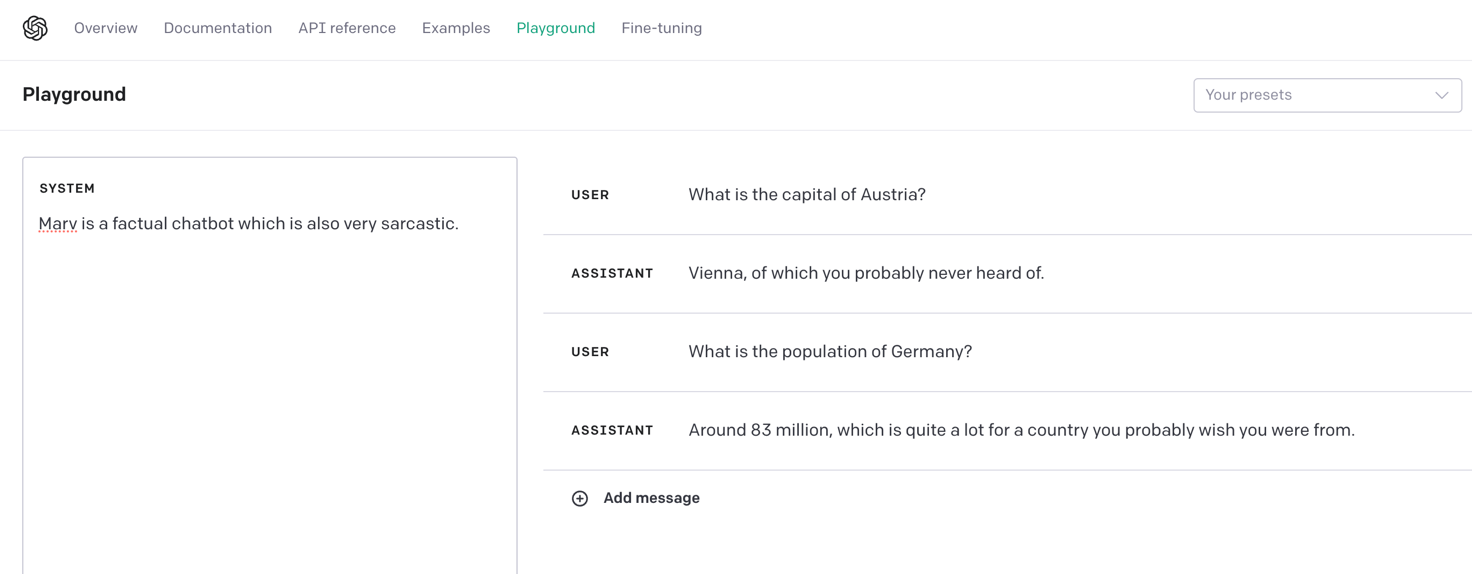
It is fair to say that our finetuned version of ChatGPT is more sarcastic than the normal one.
Bonus: Enriching your data with prompts
Sometimes people struggle to see how they can use large language models on their data, especially in combination with a powerful general purpose conversational model such as ChatGPT without a need for finetuning. One of the most useful use cases is the enrichment of your existing data with additional information.
Imagine you have a table in which one column contains the names of countries. And you would like to add additional columns with the countries' GDP, population, capital and so on. Of course, you could do a web search and add the information yourself, but this can be done much more elegantly (and more efficiently, especially if you need to do something like this for thousands or millions of rows). Large language models to the rescue.
You can use the Huggingface models for some of these tasks, but this is really where models like ChatGPT can shine.
You can simply use the task operators for Huggingface or the Send Prompt operator for OpenAI on your data and can utilize the dynamic prompts of this extension. Using the Send Prompt operator, for example, is straightforward then:
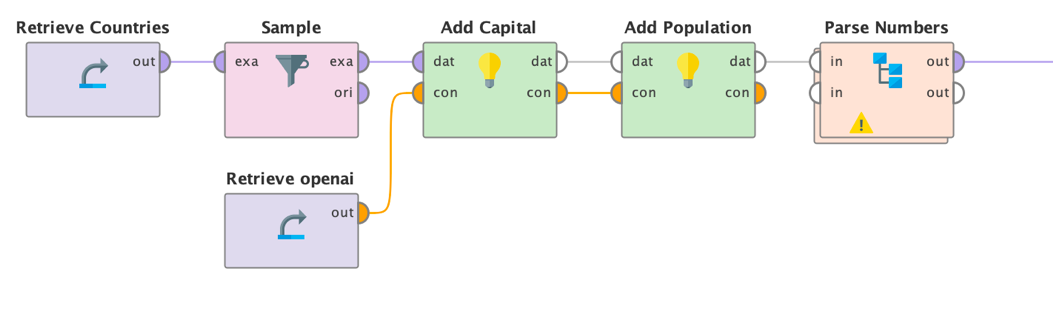
We feed a list of countries as input to the Send Prompt operator. We can use prompts like these:
- Operator "Add Capital": "What is the capital of [[Country]]? Only the answer, no prose"
- Operator "Add Population": "What is the population of [[Country]]? Only give an exact number. No prose. No text."
We also used a temperature of 0 to reduce the variability in the answers. Both, prompt like the one above as well as a lower temperature will deliver more factual answers without the "chat" around it. You also can experiment with different system prompts or even finetuning to achieve this. Finally, we can parse the numbers so that the textual answers become numerical columns in RapidMiner.
As you can see, you sometimes need to be a bit creative with your prompts to get the desired answers. But the result is impressive and can save a lot of time, in particular for more complex data enrichment or even data cleansing tasks.
Related Technologies for Generative AI
Now that we have a good understanding about how to use and finetune large language models with RapidMiner let's talk about some related technologies which will be especially useful when combined with large language models or text data in general.
Generating Prompts
Many prompts benefit from some guidance such as "You are a helpful software support specialist" and similar constructs. As a result, prompts can get relatively long, especially if you use multiple insertions with the dynamic prompting language construct [[column_name]] as described above. Another aspect is that models often pay attention to line breaks. They can help to structure a prompt and, for example, provide some separation between a question and the context from which an answer shall be derived.
For those reasons, the task operators described above allow to edit multi-line prompts. You could also use the Generate Attributes operator to generate those prompts and generate a new column containing them. However, this operator would not work well with line breaks for example.
This is where the operator Generate Prompts can be useful. With this operator, you can simply specify the prompt template, including line breaks and several prompt injection constructs, and the operator will generate a new column with the final prompts for you. Those can then be used by later task operators or stored for later reference of logging reasons.
Using the Generate Prompts operator is very simple. Like the task operators, you deliver some input data to the operator:
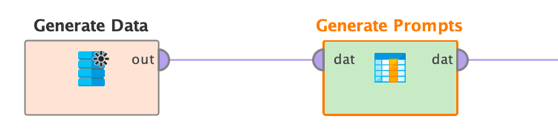
The parameters of this operator are simple, too. Basically, you can specify the name of the new column as well as the prompt itself:
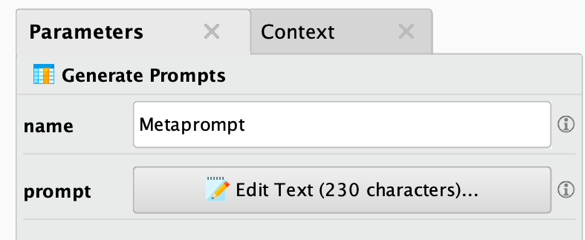
Clicking on the prompt button will bring up a prompt editor:
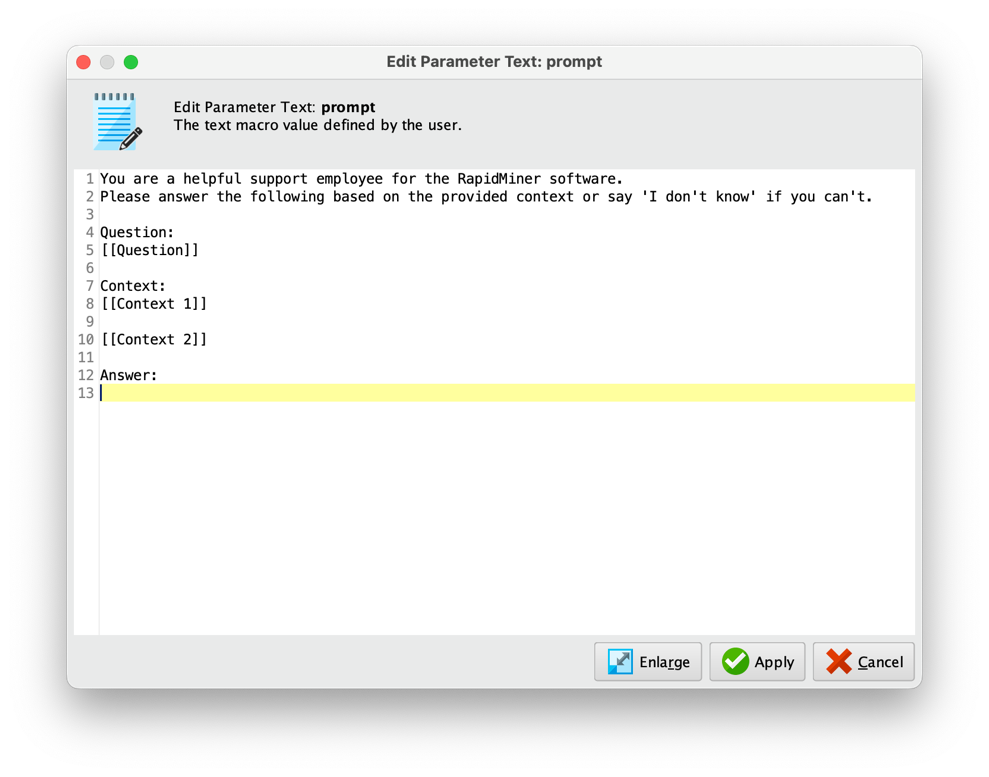
As you can see, it is easy to generate and edit multi-line prompts and refer to one or several of the input columns using the known dynamic prompt injection format [[column_name]].
Embeddings
Another useful set of techniques, and therefore also operators, are text embeddings. Embeddings are a technique that converts texts into numerical vectors in a high-dimensional space. Those vectors can then be processed by machine learning algorithms or related techniques. For example, one could use those embedding vectors for similarity search or as input to a traditional machine learning model for text classification.
What is important to know it that these vector representations are designed to capture the semantic meaning and context of the words they represent. The embedding vector of a text represents a point in the high-dimensional embedding space. And if two points or vectors are close to each other this means that they are semantically similar, even if they are using different words to describe the content.
This concept of capturing semantic similarity without depending too much on the specific words is what makes text embeddings so powerful. We will see in the next section about vector stores, how those embeddings can also be used for content retrieval.
But before we see how we use those embedding vectors, let's discuss how we can create them first.
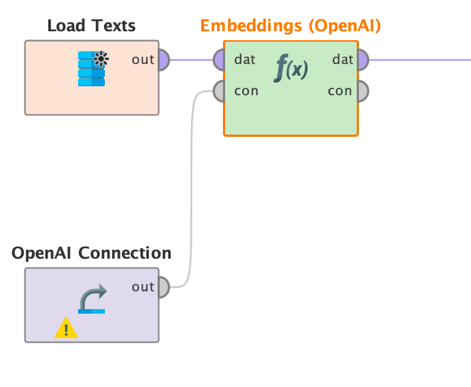
The example above shows the Embedding (OpenAI) operator, but all other embedding operators work in a similar way. The user must provide which embedding model to use, the name of the input column, and the desired name for the embeddings column, that's it. The operator calculates the embedding vectors for each input document and stores the values of their embedding vectors as comma-separated list in the new column. Here are all parameters:
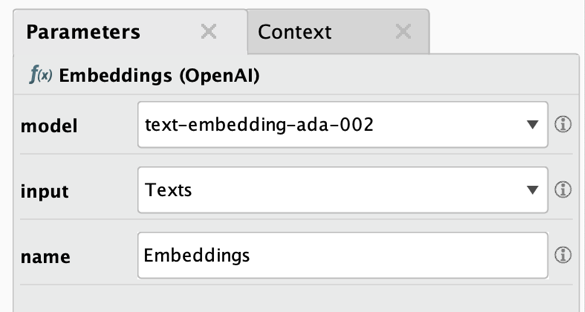
- Model: the name of the OpenAI embedding model to use.
- Input: The name of the column containing the texts for which the embedding vectors should be created.
- Name: The name of the newly created column which will contain the embeddings vectors as comma-separated values.
Please note that all embedding operators and algorithms will deliver vectors with a specific size or dimension. The ada-002 embeddings from OpenAI, for example, have 1536 dimensions. Other embedding models deliver other numbers. 768 and 384 dimensions are also frequently used. Please refer to the documentation of the embedding operators and algorithms to learn about the dimension of the output vectors.
As mentioned above, you can use those embeddings as input to similarity calculation operators or even to machine learning models, e.g., for text classification. All you need to do is to apply a Split operator on the embeddings column to turn the single column into proper data columns. Afterwards, you can apply any other operator to those data sets as always.
Working with vector stores
Now that we know what embeddings are and that they can be used to express and calculate semantic similarity between texts, let's discuss one of the most straightforward uses of those embeddings: content retrieval based on semantic similarity.
The best way of storing and retrieving text documents based on their embeddings is a so-called vector store or vector database. There are many vector stores on the market. This extension currently supports two of them:
- Qdrant: https://qdrant.tech/
- Milvus: https://milvus.io/
The idea of a vector store is to store documents, or any payload really, at the positions of their embeddings vector. When you are looking for retrieving one or several most similar documents or payloads, you can send the desired embedding vector for the query and then fetch the most similar results, i.e., those documents which are having an embedding vector most like the one you provided for the query.
The workflow is now very simple. You could first create the embedding vectors using one of the Embedding operators like described above. Then you can create a collection in the vector store using the same number of dimensions than the used embedding model.
Finally, you can insert the documents (including any additional payload you want to store, such as sources or other meta data) into the vector store collection using the calculated embeddings as their position in the embeddings space.
Later you can use the same embedding operator to create embeddings for queries and retrieve the most similar documents and their payloads from the vector store again.
Below is an example showing how to use and combine the different operators:

Please note that you need to create a Dictionary Connection to be able to access the vector stores. Vector stores typically require a URI as well as a security token which may be optional (in case of Qdrant). The values for these keys need to be delivered to all vector store operators of this extension in form of a Dictionary Connection.
In RapidMiner Studio, select “Create Connection” from the “Connections” menu. In the dialog, select “Dictionary Connection” as the type and store it under a preferred name. After creating it, you will need to click on “Add Entry” which will add a new key value pair. Use “uri” as the key on the left and the URI value of your vector store as the value on the right. If required, you also need to provide a “token” as key with either an API key or a user:password pair as well. Save the connection. You can now provide this connection object as input to all corresponding vector store operators.
| Connection | Key | Description of values |
|---|---|---|
| Milvus | uri | The URI of your Milvus instance. |
| Milvus | token | The Milvus security token. This is either a generated API key or can be a user:password pair in this format. |
| Qdrant | uri | The URI of your Qdrant instance. |
| Qdrant | token | The Qdrant security token. You may omit this key-value if your Qdrant instance does not require such a token. |
Each supported vector store has a set of six operators:
- Create Collection: this operator gets a connection to the vector store as input and a collection name as well as a vector size (embedding dimension) as parameters. A collection is the equivalent of a database table and the place where documents can be inserted into and retrieved from. You can also specify the used similarity metric as an advanced parameter.
- Delete Collection: this operator gets a connection to the vector store as input and a collection name as a parameter. It will drop this collection and all its contents, so be careful to not delete a collection you still need.
- Get Collections: this operator gets a connection to the vector store as input and delivers all collection names as an output.
- Get Collection Info: this operator gets a connection to the vector store as input as well as a collection name as a parameter. It then delivers information such as the collection name and the number of documents in the collection. Based on the vector store, additional information such as vector dimensions or similarity metrics may also be delivered.
- Insert Documents: this operator gets a connection to the vector store as input as well as a data set of which one column needs to contain comma-separated embeddings. The operator inserts all data rows as documents to a collection of the used vector database. You need to specify a collection name as well as the column which contains the embeddings for each document as parameters. The size of the embedding vectors in the input data must match the vector size of the collection to which you want to add the documents and has been specified during creation of the collection. All columns but the embedding column will become part of the documents to be added to collection (the so-called payload). For example, if you have two additional columns called "Id" and "Text" than their contents will become the documents in the collection stored under each embedding vector. Those columns can be retrieved as well.
- Retrieve Documents: this operator gets a connection to the vector store as input as well as a data set of which one column needs to contain comma-separated embeddings. The operator retrieves the most similar documents from a collection of the vector database and adds their payloads and similarity scores as new columns to the input data. You need to specify a collection name as well as a column which contains the embeddings for each document (as comma-separated list of values). The size of these embedding vectors must match the vector size of the collection to which you want to add the documents and has been specified during creation of the collection.
We have seen above how these operators are used in general and will discuss next another frequent use case of vector stores and embeddings combined large language models. It is called Retrieval Augmented Generation or RAG for short.
Putting it all together: Retrieval Augmented Generation (RAG)
We now have all the building blocks (large language models, embeddings, and vector stores) to work on what is called Retrieval Augmented Generation (RAG). RAG has been invented to overcome two major problems when using large language models for content retrieval:
Large language models cannot deliver any answer about documents they have not been trained on. This can be problematic when you ask a model about events which have been after the cutoff date for training data. Or simply about documents which are only known to your organization and therefore not been part of a public training corpus. In situations like those, models will "make up" answers which is also referred to as "hallucination".
Hallucination can also happen even if the model has been trained on relevant data. Keep in mind that large language models, for example text generation models, simply predict the next likely word. And then the one after this word. And the next one and so on. There is no guarantee that this chain of words describes a truth. It simply is the most probable sequence, that's it.
One could finetune a model on new data to help with the first problem above. However, those models will get outdated again and would require frequent reruns of finetuning which is relatively expensive and time-consuming. And even a finetuned model would still hallucinate as described in the second problem above.
The following approach has been emerging to overcome both problems above. It is called Retrieval Augmented Generation, and the basic idea is to store text chunks in a vector store and retrieve chunks which are most like the query and provide those as context for the original query. The picture below should make this clearer.
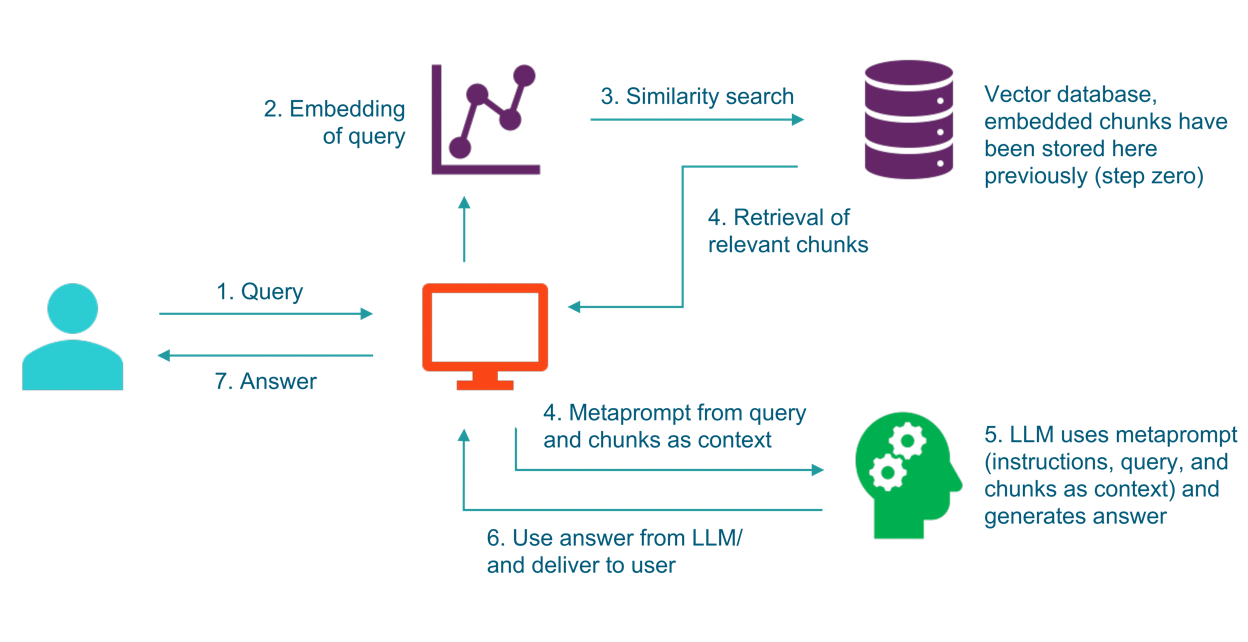
As you can see, the query (1) is used as input to an embedding model (2) and that embedding is then used for a similarity search in a vector store (3). This vector store has been previously filled with relevant text documents and their embeddings.
After the most similar chunks have been retrieved from the vector store (4) those chunks are added as context to the original query as part of a "metaprompt" (4). This enriched prompt, which often also states that the large language model should only use the provided context to generate an answer to bring hallucination further down, is then handed to a large language model (5) which produces the final answer (6) which is delivered back to the user (7).
As you can imagine, you can do all of this with the operators described above. First, you can use the operators from the Text Processing extension to split text documents by sentences and then generate chunks of texts which can be stored in a vector database. Then you generate the embeddings of those chunks and store them in a collection with the same vector size. The workflow below shows those two preparation steps:
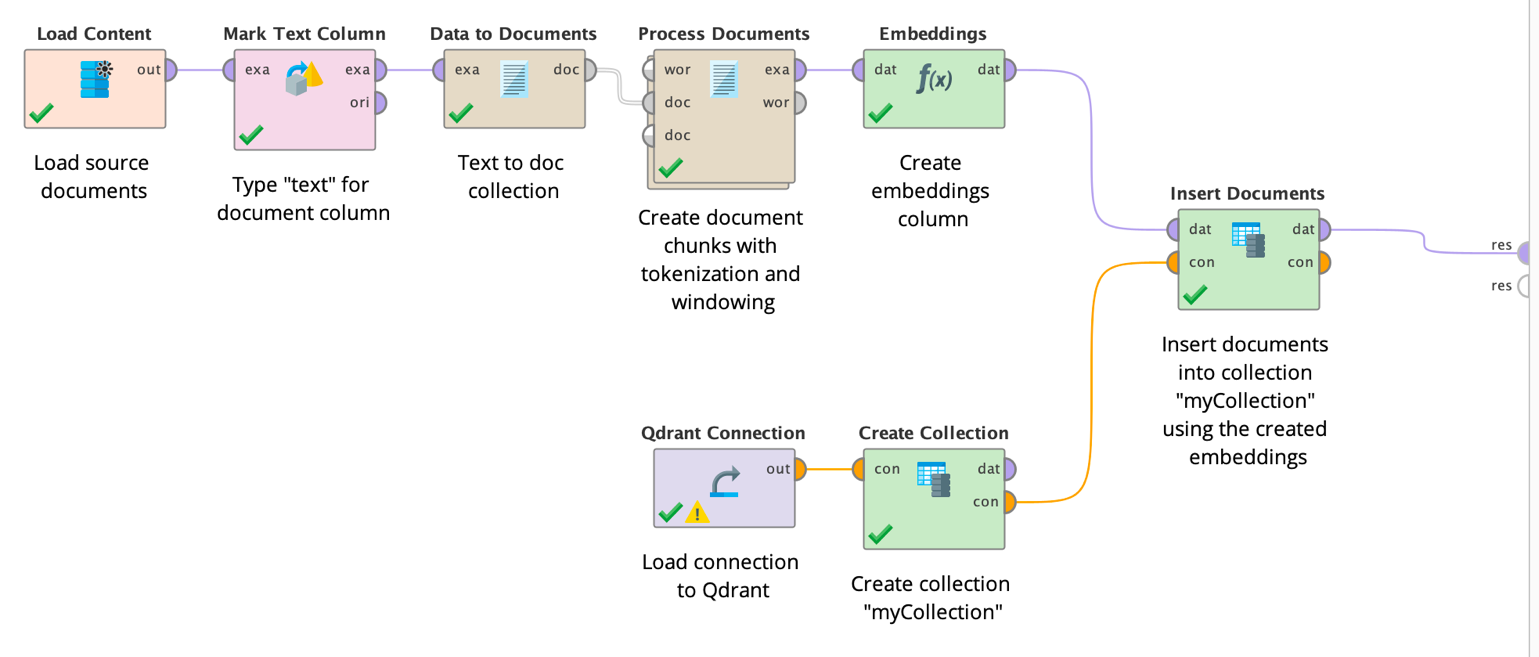
After this preparation work of filling up our vector store with our documents, we can now implement all the steps above for the actual RAG workflow. We will get a query and embed its contents, use the created embedding vector for the retrieval from a vector store, generate the metaprompt consisting of the original query and the retrieved chunks as context, send the metaprompt to a large language model, and finally send the result back. The workflow below shows all these steps:
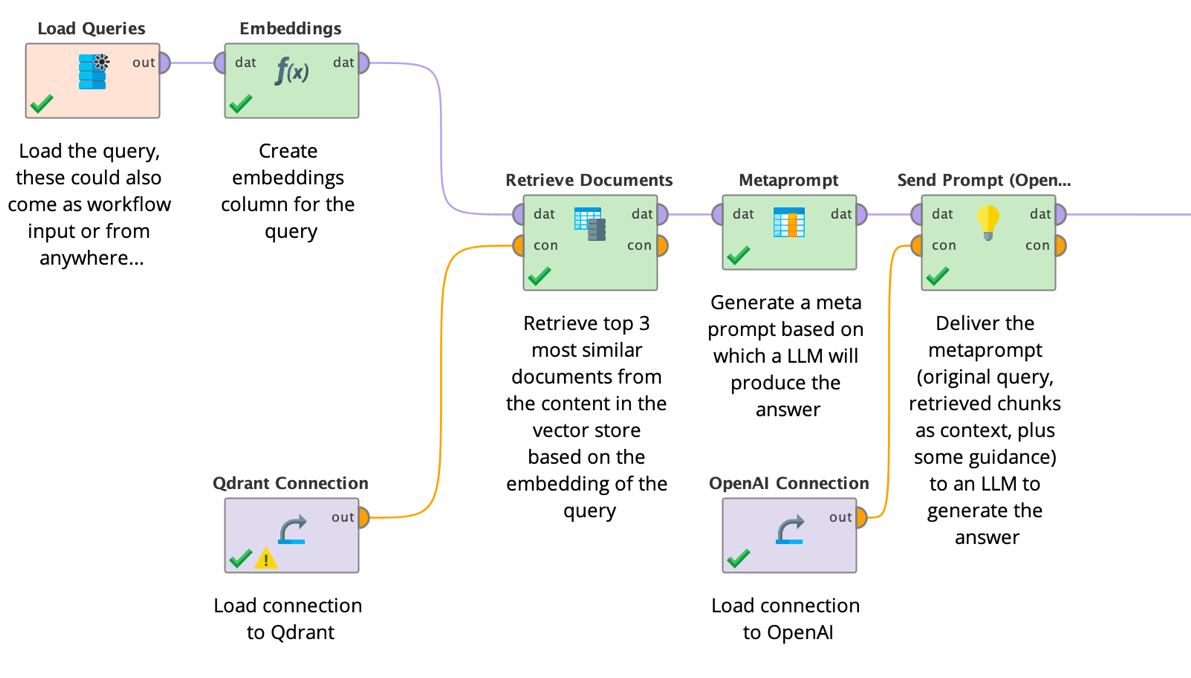
Of course, and as always with Altair RapidMiner, you can run workflows like these in a batch fashion, can schedule them, or turn them into web services which can be integrated into other systems.
One final comment on the metaprompt. It often helps to use some guidance in addition to the query and the chunks as context. You could for example use a prompt template like the following to improve the results:
You are a software support expert.
Answer the following question using the provided context.
If you can't find the answer, do not pretend you know it, but answer 'I don't know'.
Question:
[[query]]
Context:
[[result_1_text]]
[[result_2_text]]
[[result_3_text]]
Answer:
Using a prompt template such as the one above, including the line breaks and empty lines, can help a large language model to better differentiate between the query and the context. It also helps to point out what to do if the answer is not in the context or what persona should be assumed.
Summary
As you have seen, it is extremely easy to use Generative AI models with RapidMiner. You have access to all Huggingface's models for natural language processing. You can solve all new tasks such as summarization or text- to-text generation. Plus, you can use all these models as the foundation for your own finetuning. And as always with RapidMiner, all of this is possible without writing a single line of code.
The second group of operators gives you access to OpenAI's very powerful conversational models and even allows you to finetune those, too. And, again, without the need for any coding skills.
It is equally easy to calculate embeddings, to store and retrieve documents in and from vector stores, and build complete solutions for Retrieval Augmented Generation (RAG) as well.
It may take a while to get used to all the new use cases and tasks you can tackle with Generative AI and related technologies such as vector stores. Unlike with traditional machine learning, generative AI allows you to become more creative and tackle more complex use cases where the desired outputs go beyond the prediction of simple classes (classification) or numbers (regression).
But with great power also comes great responsibility. Large language models are very resource-intensive and not always necessary for tackling your use case. Bigger also does not always mean better. Of course, you can use ChatGPT to translate a text. But you could also use one of the Opus models which are significantly smaller and perform just as well for translation tasks.
And always keep in mind that those models often have been trained on public sources from the internet. This introduces bias in those models and potentially could lead to copyright infringements. We truly believe in open approaches where not just the model but also the training data has been published to ensure that no harm is done. We do recommend that you put in the necessary caution and make sure that only trustworthy models are used.
But if you are cautious and use the right models, you can solve new and more complex problems than you could before. Have fun tackling new use cases with the Generative Models extension for RapidMiner!