You are viewing the RapidMiner Applications documentation for version 2024.1 - Check here for latest version
AX Migration Assistant Installation Guide
The AX Migration Assistant extension helps you to convert your Alteryx workflows into Altair AI Studio workflows.
- This document describes how to install the extension.
- The User Guide describes how to use the extension.
- Custom Operators describes custom operators that you can use when Altair AI Studio does not have an operator with functionality similar enough to the original Alteryx tool.
Introduction
Altair has developed an add-on extension to Altair AI Studio called AX Migration Assistant, to help you quickly convert your existing Alteryx workflows (.yxmd, .yxwz or .yxmc files) to AI Studio processes (.rmp files). In addition, there is an accompanying extension called AX Toolbox which contains custom operators that are applied when the native AI Studio equivalent operators are not functionally similar enough to the original Alteryx tool. No conversion is perfect (ever try to convert a Microsoft Word document to Google Docs?) but we hope this migration assistant will enable you to handle most of the work and get you up and running as quickly as possible.
This document provides the installation guide to help you get started with using the migration tools during this initial Alteryx-to-AI Studio phase. We believe you will find AI Studio to be more efficient, more powerful, and easier to use than Alteryx once you learn how to use it in its native form. We strongly encourage you to take advantage of our free, self-paced training resources available on the Altair RapidMiner Academy. There is also a very active Altair RapidMiner User Community, and of course your Customer Success Manager is there to help you every step of the way.
After you have installed the extensions, please refer to the User Guide for the AX Migration Assistant and AX Toolbox for detailed information on how to succeed when using the extensions.
Table of Contents
- Introduction
- Installation
- Step 1: Install the dependencies
- Step 2: Install the AX Migration Assistant extension
Installation
This document is written to help you get set up to use the tools in the extension. For the extension to work, you must have RapidMiner 10.3, Altair AI Studio 2024.0 or later installed.
Step 1: Install the dependencies
Before getting started with the AX Migration Assistant and AX Toolbox extensions themselves, please install the following extensions from the Altair RapidMiner Marketplace. All versions shown are the minimum; any more recent version is fine.
- Custom Operators 1.2.1
- Operator Toolbox 2.17.0
- Text Processing 10.0.0
- Web Mining Extension 10.0.0
- Python Scripting 10.0.1
- Tableau Table Writer 9.7.0
In addition, please install the following AI Studio extensions if your Alteryx workflows contain the following tools:
| Alteryx tool | AI Studio extension required |
|---|---|
| DBFileInput/Output with ESRI Shapefile | GeoProcessing 0.1.3 |
| DBFileInput/Output with Hive | RapidMiner Radoop 10.3.1 & Hive Connector 9.6.0 |
| DBFileInput/Output with Qlik | Qlik Connector 7.2.0 |
| DBFileInput/Output with Apache Avro | RapidMiner Radoop 10.3.1 & Hive Connector 9.6.0 |
| DBFileInput/Output with GDFS Avro | RapidMiner Radoop 10.3.1 & Hive Connector 9.6.0 |
| DBFileInput/Output with HDFS CSV | RapidMiner Radoop 10.3.1 & Hive Connector 9.6.0 |
| DBFileInput/Output with Tableau | Tableau Table Writer 9.7.0 + TableauSDK installation - see Altair RapidMiner Documentation |
| JupyterCode | Python Scripting 10.0.1 |
| Sharepoint Input | Sharepoint Connector 1.1.1 |
After installing these extensions, AI Studio will ask you whether you wish to restart -- click No. You will have to restart again at the end of Step 2 anyway.
Step 2: Install the AX Migration Assistant and AX Toolbox extensions
Next, please install the extension(s) expressly built for the Alteryx migration process. Most of these extensions are not available on the Altair RapidMiner Marketplace; you should have received them from your Customer Success manager. They are Java (.jar) files with names similar to the following:
- AX Migration Assistant: ax_migration_assistant-1.0.0-all.jar
- AX Toolbox: ax_toolbox-1.0.0-all.jar
- YXDB File Importer: rapidminer-extension-yxdb-1.0.0-all.jar
NOTE: The version of the extensions you receive may be different than the one shown. Your Customer Success manager will ensure you have the most up-to-date version.
If you have RapidMiner 10.3 installed
Once you have received these files, please follow these steps to install the extensions.
- Quit RapidMiner Studio.
Go to File Explorer and navigate to your .RapidMiner extensions folder. It is located in
C:\Users\<user>\.RapidMiner\extensionsPlace the .jar files in this folder.
- Restart AI Studio.
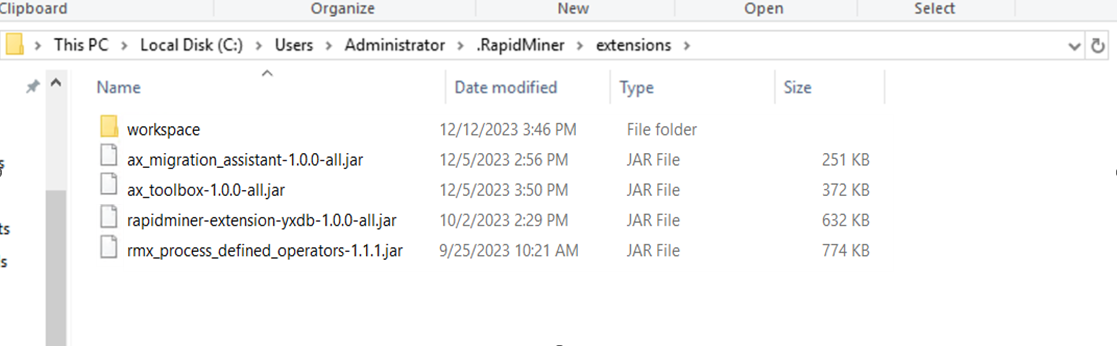
If you are successful, you should see the AX Migration Assistant and AX Toolbox icon among those loaded in the RapidMiner Studio start window:
![]()
If you have Altair AI Studio 2024.0 or later installed
Once you have received these files, please follow these steps to install the extensions.
- Quit AI Studio.
Go to File Explorer and navigate to your .AltairRapidMiner extensions folder. It is located in
C:\Users\<user>\.AltairRapidMiner\AI Studio\shared\extensionsPlace the .jar files in this folder.
- Restart AI Studio.

To confirm which extensions are loaded in AI Studio you can check the .AltairRapidMiner shared extensions folder. You should see the following Studio start window:
![]()