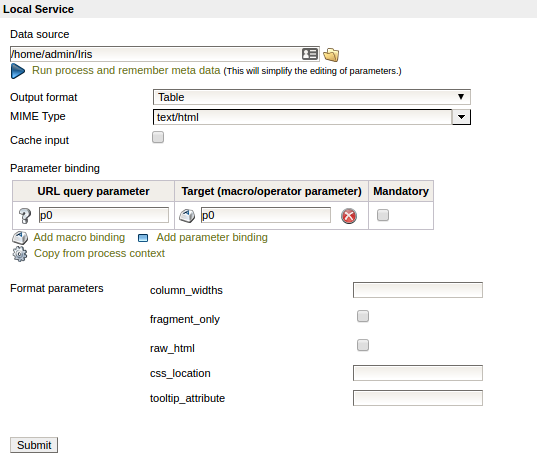You are viewing the RapidMiner Server documentation for version 8.2 - Check here for latest version
RapidMiner Server Web Services
This section describes how to expose a RapidMiner Server process as a web service which can be called from either the QlikView or QlikSense application environment. RapidMiner web services can be either parameterless or can accept parameters as part of the URL query. Both Qlik applications support each of these types and therefore both parameterless and parameterized web services will be covered in this guide.
Create a web service
To create a web service navigate to the Processes menu on the left side of the RapidMiner Server web interface:
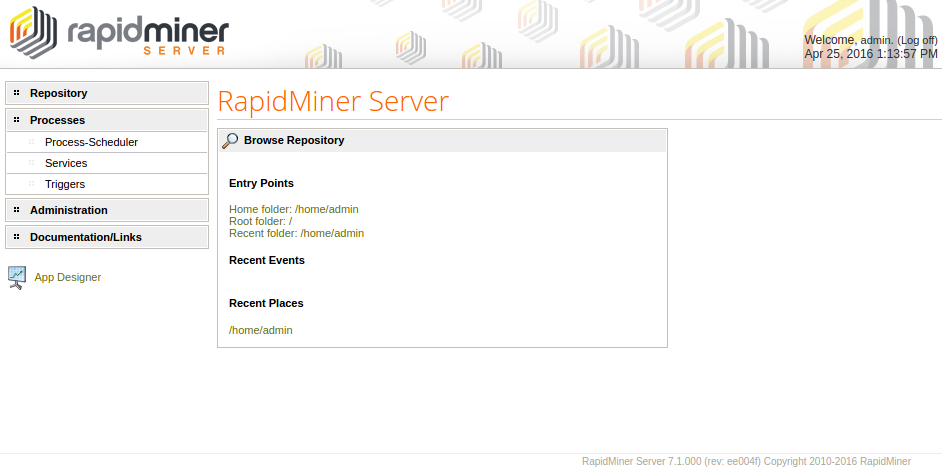
Select the Service item on the menu. This will navigate you to the services interface which lists the already configured web services and displays the Create new service link:
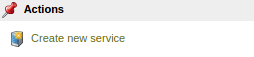
After clicking this link you will be directed to the Edit Service interface:
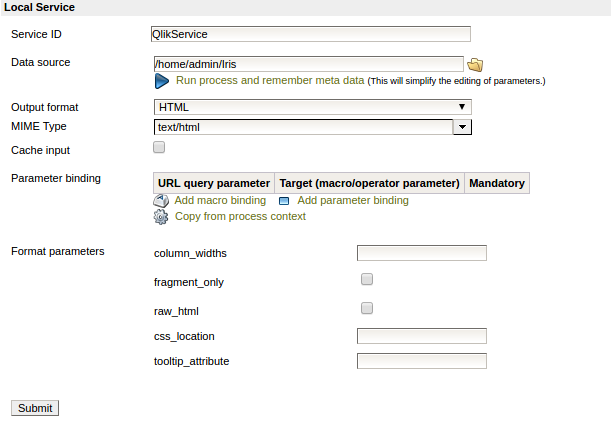
Configure the web service as follows:
- Navigate through the repository to the location where the process is stored and select it as Data source.
- Select Table as the Output format.
- Leave the Cache input option unchecked.
- If needed you can configure web service parameters using the Parameter binding actions
- Set text/html as MIME Type
- Click on Submit button to save the service.
Once the Submit button is clicked you will be directed back to the main services interface where the newly created service will be listed:
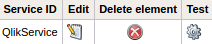
To view the URL endpoint of the service click on the cogwheel icon which will bring you to the Test Service interface. There on the right side of the page the URL is displayed as a direct link:
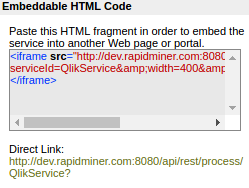
Copy this link as you will need it to setup the service in the Qlik Desktop application of your choice.
Add parameters to a service
To fully leverage the Qlik and RapidMiner server integration it is possible to parameterize the web service and call it with different sets of parameters from the Qlik environment. To that end, a RapidMiner Server web service needs to be configured so as to accept these parameters.
Navigate from the Services interface to the Edit Service either by creating a new service
or by editing an existing one by clicking the notepad icon : 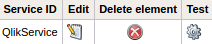
- URL query parameter : the name of the parameter in the URL
- Target (macro/operator parameter): the name of the macro in the RapidMiner process
- Mandatory: whether this parameter is mandatory or optional
When all parameters have been set click on the submit button to save the changes: