You are viewing the RapidMiner Server documentation for version 9.1 - Check here for latest version
Installing Extensions
Installing extensions enables you to expand the power of RapidMiner.
Note that any extensions used by RapidMiner Server must also be installed on RapidMiner Job Agent and RapidMiner Studio instances that you are using to create or execute the RapidMiner Server process(es). You must install the same extension version on all platforms.
To install an extension on RapidMiner Server, follow these steps:
Locate RapidMiner Server's extension folder. If you are unsure, check the setting on the Administration > System Settings page. The folder location is the value defined for the property
com.rapidanalytics.plugindir: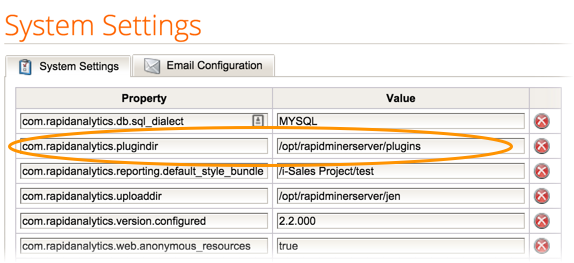
If the property is not defined, you can add it and assign any folder on the server that you have write permissions to. We recommend you create the folder in the RapidMiner Server installation directory.
Extensions can be downloaded from the
 RapidMiner Marketplace. If you already installed the extension on RapidMiner Studio, you can copy it from the RapidMiner Studio extension directory (in
RapidMiner Marketplace. If you already installed the extension on RapidMiner Studio, you can copy it from the RapidMiner Studio extension directory (in .RapidMiner/managedof the user home directory). Download or copy the extension, which is stored as a.jarfile.Copy the extension to the extensions folder that you defined in the properties (described above).
Restart RapidMiner Server.
Open the Administration > Operators & Extensions page and change to the Extensions tab to verify the extension is correctly installed:
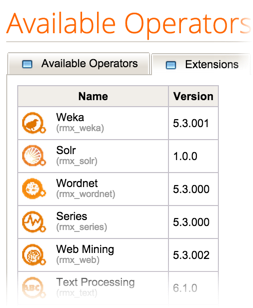
Example: Installing the R Scripting extension
Before using, be sure that the same version of the extension is also installed on the RapidMiner Studio instance that you are using to create the RapidMiner Server process(es).
The R Extension has been deprecated (as of RapidMiner Studio 6.4) and replaced with the R Scripting extension. While you can still use the R Extension, we highly recommend you use the more intuitive and “thinner” R Scripting version.
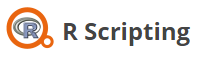
Follow these instructions to install and configure the R Scripting extension on RapidMiner Server:
Log in to
 RapidMiner Marketplace.
RapidMiner Marketplace.Search for the extension R scripting:
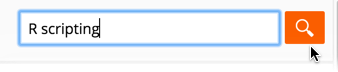
Click Download File and accept the terms of the license agreement.
Click the
 Download link to download the extension. The Save As dialog appears.
Download link to download the extension. The Save As dialog appears.Browse to the plugins directory (the path defined by the
com.rapidanalytics.plugindirproperty setting) to save the.jarfile.Next, verify that your system has the following components installed:
- R distribution
- R package
data.table
Open Administration > System Setting and add the system setting
rapidminer.r_scripting.pathto define the installation path. Enter the path to your RScript executable in the R installation directory as the value for the property. Be certain that the path points to the RScript executable (for Windows,RScript.exe), not the R executable (for Windows,R.exe).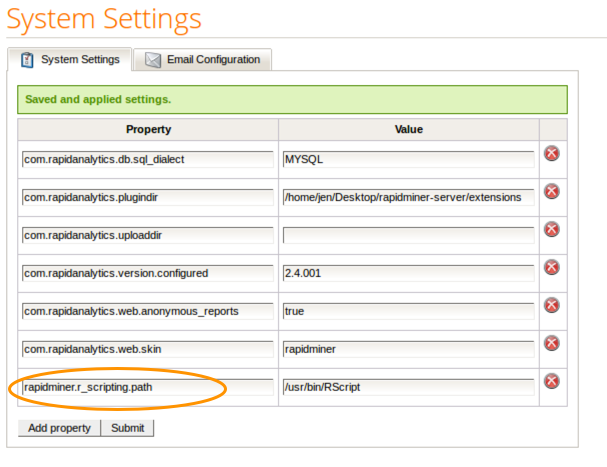
Click Submit.
Restart RapidMiner Server; the R Scripting extension is now available.
If the R Scripting extension is installed on a connected RapidMiner Studio instance, you can now create processes with the Execute R operator and run them on your server.