You are viewing the RapidMiner Radoop documentation for version 9.5 - Check here for latest version
Connection Errors
Your Connection Test or Full Connection Test may fail for various reasons. The most frequent issues are listed here. If you can't fix the problem using one of the procedures below, please see the RapidMiner Support portal.
Hive Connection Test Timeout
You may experience this issue when the Hive connection test step returns with a timeout. The test uses a timeout for each small test operation. The Hadoop connection itself is also guarded with a separate timeout value. Both timeout values default to 30 seconds. If the Hadoop cluster is busy, or the network latency is either high or varies to a large extent, increasing the two timeout values should solve the problem. You can also find a detailed explanation on all the connection parameters in the Advanced Settings section of the Configuring Radoop Connections page.
You can increase these timeout values in RapidMiner Studio as follows:
From the Connections menu, open the
 Manage Radoop Connections... menu item:
Manage Radoop Connections... menu item:
Find your Radoop connection, select it and click
 Configure. The connection settings will open.
Configure. The connection settings will open.On the Hadoop tab, find and increase the value of the Connection timeout parameter.
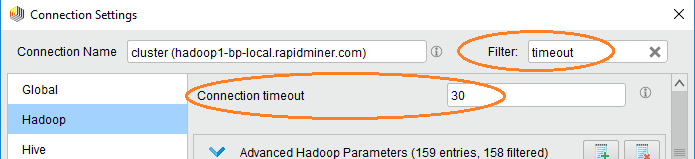
Tip: Use the Filter textbox at the top of the window to locate the parameters easier. On the Hive tab, find and increase the value of the Hive command timeout parameter. Click
 OK.
OK.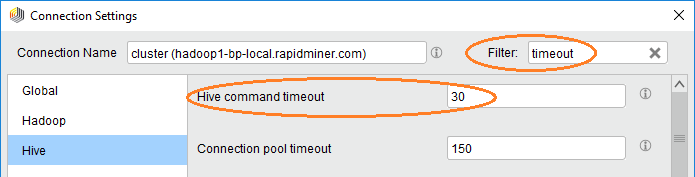
Rerun your connection test of choice to see if the timeout increase has solved the problem. Remember to
 Save your connection before closing the dialog for the settings to be persisted.
Save your connection before closing the dialog for the settings to be persisted.
You can increase these timeout values in RapidMiner Server as follows:
Locate and edit your radoop_connections.xml with the editor of your choice. The recommended location for this file is the
.RapidMinerdirectory within your Server home folder.Find the XML tags named connection_timeout_seconds and hive_command_timeout_seconds nested in the Radoop connection entry you want to adjust, such as:
<radoop-entries key="KLS4GvvZta0NhtXfwkXQeSqD11ngXeWP"> <radoop-connection-entry> ... <name>your-connection</name> ... <hive_command_timeout_seconds>30</hive_command_timeout_seconds> <connection_timeout_seconds>30</connection_timeout_seconds> ... </radoop-connection-entry> </radoop-entries>Save the file, then restart RapidMiner Server for the settings to take effect, and for the Sync service to distribute the updated file to all Job Agents in your deployment.
Note that when you start the Hive service for the first time, it usually takes up to 15 seconds to initialize the metastore. If you get a timeout error when doing a fresh Hive install, wait a few seconds and try again.
To troubleshoot a timeout error, for the timed-out command that the client sent, check the log of the Hive server instance on the cluster node. The log indicates whether the command reached the server and whether the server sent a response back in time.
Timeout on Hive Import Test
If the Hive Import job times out in the Full Connection Test Radoop most likely can't communicate with the Job History Server. You can verify this by opening the Resource Manager web interface. If you see a succeeded MapReduce job under the Applications menu with the name "Radoop Import CSV job" you should check if your Job History Server is running and is accessible on the corresponding port (10020 by default). You can set the Job History Server Address (if Multiple Masters checkbox is enabled) and Job History Server Port on the Connection Settings dialog to fix the issue.
Permission Issues
All users of the RapidMiner Radoop client must have permissions to either create a /tmp directory on the HDFS or to create subdirectories under it. If you get an error message regarding permission issues, consult with your Hadoop administrator.
RapidMiner Radoop may also return a permissions error for the .staging directory of the current user. The error message reports the directory path and the missing permission. Again, consult your Hadoop administrator for help. Note that, for security reasons, the HDFS .staging directory of a user must only grant access rights for that specific user.