You are viewing the RapidMiner Studio documentation for version 9.5 - Check here for latest version
Using the MSSQL JDBC driver
This guide targets the new Connection Management introduced with RapidMiner Studio 9.3.
For the old Legacy JDBC Connections see the 9.2 documentation
To set up the MSSQL connection itself, follow the steps here: JDBC connections
This article will walk you through how to:
Enabling Windows Authentication
MSSQL can be accessed like any other database with a pair of credentials, but it can also be integrated into the Windows Authentication, be it directly on the same machine or via Active Directory. To enable Windows Authentication, you need a .dll file from the downloaded JDBC driver in addition to the driver.jar file. The .dll is called sqljdbc_auth.dll.
The following section lists the differences to a regular JDBC connection without Windows Authentication:
In the Setup tab, you can leave both User and Password empty.
In the Advanced tab, add a property and select integratedSecurity, and set the value to "true".
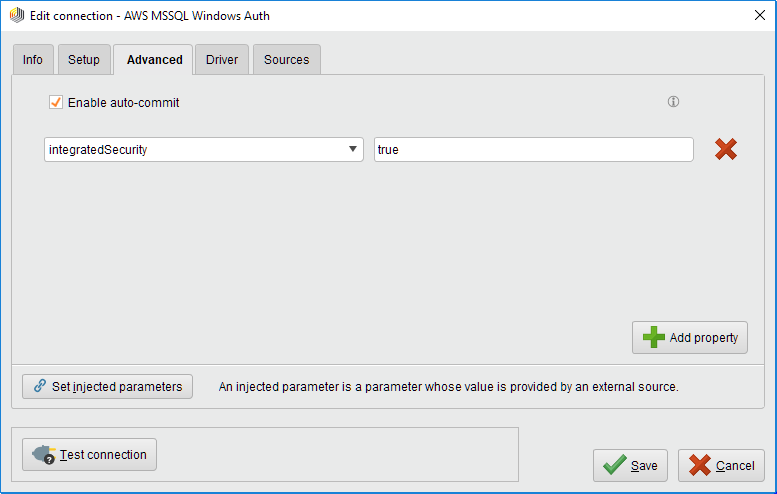
In the Drivers tab, add the sqljdbc_auth.dll to the Library files.
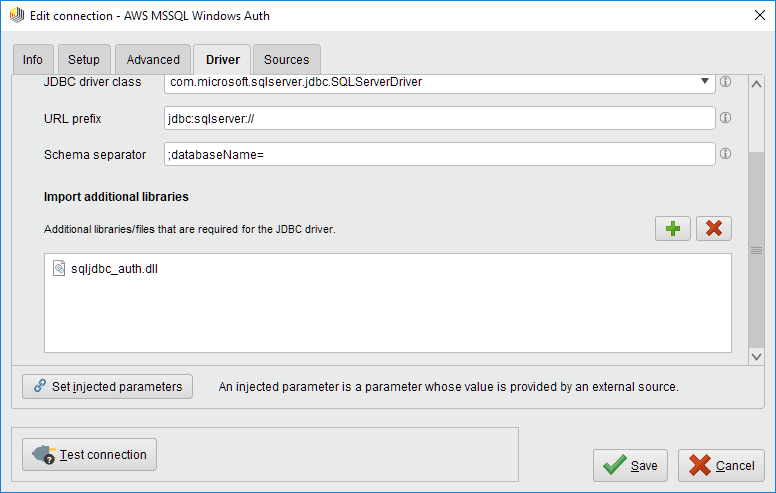
You can now test the connection, it should now use your local Windows / AD account to log into the MSSQL database.
Two things of note: 1. This must be enabled on the database server, otherwise Windows Authentication will not work. 2. For such a connection to work on RapidMiner Server, the Job Agents need to run on machines which are also part of that domain. Also note that the Job Agent login will be used instead of individual user accounts!