You are viewing the RapidMiner Deployment documentation for version 9.8 - Check here for latest version
Install Docker on Windows
If you are unfamiliar with Docker, you may believe that Docker will make your life more complicated. The truth is quite the opposite. Learn just a little about Docker, and you can easily deploy RapidMiner AI Hub, with all its integrated services, via a pre-configured docker-compose template.
Three easy steps, and you're done: Docker does the rest!
Ready -- For production purposes, you should install Docker on server hardware (or in the cloud), but you can experiment on your laptop. Note the distinction between Docker Desktop and Docker Enterprise, two different products distributed by two different companies.
Set -- Decide on a template for your RapidMiner AI Hub, depending on your needs:
- choose one of several templates that we provide, and
- copy the template files
docker-compose.ymland.envto the machine where you installed Docker.
These files are pre-configured to work out of the box, but you can modify them to suit your preferences.
Go! -- Follow the detailed instructions, and execute the
docker-composecommandsDocker automagically downloads the images you need, and starts RapidMiner AI Hub.
Before you begin
The emphasis here is on installing Docker on Windows and deploying RapidMiner AI Hub as quickly as possible. Note the following points:
You need administrator permissions to install Docker.
Make sure your version of Windows is supported by Docker and that you can allocate sufficient resources (at a minimum 8GB of RAM for testing, but preferably at least 16GB of RAM and 2CPUs) to the Docker Engine. Check the compatibility matrix.
Make sure your system meets the requirements for virtualization.
Enable Windows Hyper-V. Depending on your software, choose one of the following links:
Download and install Docker Desktop for Windows
Go to Docker Hub and click on Get Docker.
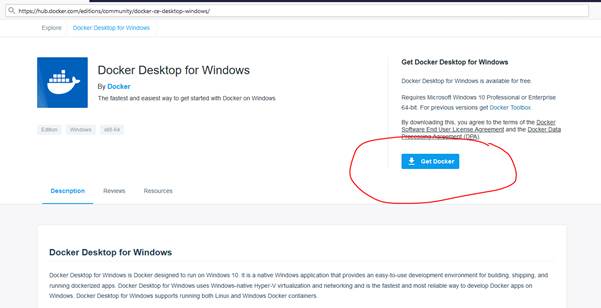
Save the file anywhere on your file system and run the installer as administrator (recommended). The default settings are good.
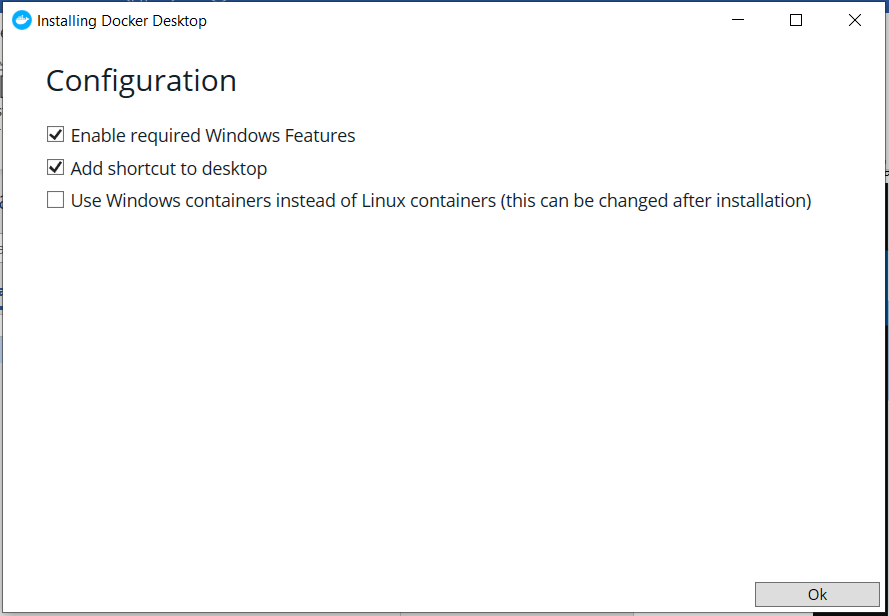
A restart of the machine is recommended.
Once Docker is installed, go to the Start menu and look for the Docker Desktop app.
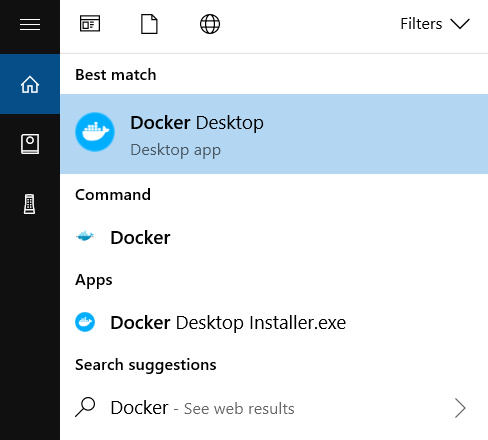
A whale icon will appear on your task bar, meaning Docker is up and running.
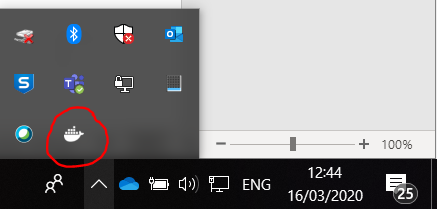
Download and install Docker Enterprise for Windows Server
Go to Docker Hub, download and install the Docker Engine - note this is a paid application.
Download and install Docker Compose
Configure Docker Desktop for Windows
To meet the requirements of RapidMiner AI Hub, you need to increase the amount of memory allocated to Docker. Right click the Docker whale icon on the task bar and select Settings from the context menu.
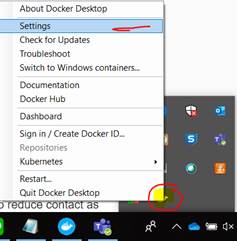
Inside Settings:
- Go to Resources/Advanced and make sure you have at least 16Gb of RAM and 2 cores.
- In Resources/File Sharing, select the location you want to be available to your containers e.g. C:/Docker. You'll need at least one.
- Click on Apply and Restart.
Docker is now installed and ready for use!
Read more: Deploy RapidMiner AI Hub using pre-configured deployment templates