You are viewing the RapidMiner Hub documentation for version 9.8 - Check here for latest version
Run a process from RapidMiner AI Hub
You can both start a process directly from RapidMiner AI Hub and save the results there, in a remote Repository. To view the results, use RapidMiner Studio.
You can either:
- run the process immediately, or
- schedule the process for a later start or for regular runnings.
Note: Your process must include a Store operator if you plan to save the results in the remote Repository.
To run a process from RapidMiner AI Hub:
From the home page, select Repository > Browse Repository
Click the
 home icon to display the Repository folder structure.
home icon to display the Repository folder structure.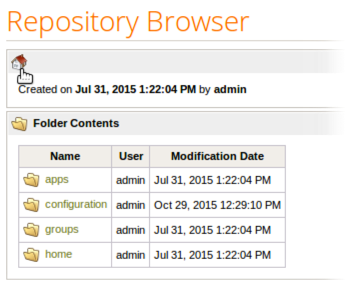
Browse through the folder structure to find your process and click on it. (Note that if it is a process you have scheduled or recently executed, you can also find it in the process scheduler.) Related information is displayed including process dependencies, input and output, and XML:
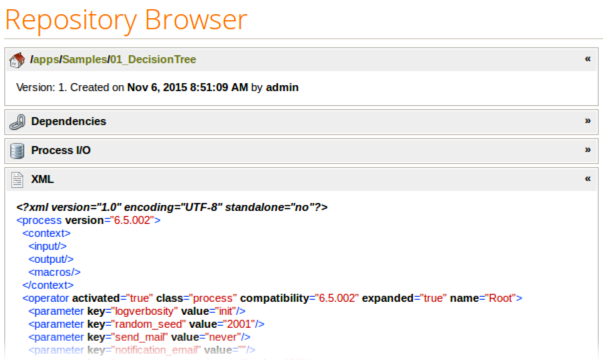
In the Execution action box on the right, click Run now:
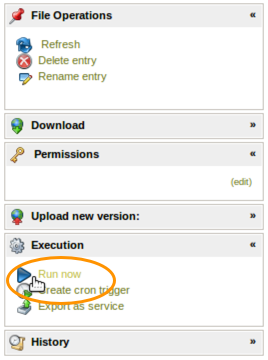
If more than one execution queue is registered a dialog will appear. Select the desired queue and click Submit:
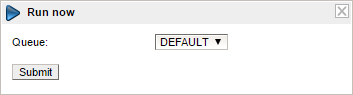
The Process Scheduler opens, displaying process status.
To view results, return to RapidMiner Studio, right-click on the remote Repository, and select Refresh (or press F5) to display your results in the Repository listing.
Double-click or right-click Open to display the results in RapidMiner Studio's Results view.