Run a process from Altair AI Hub
You can both start a process directly from Altair AI Hub and save the results there, in a remote Repository. To view the results, use Altair AI Studio.
You can either:
- run the process immediately, or
- schedule the process for a later start or for regular runnings.
Note: Your process must include a Store operator if you plan to save the results in the remote Repository.
To run a process from Altair AI Hub:
From the home page, select Projects
Click View -> Contents to display the Project's folder structure.
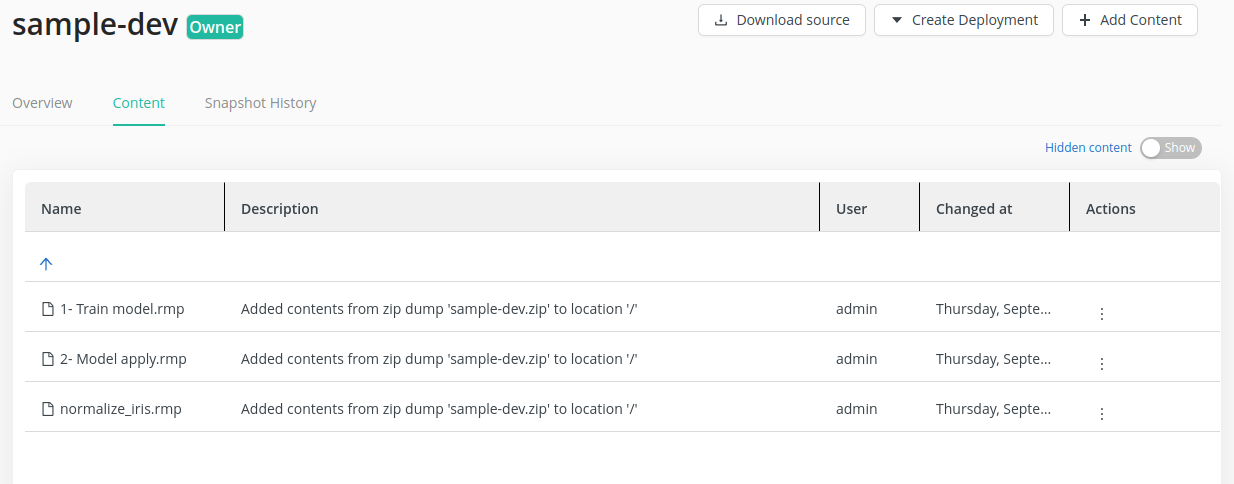
Browse through the folder structure to find your process and click on it. (Note that if it is a process you have scheduled or recently executed, you can also find it in the process scheduler.) You can view the process's XML by downloading it to your machine with Download source:

In the drop down menu action box on the right, click Run process:
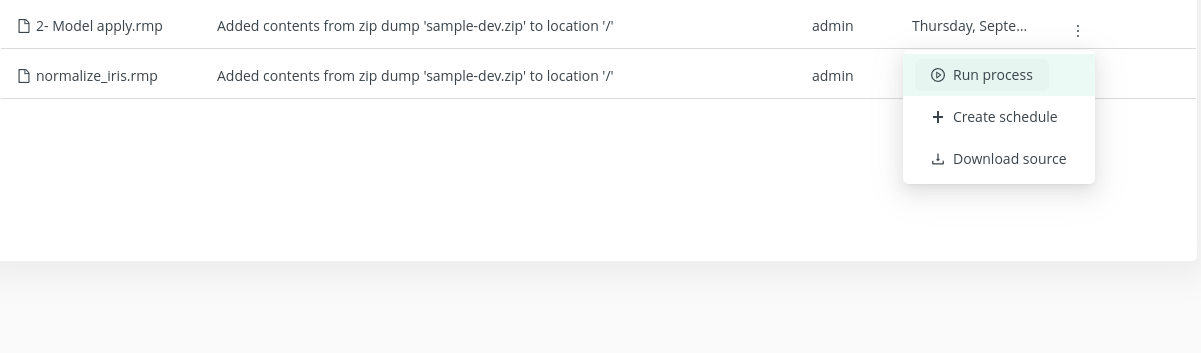
If you want it to be scheduled on a different queue, select "Schedule" in the drop down menu. A dialog will appear. Select the desired queue and submit:

The Process Scheduler opens, displaying process status.
To view results, return to Altair AI Studio, right-click on the remote Repository, and select Refresh (or press F5) to display your results in the Repository listing.
Double-click or right-click Open to display the results in Altair AI Studio's Results view.