Connection Errors
Your Connection Test or Full Connection Test may fail for various reasons. The most frequent issues are listed here. When troubleshooting a Radoop connection in an Altair AI Hub environment, we recommend using the Radoop Connection Test operator.
If you can't fix the problem using one of the procedures below, please see the Altair RapidMiner Support portal.
Hive Connection Test Timeout
You may experience this issue when the Hive connection test step returns with a timeout. The test uses a timeout for each small test operation. The Hadoop connection itself is also guarded with a separate timeout value. Both timeout values default to 30 seconds. If the Hadoop cluster is busy, or the network latency is either high or varies to a large extent, increasing the two timeout values should solve the problem. You can also find a detailed explanation on all the connection parameters in the Advanced Settings section of the Configuring Radoop Connections page.
Starting from Radoop 9.10, we recommend using repository or projects based Radoop connections, and using connection overrides to fine-tune timeout values. This makes it easy to fine-tune connection parameters both in Altair AI Studio and Altair AI Hub executions. The steps below explain this method. For more information on how to configure legacy Radoop connections, visit the previous version of this page.
On your Radoop Nest, make sure the right connection is selected that you want to fine-tune. Check Override Enabled, then click on the Connection Override button.
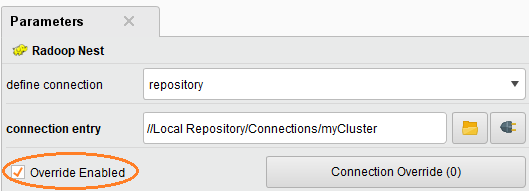
In the Connection Settings - Override window, filter for timeout to make it easier to locate the parameters. Increase the value of the Hive command timeout on the Hive tab, and the Connection timeout parameter on the Hadoop tab.
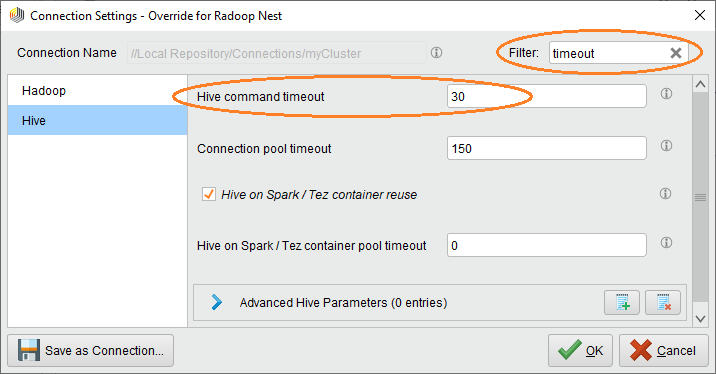
Click on OK, and observe that you now have Connection Overrides (2) for the two fine-tuned parameters on your Radoop Nest operator.
Visit the connection overrides section of our documentation for more information.
Note that when you start the Hive service for the first time, it usually takes up to 15 seconds to initialize the metastore. If you get a timeout error when doing a fresh Hive install, wait a few seconds and try again.
To troubleshoot a timeout error, for the timed-out command that the client sent, check the log of the Hive server instance on the cluster node. The log indicates whether the command reached the server and whether the server sent a response back in time.
Timeout on Hive Import Test
If the Hive Import job times out in the Full Connection Test Radoop most likely can't communicate with the Job History Server. You can verify this by opening the Resource Manager web interface. If you see a succeeded MapReduce job under the Applications menu with the name "Radoop Import CSV job" you should check if your Job History Server is running and is accessible on the corresponding port (10020 by default). You can set the Job History Server Address (if Multiple Masters checkbox is enabled) and Job History Server Port on the Connection Settings dialog to fix the issue.
Permission Issues
All users of the Radoop client must have permissions to either create a /tmp directory on the HDFS or to create subdirectories under it. If you get an error message regarding permission issues, consult with your Hadoop administrator.
Radoop may also return a permissions error for the .staging directory of the current user. The error message reports the directory path and the missing permission. Again, consult your Hadoop administrator for help. Note that, for security reasons, the HDFS .staging directory of a user must only grant access rights for that specific user.