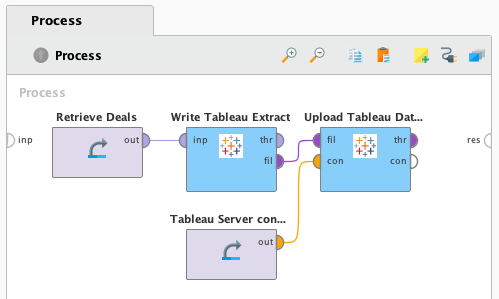You are viewing the RapidMiner Studio documentation for version 10.1 - Check here for latest version
Using the Tableau Table Writer
The Tableau Table Writer extension allows for exporting data as .tde or .hyper Tableau extract files directly from RapidMiner Studio. It also lets you upload your .tde or .hyper file to a Tableau Server. The document will walk you through the installation and usage of these functionalities.
The extension runs on Windows (64 bit), Mac OS X (64 bit) and Linux distributions (64 bit).
Install the Tableau Table Writer extension
To use the Tableau Table Writer extension you need to first install either:
- Tableau SDK if you're using Tableau 10.4 and earlier, or
- Tableau Data Extract API 2.0 for Tableau 10.5 or later.
Note that Tableau SDK creates .tde extract files, Tableau Data Extract writes into the new .hyper format. There is no way to change from one format to the other without changing the setup and restarting RapidMiner Studio or Server.
Download the appropriate API (C/C++/Java 64 bit version) from the official Tableau website (see links above) and follow the instructions below for Windows, Mac OS or Linux depending on the target platform. Note that the extension also supports the deprecated Tableau Extract API for backward compatibility, but it is no longer recommended.
-
The SDK/API is provided as ZIP archive. Extract all contents of the archive to your hard drive, e.g., to a folder under your Program Files folder. We will use the folder name
Tableau Data Extract APIas an example. -
Open the Advanced system settings in Windows and click on Environment Variables.
-
Add the location of the Data Extract API to your system
Pathvariable in System variables, e.g., if you extracted the API toC:\Program Files\Tableau Data Extract API, add;C:\Program Files\Tableau Data Extract API\binto the end of the variable value (please note the semicolon at the beginning). -
Add a new entry to the User variables and System variables lists as well called
TAB_SDK_TMPDIR. Specify a location where your user has write privileges, e.g.,C:\Users\<yourusername>\Documents, where<yourusername>is your user name. If this folder is not specified and the default (e.g. RapidMiner Studio installation directory) cannot be written by your user, you may get an error saying Hyper Server did not start correctly. -
It is also recommended to add
TAB_SDK_LOGDIRto the User variables and System variables lists and set it to the same directory asTAB_SDK_TMPDIRpoints to. Data extraction operations are logged into a log file in the specified directory.
-
The SDK/API is provided as image (.dmg) file. Open the .dmg file you downloaded.
-
Drag all files in the
Frameworksdirectory to/Library/Frameworks. You may be asked for your password. -
Specify environment variable
TAB_SDK_TMPDIRto point to a location where your user has write privileges, e.g./tmp. The steps for doing this may depend on your OS X version, see an example below. If this folder is not specified and the default (e.g. RapidMiner Studio installation directory) cannot be written by your user, you may get an error saying Hyper Server did not call back on the callback port.
For OS X High Sierra, you can set an environment variable permanently by following these steps:
-
Create a plist file, e.g.,
com.rapidminer.tableauTableWriter.plistunder~/Library/LaunchAgents/:<?xml version="1.0" encoding="UTF-8"?> <!DOCTYPE plist PUBLIC "-//Apple//DTD PLIST 1.0//EN" "http://www.apple.com/DTDs/PropertyList-1.0.dtd"> <plist version="1.0"> <dict> <key>Label</key> <string>com.rapidminer.tableauTableWriter</string> <key>ProgramArguments</key> <array> <string>sh</string> <string>-c</string> <string>launchctl setenv TAB_SDK_TMPDIR /tmp</string> </array> <key>RunAtLoad</key> <true/> </dict> </plist> -
Activate this plist file, so this changes are used immediately, not just after restart:
launchctl load ~/Library/LaunchAgents/com.rapidminer.tableauTableWriter.plist launchctl start ~/Library/LaunchAgents/com.rapidminer.tableauTableWriter.plist
For older OS X versions, see this article.
-
The SDK/API is provided as an archive file (you may use .deb or .rpm versions as well). Download it to e.g., your
$HOME/tableaufolder. -
You can extract the files using the command line:
tar xvf $HOME/tableau/*.tar.gz. This may extract a subdirectory with a name depending on the version, but we will ignore this subdirectoy for simplicity in the following steps when referring to a path. Make sure you check the path you are using. -
Add the location of the extracted
bindirectory to yourPATHvariable, e.g., if you extracted the API directly to$HOME/tableau, add$HOME/tableau/binto the variable. -
You may need to specify environment variable
TAB_SDK_TMPDIRto point to a location where your user has write privileges, e.g./tmp. If this folder is not specified and the default (e.g. RapidMiner Studio installation directory) cannot be written by your user, you may get an error saying Hyper Server did not start correctly.
You need make sure that the Tableau libraries are loaded to the shared library cache when running the Tableau extension in RapidMiner Studio. Follow these steps to achieve that:
-
Create an empty file in the
etc/ld.so.conf.ddirectory by issuing$ sudo touch /etc/ld.so.conf.d/tableau_lib.conf -
Edit the file and paste the absolute path of the tableausdk libraries. For example, following the
$HOME/tableau/pattern above, paste$HOME/tableau/lib64/tableausdkinto the file. -
Update the library cache with the new libraries by issuing a
sudo ldconfig. To check if the libraries where indeed loaded, runsudo ldconfig -p | grep libTableauCommon.so
Alternatively, you may achieve the same with setting (temporarily or permanently) the LD_LIBRARY_PATH environment variable instead:
- Set
LD_LIBRARY_PATHenvironment variable to the absolute path of the tableausdk libraries. For example, following the$HOME/tableau/pattern above, use$HOME/tableau/lib64/tableausdk.
Once the Tableau SDK / Data Extract API is properly installed you can proceed with the installation of the Tableau Table Write extension from the RapidMiner Marketplace:
Export data to Tableau's format
To export data as .tde or .hyper file from RapidMiner Studio, perform the following steps:
Select the Write Tableau Extract operator:
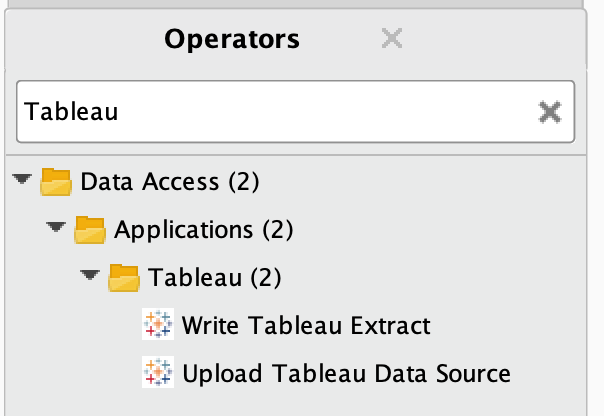
Import and select data file, e.g., from your Local Repository:
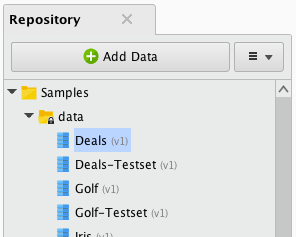
Connect the “out” port with the “inp” port:
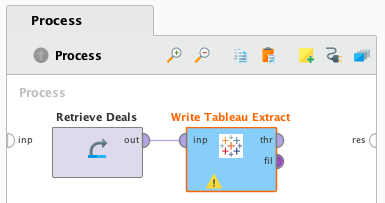
Select a path for the output file (.tde or .hyper file extension depending on using SDK or Extract API 2.0, respectively):
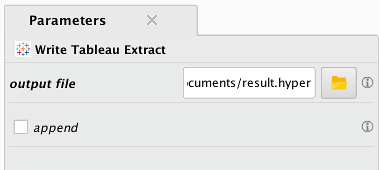
Connect the “thr” port with the “res” port to see the result in the RapidMiner Studio:
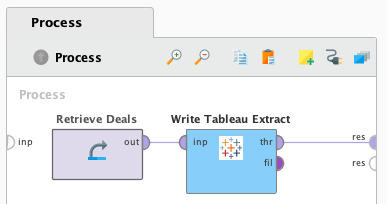
Run your process to start the export!
Upload to Tableau Server
You can upload a .tde or .hyper data source to a Tableau Server using the Upload Tableau Data Source operator provided by the extension. You'll need a Tableau Server connection entry defined where you point to your target Tableau Server instance. Please follow the tooltips next to the fields on the connection editor dialog and test your connection.
Combine the two operators to directly upload a RapidMiner data source to a Tableau Server. First, convert the input data to the Tableau data format using a Write Tableau Extract operator, then, without specifying a local output path, simply connect the "fil" (file) output port directly to the "fil" input port of the Upload Tableau Data Source. This way, a local temporary file is used for the transformation and it is automatically deleted from your local disk once the process completes. In the example shown below, the upload operator receives the Tableau Server connection on its "con" input port, but you can also use the operator's connection entry parameter instead.