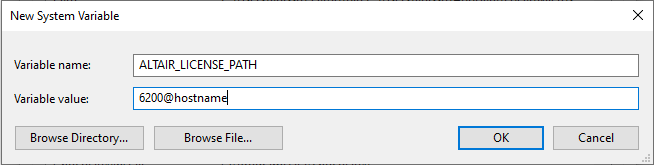You are viewing the RapidMiner Studio documentation for version 10.1 - Check here for latest version
Altair Units License
Read more: Altair Units License for RapidMiner AI Hub
When RapidMiner Studio is configured to use the Altair Units License, it draws Altair Units based on the Parallel execution value defined in Preferences.
The baseline for using RapidMiner Studio is 20 Altair Units. If fewer than 20 units are available, RapidMiner Studio will provide an error message.
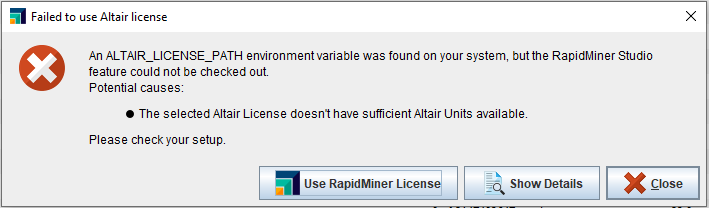
The baseline number of 20 Altair Units allows RapidMiner Studio to use 8 threads. If the number of threads is increased, the number of Altair Units also increases, at a rate of 5 Altair Units per thread. For example, RapidMiner Studio configured with 12 threads draws 40 Altair Units.
By default, RapidMiner sets the number of threads to 8 for active processes and 0 for background processes: meaning all the 8 threads will be used for running the active / foreground processes and no threads will be available for background processes. You can change the default in the Settings.
Alternatively: read about the traditional RapidMiner License
Configure the Altair Units License
To configure the Altair Units License, you need to tell RapidMiner Studio how many logical cores / threads you want to use, and how to connect to the license server.
Settings
In RapidMiner Studio, the component Settings > License includes the following elements:
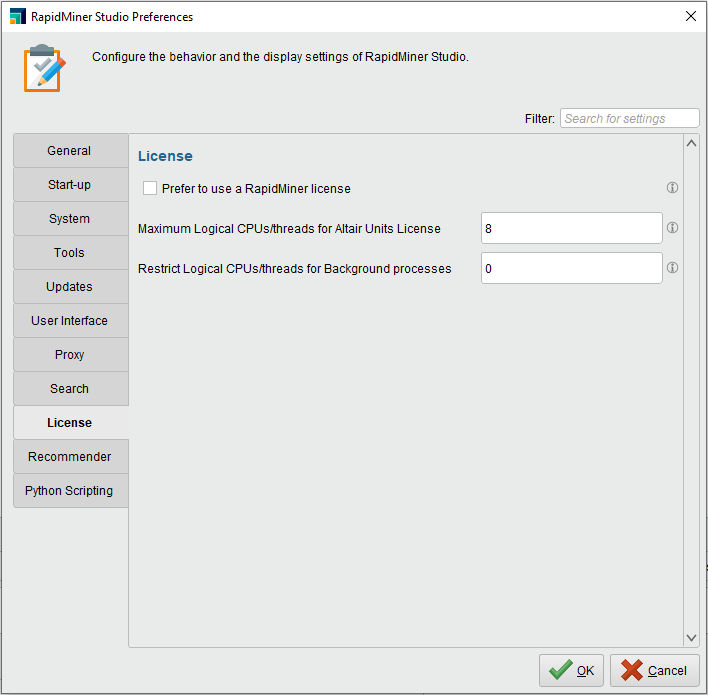
Prefer to use RapidMiner License - When selected, RapidMiner Studio will use the RapidMiner License at startup. By default, RapidMiner Studio uses the Altair Units License.
Within the context of the Altair Units License, the following settings apply:
Maximum logical CPUs/threads for Altair Units License - Here you can set the maximum number of logical cores / threads for running processes. The default is 8.
Restrict logical CPUs/threads for Background processes - Here you can allocate logical cores / threads for processes running in the background. The default is 0.
To activate changes to these settings, you must restart RapidMiner Studio.
The license server
You can start RapidMiner Studio by connecting to an on-premise Altair license server.
To configure RapidMiner Studio to work with Altair Units License, you need to set an environment variable.
After setting the environment variable, select Settings > Manage License to see the license details:
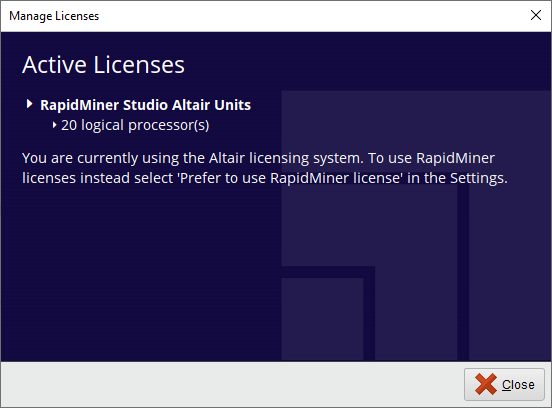
Set the environment variable on Linux or Mac OS
You can set the environment variable on Linux or Mac OS via the command line:
export ALTAIR_LICENSE_PATH=port@hostname
Note that the default port is 6200.
Set the environment variable on Windows
Take the following steps.
From the windows control panel, select System and click Advanced System Properties. Click on the Environment variables in the Advanced Tab.
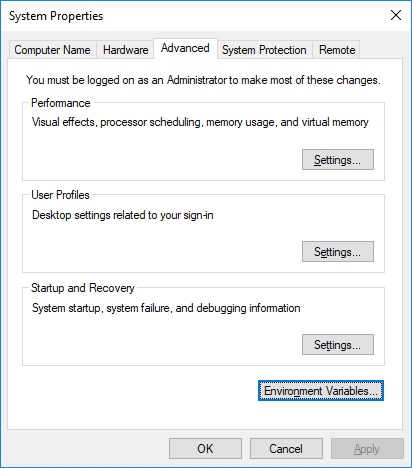
Click on the New button in the system variables section or in the user variables section, to add a new environment variable:
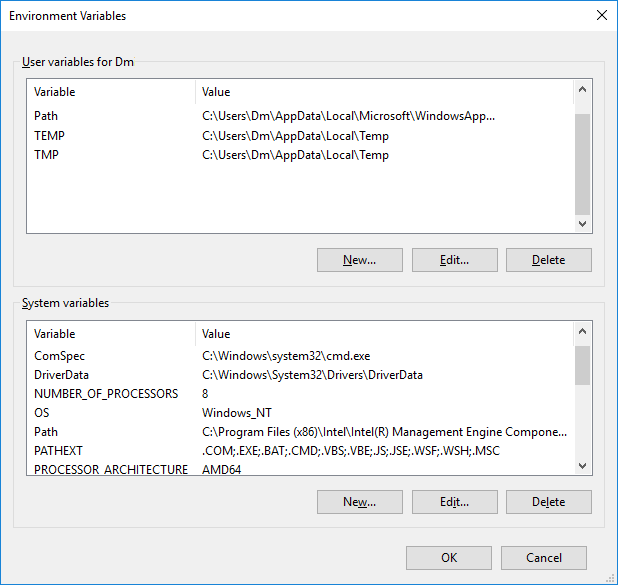
Set the variable name
ALTAIR_LICENSE_PATHand the variable value pointing to the location of Altair license server in the formatport@hostname(the default port is 6200).