You are viewing the RapidMiner Server documentation for version 9.1 - Check here for latest version
Special Users
Special user "admin"
The RapidMiner Server admin user is responsible for all configuration, including connection and user management, and has the following characteristics:
The admin user can assign other users to the administrator group.
Administrators have access to everything (files, web apps, connections, configuration) on RapidMiner Server, regardless of settings.
Only administrators can edit the Web App branding (background colors, logo, etc.).
If you haven't already done so, be certain to change the admin password before setting up a production environment.
Special user "anonymous"
Sometimes you may want a user to have access to, but not authenticate against, RapidMiner Server. For example, you may want to build a company-wide web app (like worldwide software downloads of your product). Or, you may need a web service everybody can contribute to, like a message board. You can provide these kinds of access by creating an anonymous user. The special user, anonymous, can gain access to services and resources without access to your IT infrastructure. That is, you can add access rights to anonymous for those entities and make them publicly available, but this does not affect any resource anonymous has not been explicitly granted access to.
Anonymous does not have full access to RapidMiner Server, however, the user can (if configured to do so):
- run web services
- access static resources (images, etc.)
- see reports
To create a user anonymous:
Open Administration > User Management > User List.
Click Add user in the Actions box on the right side of the screen.
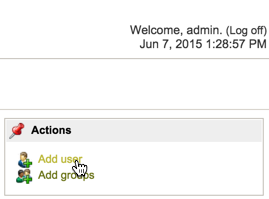
Complete the fields as follows and click Submit:
Field Enter Username Required. Enter the name anonymous. The name must be entered in lower case (and spelled correctly) for RapidMiner Server to recognize it as this special case user. Password/Repeat password Required. Enter (and repeat) a password of eight or more alphanumeric characters. Access will not require this password, it is for admin use only. Display name Leave blank or enter any name (for example, "Anonymous User"). Email address Leave blank. RapidMiner Server creates the user anonymous and adds it the User List:
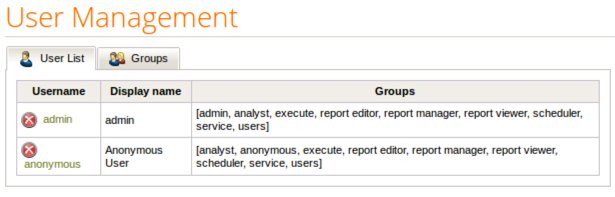
As with any user addition, RapidMiner Server adds user anonymous to all the predefined user groups. To prevent the anonymous user from accessing unintended resources, remove all groups except group anonymous.
Click on user anonymous in the Username list. The User Management window for anonymous opens:
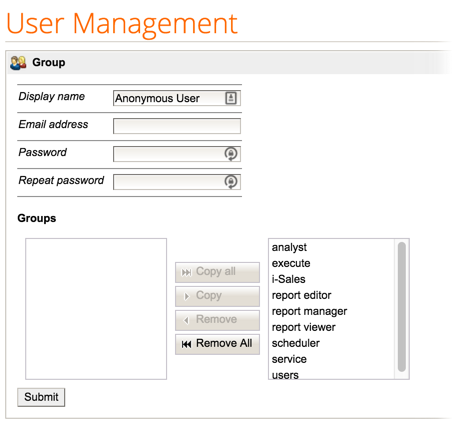
Member groups are listed on the right side. Click Remove All to remove all groups from the anonymous configuration. The only remaining group, not displayed because it cannot be deleted is the <username> group anonymous.
After creating an anonymous user, grant access to resources and/or services to the objects that you wish to have available without login.
Allowing access to resources for anonymous users
To allow anonymous access to resources (for example web services, processes, data sets, models) without requiring user log in, set the value of the system setting com.rapidanalytics.web.anonymous_resources to true. See the section on modifying system settings if you need assistance.
You can now set access rights for the desired resources. User anonymous also has rights to the corresponding process and all linked content, such as data and models.
Note: The URL for an anonymous user to access published resources is /api/rest/public/resources/<repository path>. This is in contrast to the path for configured users, which is /api/rest/resources/<repository path> (public/resources versus resources).
Allowing access to web services for anonymous users
To allow anonymous access to web services (for example a message board or product availability service) without requiring user log in, set the value of the system setting com.rapidanalytics.web.anonymous_services to true. See the section on modifying system settings if you need assistance.
You can now set access rights to the web service. User anonymous also has rights to the corresponding process and all linked content, such as data and models.
Note: The URL for an anonymous user to access published web services is /api/rest/public/process/<webserviceID>. This is in contrast to the path for configured users, which is /api/rest/process/<webserviceID> (public/process versus process).
Allowing access to web apps for anonymous users
To allow anonymous access to web apps without requiring user log in, set the value of the system setting com.rapidanalytics.web.anonymous_reports to true. See the section on modifying system settings if you need assistance.
Set access rights to the web app for user anonymous (which also grants rights to the corresponding process and all linked content, such as data and models).
To copy and share the URL for the web app, open the app designer:
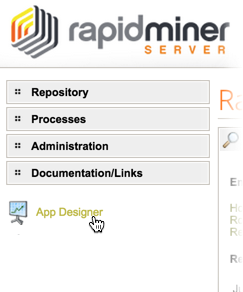
Click Open and then browse to the app's process location:
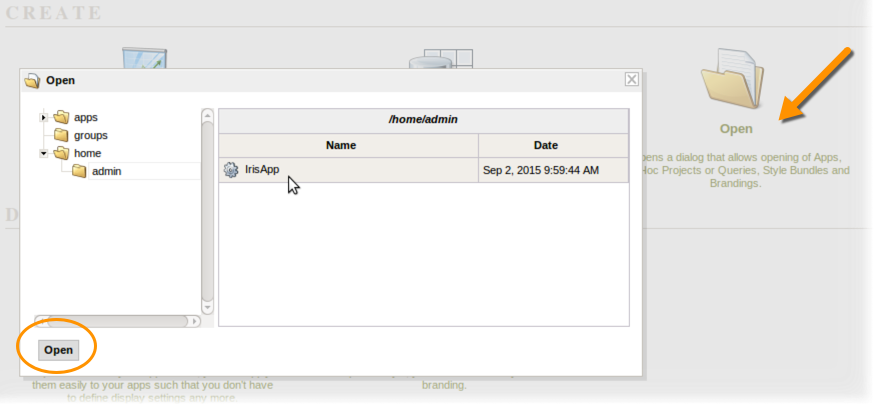
From the General settings tab, scroll to the bottom to find and copy the Public link. This is the link you can share, allowing anonymous access to the web app.

Note: If you do not see the Public link (you only see a Protected link), restart the server.