You are viewing the RapidMiner Deployment documentation for version 9.6 - Check here for latest version
Real-Time Scoring Admin Tool
Introduction
In this document, you will learn how to use the Real-Time Scoring Admin Tool to manage your deployment packages.
You will read about how to:
- List and find information about your active deployment packages
- Add and remove deployment packages
- Check the status of your Real-Time Scoring Agent
- Add or replace the license of your Real-time Scoring Agent
- Manage users that have access to the Admin Tool
- Manage SSL certificates (if you have configured https)
The Real-Time Scoring Admin Tool is only available as part of the containerized RapidMiner deployment (including the available VMs in Amazon AWS and Microsoft Azure).
The Admin Tool is deployed together with a Real-Time Scoring Agent and it can manage only a single Agent deployed on the same machine (virtual or physical). See the deployment overview on where it fits in.
Logging in and managing users
By default we provide basic HTTP user authentication. If you have additional requirements, you’ll have to fine tune the proxy container’s configuration and set up an appropriate authentication backend. This topic is out of scope of this documentation.
Initial login
The default URL to access Real-Time Scoring Admin Tool is http://[server host]/rts-admin.
By default, there's an admin user created. The initial password is dependent on the configuration of the infrastructure used. For cloud image based deployments, it's the instance ID for Amazon AWS or the instance name for Microsoft Azure.
Please make sure you change the initially provided password after the first login to ensure a secure operation.
User management and security
There are two user systems that can be independently managed in the Access Control menu item: one for the Admin Tool itself (decide who can access the admin page to deploy packages) and the other for the Real-Time Scoring Agent (decide who can score data using the deployed models).
Both can be managed using the Access Control menu. Users of the Admin Tool can be added and removed using the forms under Users allowed to access this Administration page.
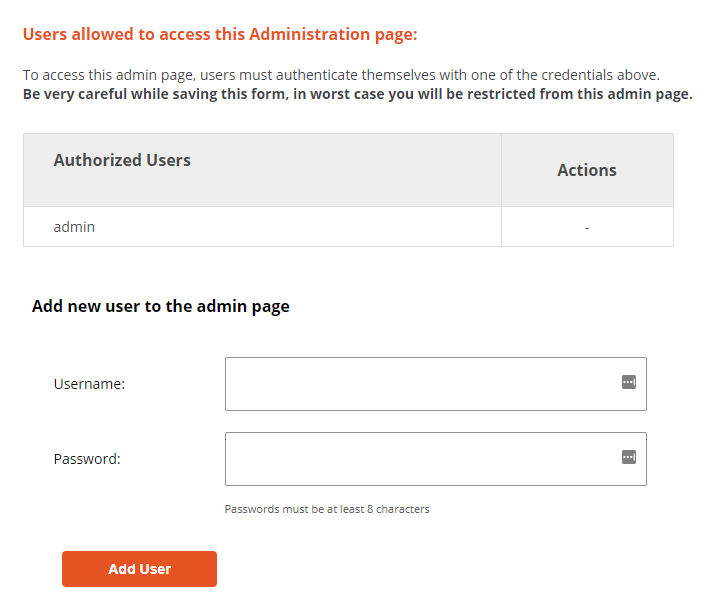
Users of the scoring service can be managed using the forms under Users allowed to access the scoring service.
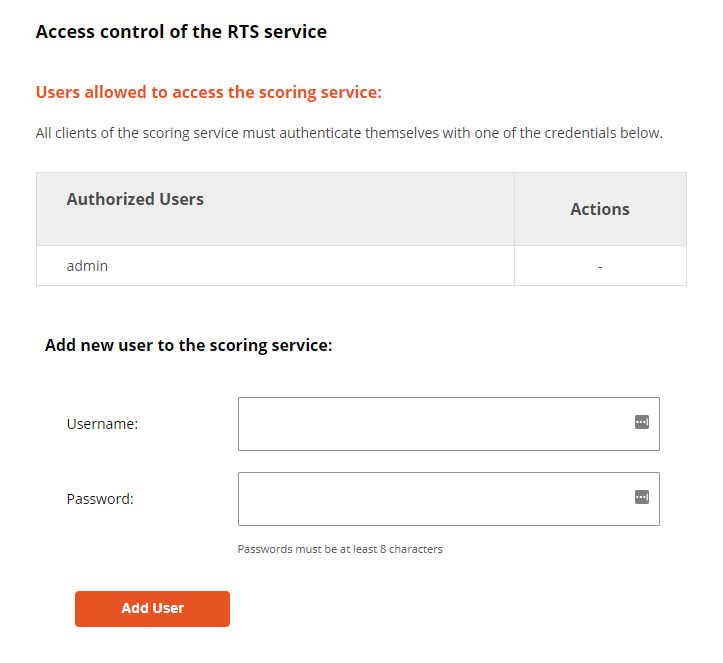
To add a new user
- Type the username of the new user into the Username field
- Type the new password in the Password field
- Click on the Add User button
Passwords can be changed by introducing the old name and new password into the Username and Password fields and clicking on Add User. If you change the password of the logged-in user, it will be immediately logged out and asked to log in again.
SSL certificates
You can also install an SSL certificate to facilitate encrypted communication between the browser and Real-Time Scoring Admin Tool. Click on the Certificates menu item and provide the certificate and the key.
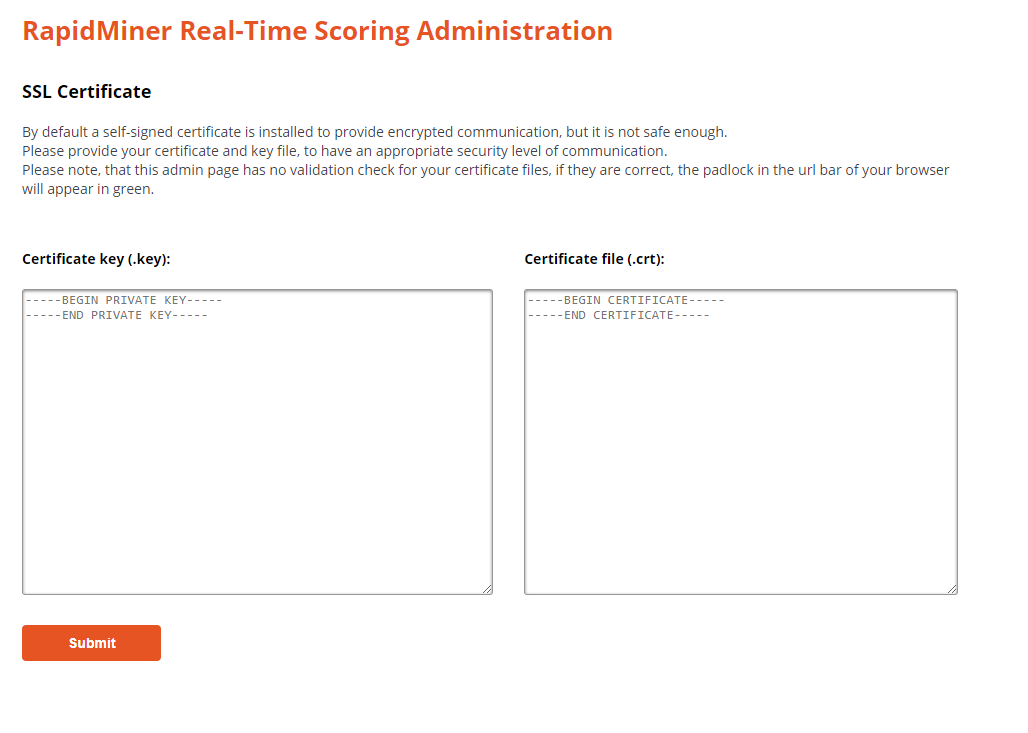
If you forgot the admin password
If you forget the admin password, you can overwrite the contents of the authentication password file in the following way:
Generate a record with the htpasswd generator tool
Open a shell to your host (EC2 instance)
Run the following command to overwrite the password (replace the <YOUR-PASSWORD> with your password:
docker-compose -f /rapidminer/docker/docker-compose.yml exec -T webui bash -c "/usr/bin/htpasswd -mbn admin \"<YOUR-PASSWORD>\" > /var/www/html/uploaded/htpasswd_admins/latest_htpasswd_admin"
Adding a new license
If you have just deployed your Real-Time Scoring Agent, you'll need to upload the license you obtained from RapidMiner. The license is a long string of characters.
To upload it, use the License menu item. Click on Add new license and paste your license in the available space. Click submit. After that, it will take a minute or two before the system is ready to go. You can check the status in the Status menu item.
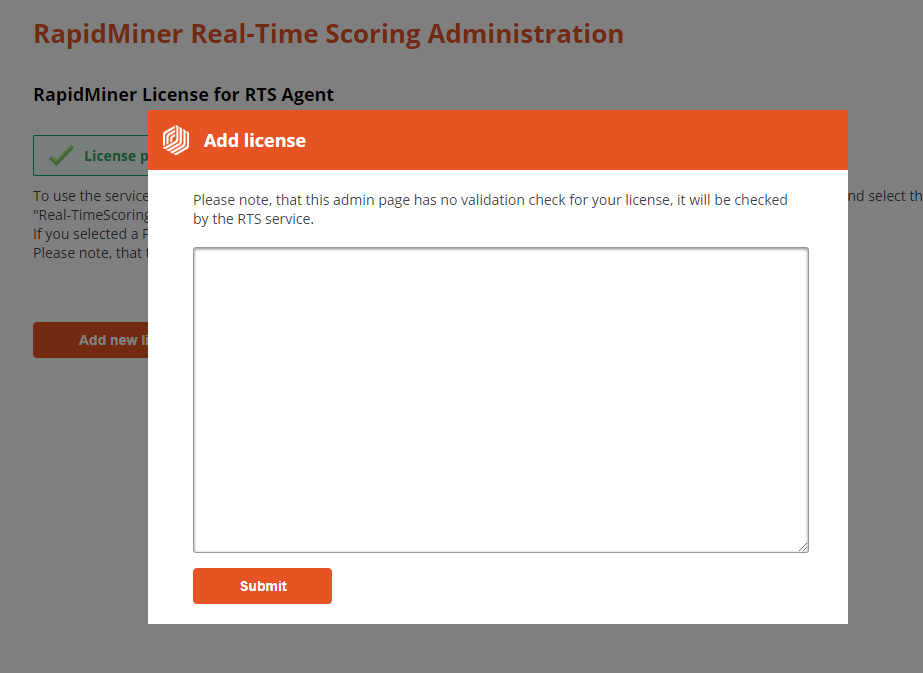
Managing deployments
The Deployment menu item allows reviewing, adding and removing deployment packages from the Real-Time Scoring Agent.
It provides a list of the currently active deployment packages.
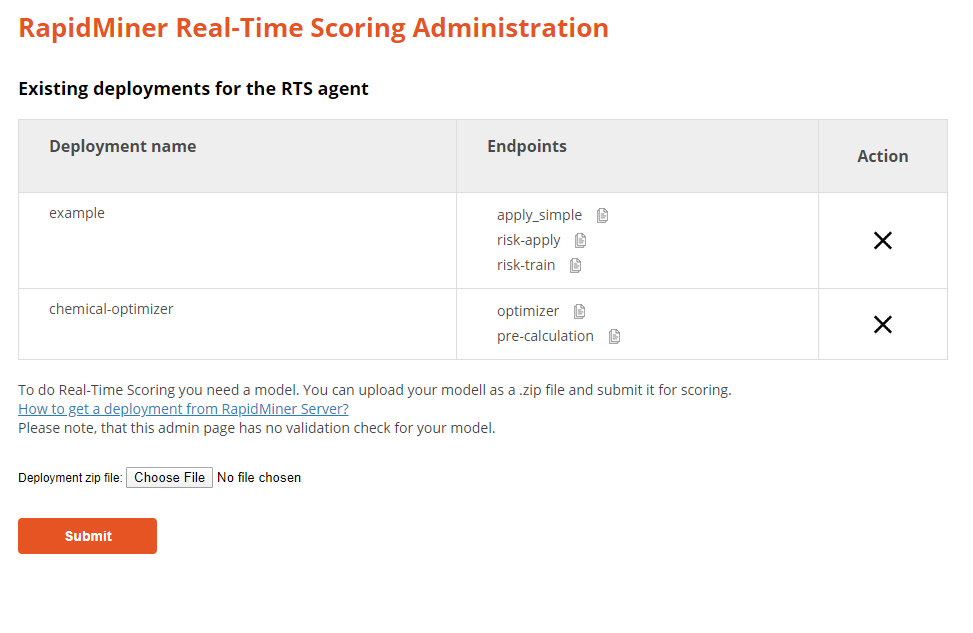
For each deployment, you can see the name, and the list of REST endpoints it contains. To the right of each endpoint, there is a copy button that provides the full URL to call that particular endpoint.
To add a new deployment:
First, if you're not yet familiar with it, learn how to create a deployment package in RapidMiner Server.
To add a new deployment, follow these steps:
- Click the Choose File button
- Browse your file system and select the deployment's zip file
- Click Submit
To remove a deployment:
To remove a deployment, click on the corresponding X to the right of the deployment's name.