You are viewing the RapidMiner Server documentation for version 8.2 - Check here for latest version
Creating Other Connections
Several operators provide access to other third-party or commercial data sources — Solr, Amazon S3, or Salesforce, to name a few. To use those data sources, the operators need a "connection" to connect to the data source and provide access to the data. For the purposes of providing an example, this section describes creating a connection to a Solr search engine.
Solr is an open-source search platform that provides very fast full text search capabilities. Using RapidMiner’s Solr operators, you can write processes to analyze or monitor text. RapidMiner’s Solr Connector extension allows you to search data, via query, in a Solr server collection and add the results of your analysis into an example set for a different collection.
Note: To use the Solr operators, you must have a Solr server configured with at least one collection. If you have not configured your Solr environment, see the Solr documentation.
Before you can use the Solr connector, you must:
download and install the Solr Connector extension from the
 RapidMiner Marketplace onto RapidMiner Studio. Similar to database connections, the extension and the related operator must be installed on every RapidMiner Studio instance that will use the Solr server connection.
RapidMiner Marketplace onto RapidMiner Studio. Similar to database connections, the extension and the related operator must be installed on every RapidMiner Studio instance that will use the Solr server connection.install the extension on RapidMiner Server.
Note: Be sure to restart RapidMiner Server after installation and then restart RapidMiner Studio (after the server restart).
configure a connection to your Solr server. Making the connection requires that you know the connection details of your account.
The Solr Connector extension has a dependency on the Text extension. RapidMiner Studio automatically downloads both from the Marketplace, but RapidMiner Server requires that you download each individually.
Creating connections from RapidMiner Studio
You must have admin privileges to modify or create connections on RapidMiner Server from RapdiMiner Studio. You can log in temporarily to a user's RapidMiner Studio installation to create a connection for them.
If you haven't already done so, from RapidMiner Studio, connect to RapidMiner Server by adding a new or expanding an existing RapidMiner Server repository.
From the Connections menu, select
 Manage Connections to open the Manage Connections dialog box. Log in as admin, if required.
Manage Connections to open the Manage Connections dialog box. Log in as admin, if required.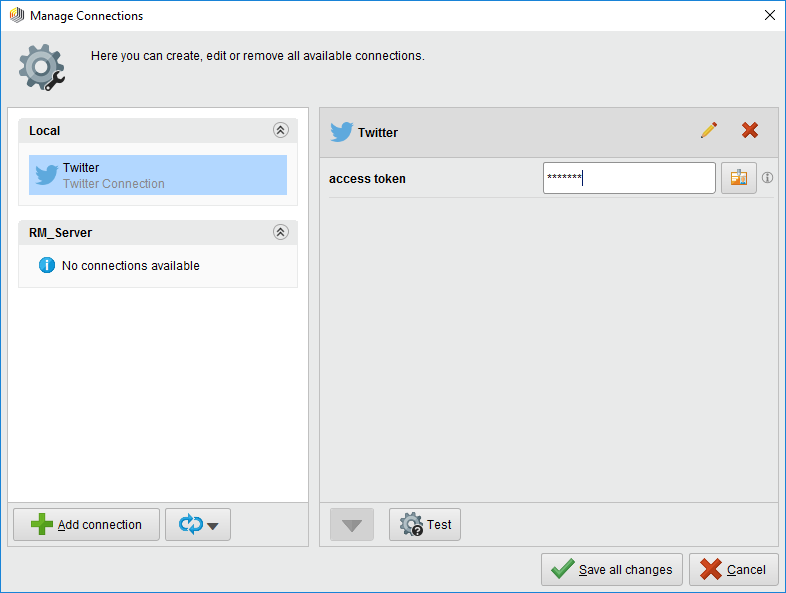
Click on Add Connection
 in the lower left to open the Create Connection dialog.
in the lower left to open the Create Connection dialog.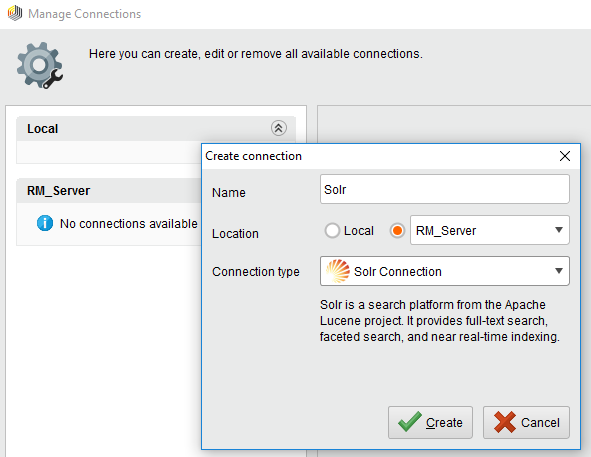
In the dialog, provide a name for the new connection on RapidMiner Server and set Location to your RapidMiner Server repository name. From the Connection type pull-down, select Solr Connection and then click Create.
The Manage Connections window displays the new Solr connection with configuration fields to the right.
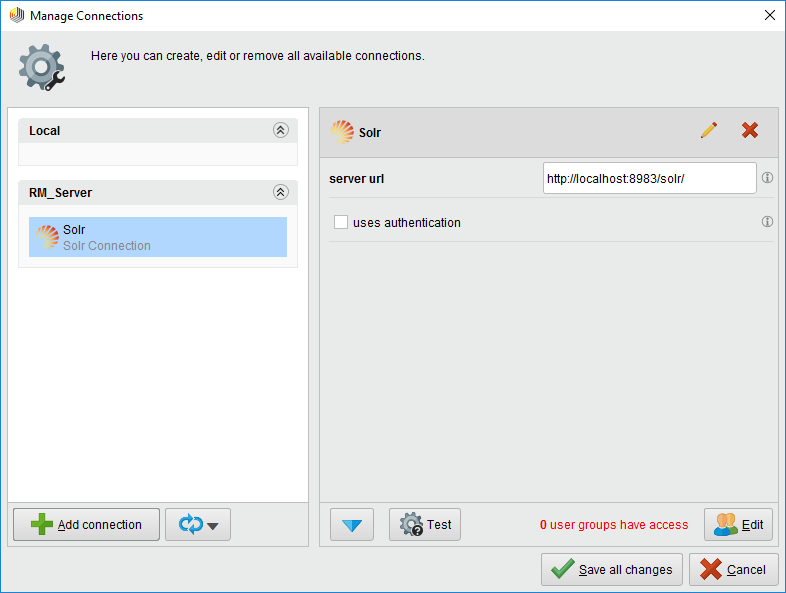
Complete the fields:
- Specify the URL for your Solr server, in the form
http://<server_IP_address>:<port>/solr. - Solr does not include its own authentication. If you have added an authentication mechanism (for example, HTTP authentication) to your Solr server deployment, click the uses authentication box to expose an area where you can add login credentials.
- Click the Test icon to test the connection to your Solr server.
- Specify the URL for your Solr server, in the form
To grant users access to the connection, click on the
 Edit button. For more details, see the instructions for assigning access rights.
Edit button. For more details, see the instructions for assigning access rights.Click Save all changes to save your connection configuration.
-
From RapidMiner Studio, select
 Connections > Manage Connections. The Manage Connections dialog opens, with an admin login button available:
Connections > Manage Connections. The Manage Connections dialog opens, with an admin login button available: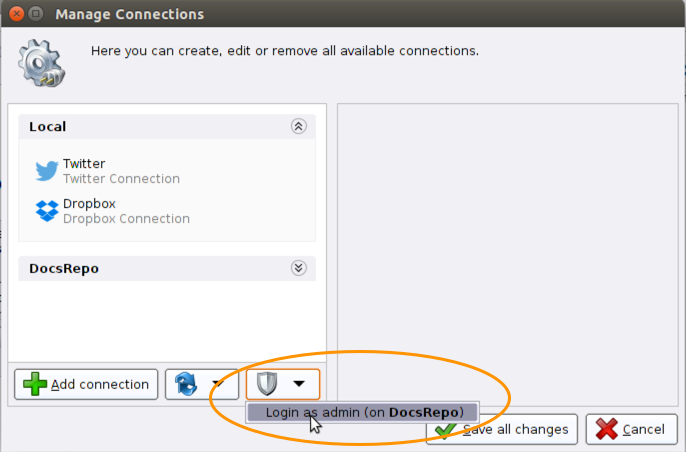
-
Select Login as admin. The login dialog opens.
-
Enter your admin credentials and click
 Login as admin. You can now make changes as described above.
4.
Login as admin. You can now make changes as described above.
4.
Creating connections from RapidMiner Server
As an alternative to the above method, you can create the connection directly in RapidMiner Server.
From the Administration menu, select Connections.
Hover over the
 button to see a list of available connections. Select Solr Connection.
button to see a list of available connections. Select Solr Connection.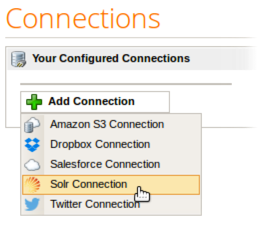
The New Solr Connection window opens. Highlight the text New Solr Connection and give the connection a more meaningful name.
On the Properties tab, enter the URL for your Solr server. (Select uses_authentication if appropriate.) Test the connection and make any adjustments until the connection is confirmed.
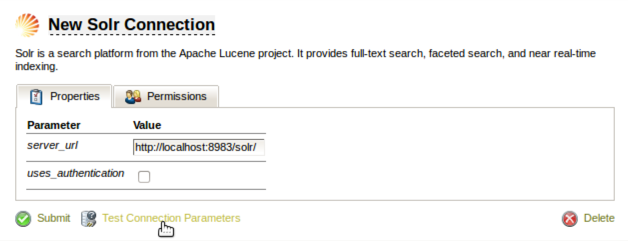
To grant access to users click on the Permissions tab (see the instructions for assigning access rights, if necessary). Click
 Submit to save the connection.
Submit to save the connection.
You can now run processes with operators that use the Solr connection to your Solr server in RapidMiner Server.